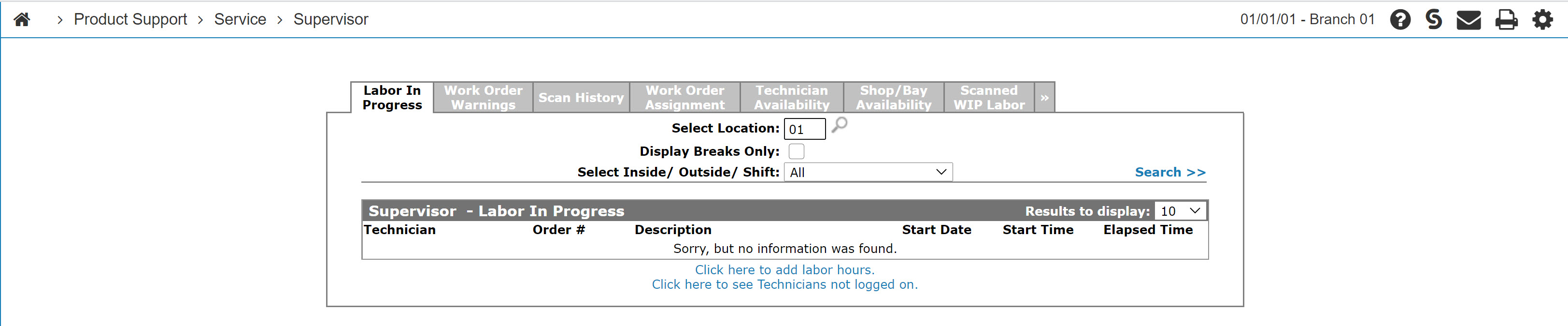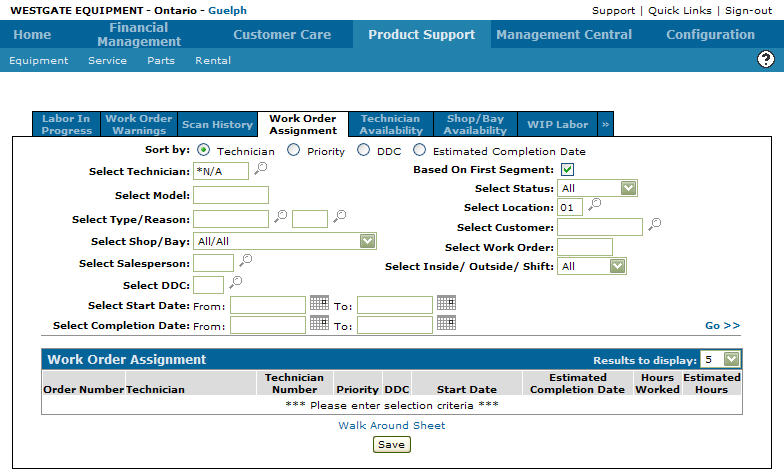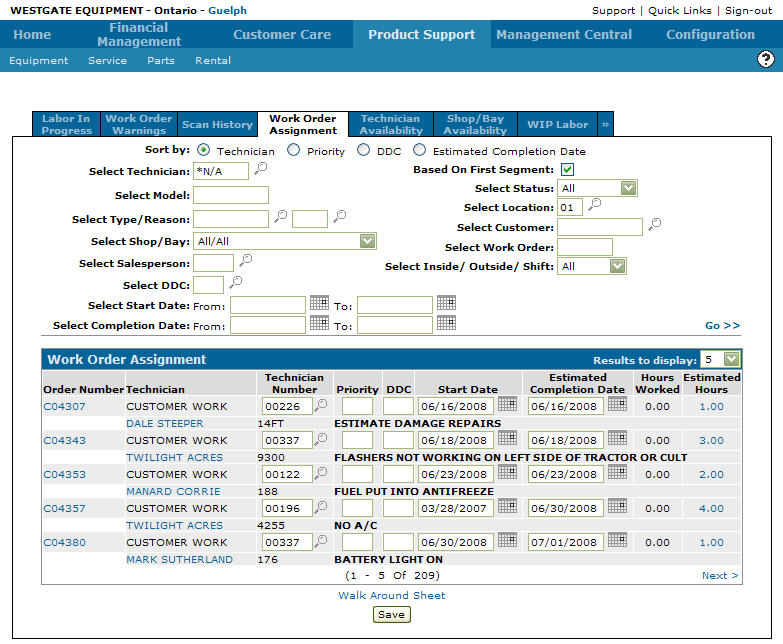Viewing a Walk Around Sheet From the Supervisor Menu
A walk around sheet allows a supervisor to print out a list of work orders by technician.
-
From any IntelliDealer screen, click on the Product Support tab.
The Product Support Quick Links screen will appear.Product Support Quick Links screen
-
From the Service List, click the Supervisor link.
The Supervisor Labor in Progress tab will appear.Supervisor Labor in Progress tab
-
On the Supervisor Labor in Progress tab, click on the Work Order Assignment tab.
The Work Order Assignment tab will appear.Work Order Assignment tab
-
On the Work Order Assignment tab, enter the search criteria and click the Go>> link to locate the desired technician.
-
Click on the technician's name, the Work Order Assignment tab will appear with the selected technician number in the Select Technician field.
Updated Work Order Assignment tab
-
Click on the Walk Around Sheet link to view a walk around sheet associated with the work order assignment search.
The Walk Around Sheet opens in a new browser window.