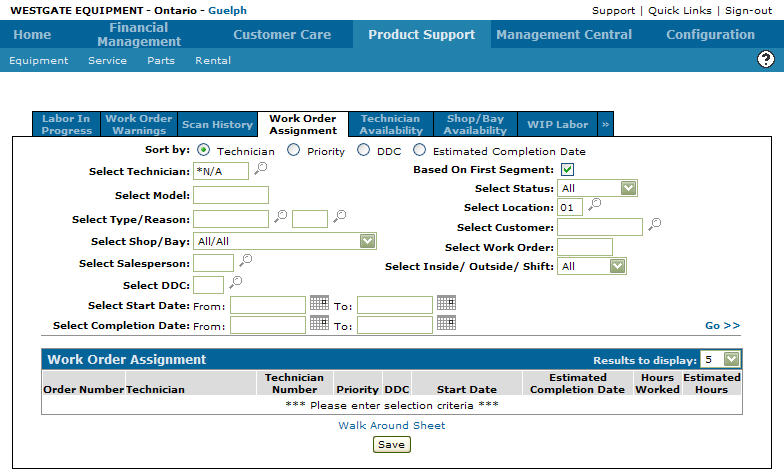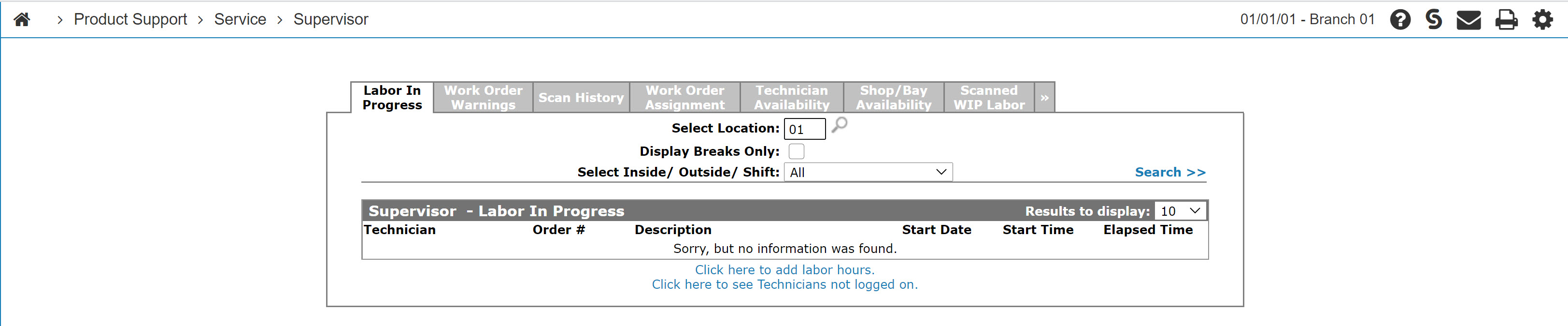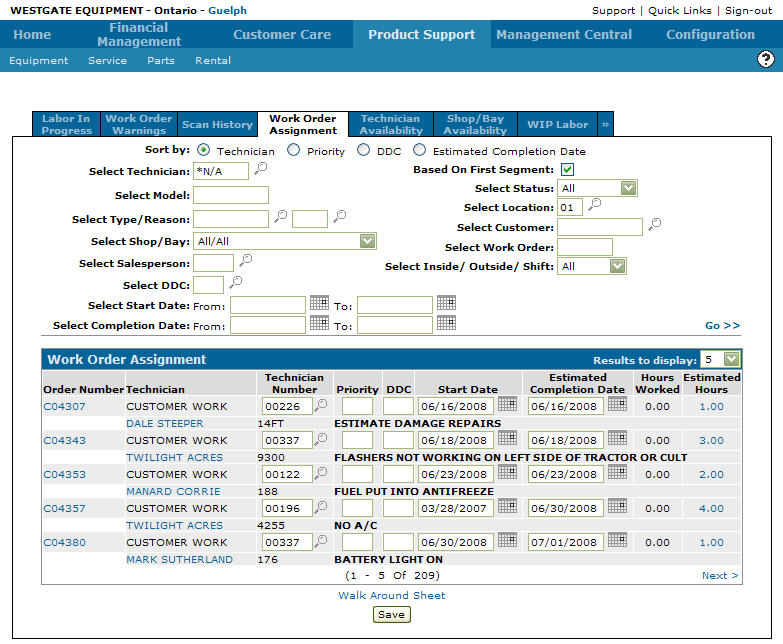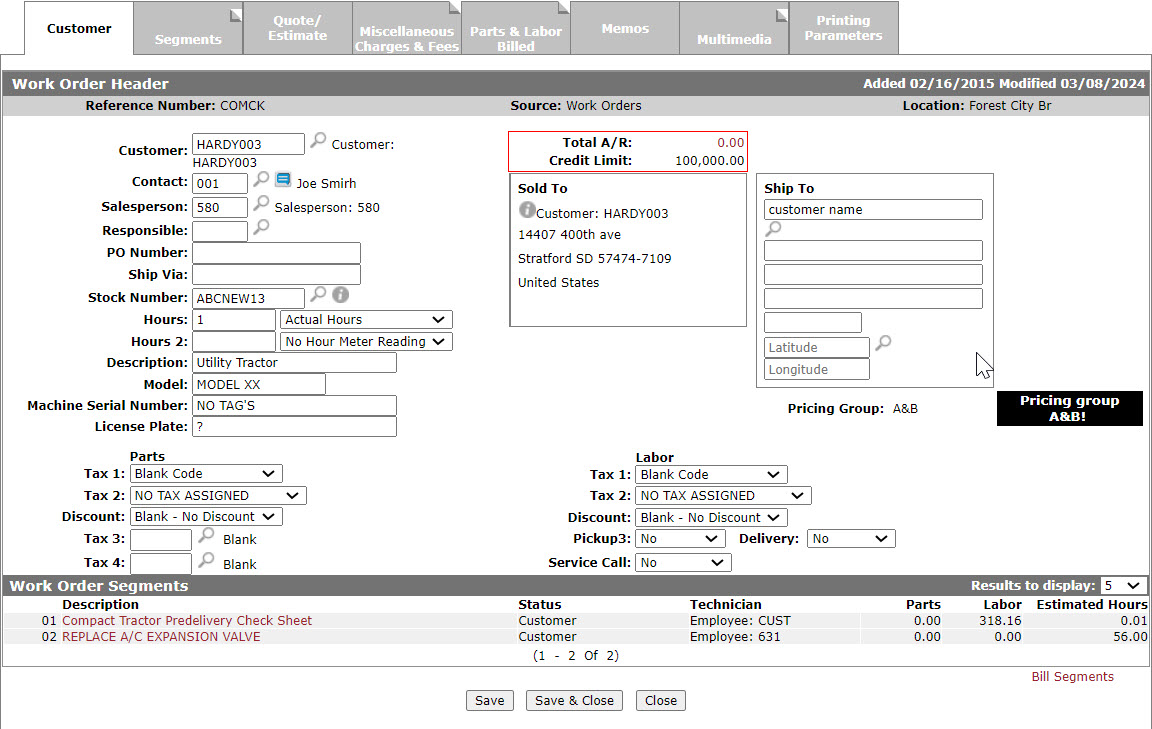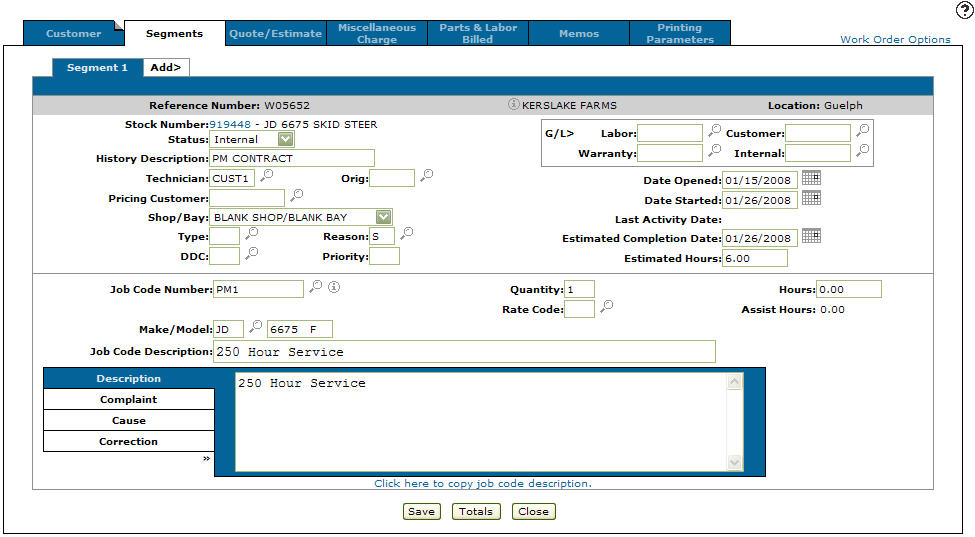Work Order Assignment: Listing
Use the Work Order Assignment tab to:
-
search for work order assignments
-
view work orders
-
edit work orders
-
assign priorities to a group of selected work orders
To view Work Order Assignments, navigate to Product Support > Service > Supervisor then click the Work Order Assignment tab.
Topics in this section are:
Editing a Work Order From the Supervisor Menu
-
From anywhere in IntelliDealer, navigate to Product Support > Service > Supervisor.
-
Click the Work Order Assignment tab.
The Work Order Assignment tab appears.
-
To locate the desired work order, enter the search criteria and click Go>>.
-
Move the cursor over a work order number and select Edit from the pop-up menu.
-
Modify the work order by editing or adding information in the fields displayed.
-
Click on a Description on the Work Order Segments section of the Customer - Work Order screen.
-
Modify the segment by editing or adding any information to the Quote Estimate, Miscellaneous Charges, Parts & Labor Billed, Memos and Printing Parameters tabs as desired.
Screen Description
When creating your search, you can set how to sort the list of work order assignments by these fields:
| Field | Description |
|---|---|
| Technician | Sort the search results by technician. |
| Priority | Sort the search results by priority. |
| DDC | Sort the search results by Downtime Delay Code. |
| Estimated Completion Date | Sort the search results by estimated completion date. |
Click the magnifying glass next to a search field to get a list of available selections for that field, or to narrow your search. The search fields on the Work Order Assignment tab are:
| Field | Description |
|---|---|
| Select Technician |
Search by technician. Defaults to *NA which indicates Non-Active. Searching on *NA will show work orders that have not been assigned to a technician. *ACT indicates work orders that are assigned to Active technicians. If this is left blank than a search returns results for ALL technicians. |
| Select Model | Search by an equipment model. |
| Select Type/Reason | Search by a type or reason. |
| Select Shop/Bay |
Search by selecting from the drop down list:
|
| Select Salesperson | Search by salesperson. |
| Select DDC | Search by a Downtime Delay Code. |
| Select Start Date |
Narrow the search results by selecting a work order start date range. |
| Select Completion Date | Narrow the work order search results by selecting a work order completion date range. |
| Based on First Segment |
If selected, the search returns only work orders where the technician is assigned to the first segment. If the checkbox is left blank, the search returns work orders where the technician has worked on any segment. |
| Select Status | Search by selecting a work order status from the drop down list. |
| Select Location | Search by entering a branch location. |
| Select Customer | Search by entering a customer number. |
| Select Work Order | Search by entering a work order number. |
| Select Inside/Outside/Shift | Search by selecting an inside, outside, shift number, bay number, or all from the drop down list. |
The fields on the Work Order Assignment tab are:
| Field | Description |
|---|---|
| Order Number |
The work order number. If the Schedule By Segment field is not selected, the segment number appears next to the work order number. MobileTech work orders are highlighted. |
| Technician | The name of the technician assigned to the work order. |
| Customer | The name of the customer on the work order. |
| Technician Number | The number of the technician assigned to the work order. |
| Machine | The number of the unit on the work order. |
| Priority |
Identifies the priority of this work order/segment in relation to the other work order/segments for this technician, as displayed on the Scheduled Work Orders screen. See Segments. |
| Description | A description of the repair. |
| DDC | The downtime delay code for the repair. Downtime delay codes are used to indicate why a repair has been delayed. |
| Start Date | The date the repair work is to start. The start date is automatically loaded with the date of the first part or labor transaction posted against the work order. If the work was started before the work order was created, then the correct start date should be entered. |
| Estimated Completion Date |
The estimated completion date for this repair. This is used for scheduling purposes to help ensure on time completion. This field is mandatory if the Work Order Estimated Completion has been set. To locate this field, navigate to Configuration > Miscellaneous > Other > System Settings then click the Location tab. Scroll down to the Service section. |
| Hours Worked | The amount of labor hours billed to the selected work order. |
| Estimated Hours |
The estimated hours. The amount of labor hours it should take to finish the work on the work order. |
Move the cursor over an Order Number and select either:
-
View to display work order details.
-
Edit to edit the work order.
Click on the hours in the Estimated Hours field to open the Work Order Assignmentscreen.
Click on the Walk Around sheet link to view a walk around sheet which is a list of work orders, by technician, that can be printed.
Click the Save button to complete your work on the Work Order Assignment tab.