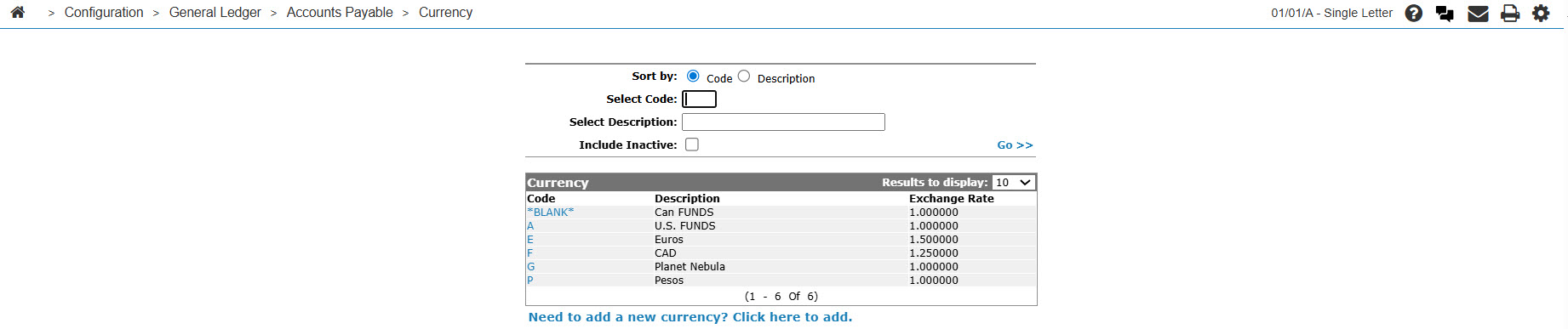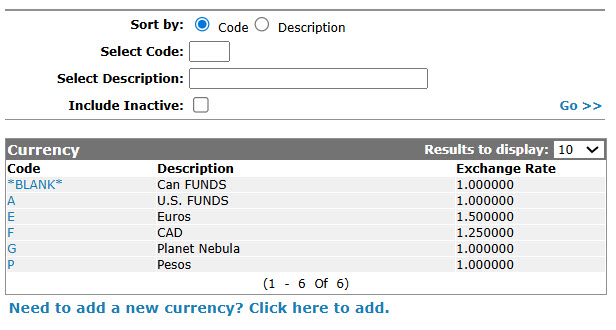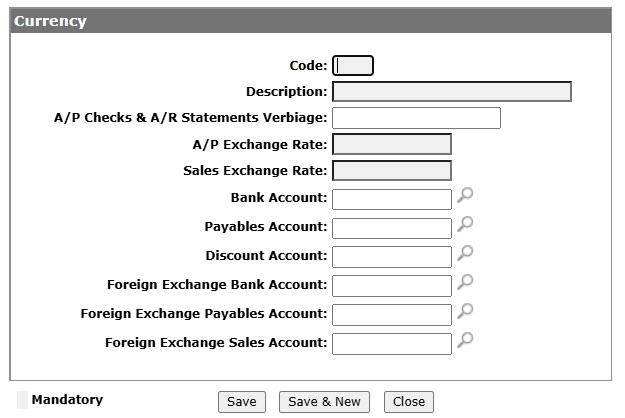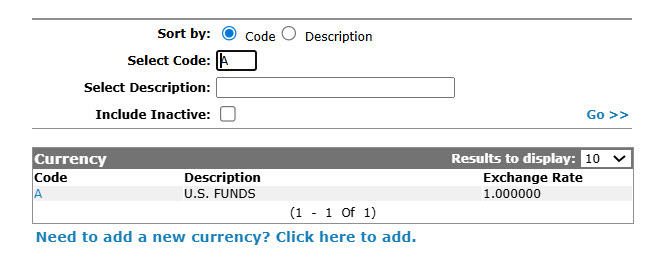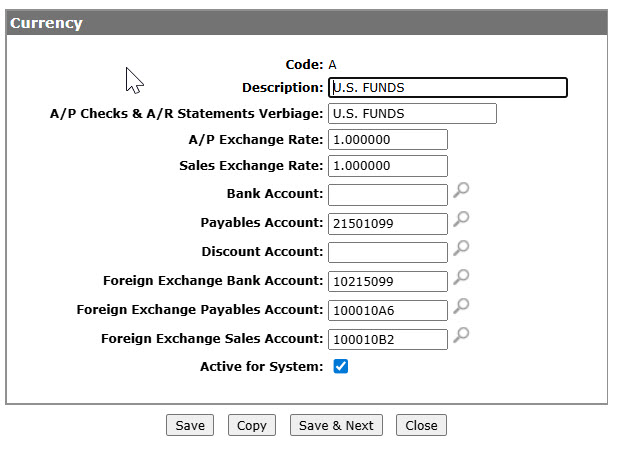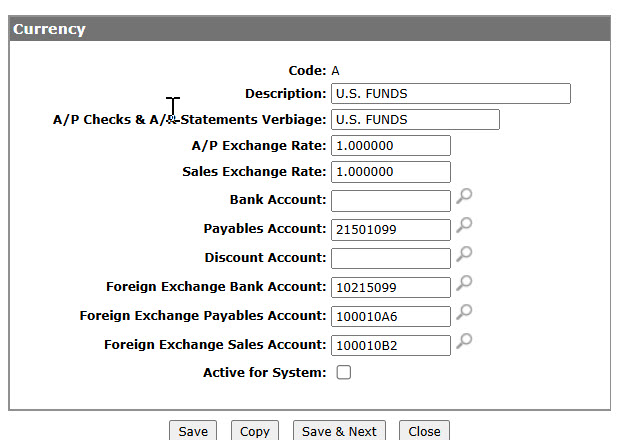Configuration: Currency
Use the Currency screen to set up one character currency codes and assign an exchange rate for each code. Exchange rates associated with a currency code can be applied to transactions within the Accounts Payable system for vendors set up with currency codes on the Currency field on the Vendor Profile tab. A currency code can also be assigned to an A/R Agency code in Parts Invoicing to allow for foreign currency.
To open the Currency screen, navigate to Configuration > General Ledger > Accounts Payable > Currency.
Topics in this section include:
Adding a Currency Code
-
From anywhere in IntelliDealer screen, navigate to Configuration > General Ledger > Accounts Payable > Currency.
-
The Currency screen appears.
-
Click on the Need to add a new currency? Click here to add link.
-
On the Add Currency screen, enter a one-character alphanumeric currency Code, used to represent the currency within the system, and a Description.
-
Enter an A/P Check & A/R Statements Verbiage statement. The currency verbiage appears on checks and prints below the numeric value (e.g. U.S. FUNDS).
-
Enter an A/P Exchange Rate. The exchange rate used to calculate the currency exchange amount posted to the payables on the G/L.
-
Enter a Sales Exchange Rate. The exchange rate used to calculate the currency exchange amount posted to the sales account.
-
Enter a Bank Account number. This account is the default G/L bank account number used when the currency code is attached to a vendor for whom A/P is being processed. It can be changed at the time that an A/P voucher is entered if necessary. Otherwise, it is used as the bank account for the transaction.
-
Enter a Payables Account number. This account is the default which is used when the currency code is attached to a vendor for whom A/P is being processed. It can be changed at the time that an A/P voucher is entered if necessary. Otherwise, it is used as the A/P control account for the transaction.
-
Enter a Discount Account number. This account is the default which is used when the currency code is attached to a vendor for whom A/P is being processed. It can be changed at the time that an A/P voucher is entered if necessary. Otherwise, it is used as the discount account for the transaction.
-
Enter a Foreign Exchange Bank Account number. The currency exchange amount will be posted to the G/L foreign exchange back account number entered.
-
Enter a Foreign Exchange Payables Account number. The currency exchange amount is posted to the G/L foreign exchange A/P account number entered.
-
Enter a Foreign Exchange Sales Account number. Cash receipts posted to batches within IntelliDealer that use the corresponding currency code is posted to the G/L foreign exchange sales account entered. This allows an account to be loaded only if the currency code is not blank.
-
Click the Save button to save the new currency code and return to the Currency screen.
- or -
Click the Save & New button to save the new currency code.
The Add Currency screen refreshes and allows you to add another currency code without closing the screen.
Editing a Currency Code
-
From anywhere in IntelliDealer screen, navigate to Configuration > General Ledger > Accounts Payable > Currency.
Fill out the appropriate fields and click the Go >>.
-
On the Change Currency screen, Edit any of the available fields on the currency code.
-
Click the Save button to save any changes made to the currency code.
- or -
Click the Save & Next button to save any changes made to the currency code and continue to the next currency code on the list.
Deactivating a Currency Code
-
From anywhere in IntelliDealer screen, navigate to Configuration > General Ledger > Accounts Payable > Currency.Fill out the appropriate fields and click Go > >.
-
Click a Currency Code from the list.
-
Select the Active for System checkbox, removing the checkmark.
-
Click on the Save button in order to deactivate the currency code.
Example of Currency Codes
An optional bank account, payables account, and discount account can be set up on the currency code. The system defaults vendors set up with the corresponding currency code to these accounts, if accounts have not previously been assigned to the vendor. Currency codes can also be set up with separate Foreign Exchange G/L accounts used to post transaction within the Accounts Payable and Parts Sales systems.
Select the Example link for further information clarifying the interaction between currency code and the Accounts Payable system. Example
These entries take place when a currency code is used in the Accounts Payable system. In this example the Add Currency/Change Currency screen is set up with the following G/L accounts for currency code X:
| Field | G/L Account |
|---|---|
| Bank Account | 10202 |
| Payables Account | 21600 |
| Discount Account | 6690010 |
| Foreign Exchange Bank | 22004 |
| Foreign Exchange Payables | 21550 |
The exchange rate used in this example is 1.55 %.
An entry of $100.00 with a 7 % discount is made in the Accounts Payable system. Currency code X is attached to the vendor used to make the entry. The entire voucher is posted on the Travel Expense account 5140010.
When the voucher is entered and updated in the Accounts Payable system, these entries are posted by the system.
| G/L Account | Debit (DR) | Credit (CR) |
|---|---|---|
| Travel Expense (5140010) | 155.00 | |
| Payables Account (21600) | 100.00 | |
| Foreign Exchange Payables (21550) | 55.00 |
When the check is issued, these entries are posted.
| G/L Account | Debit (DR) | Credit (CR) |
|---|---|---|
| Foreign Exchange Payables (21550) | 55.00 | |
| Payables Account (21600) | 100.00 | |
| Bank Account (10202) | 93.00 | |
| Foreign Exchange Bank (22004) | 55.00 | |
| Discount Account | 7.00 |
Posted Vouchers
When A/P vouchers are posted and/or checks are issued for a vendor, automatic journal entries are generated based on the information on the Add Currency/Change Currency screen.
Screen Description
The sorting options on the Currency screen are:
| Sort by | |
|---|---|
| Field | Description |
| Code | Sort the search results by currency code. |
| Description | Sort the search results by currency code description. |
The search fields on the Currency screen are:
| Field | Description |
|---|---|
| Select Code | Search for a currency code by entering a currency code. |
| Select Description | Search for a currency code by entering a currency code description. |
| Include Inactive | If selected, includes inactive currency codes for use within the search results. |
The fields on the Currency screen are:
Datasource: PFWTAB
Revision: 2025.05