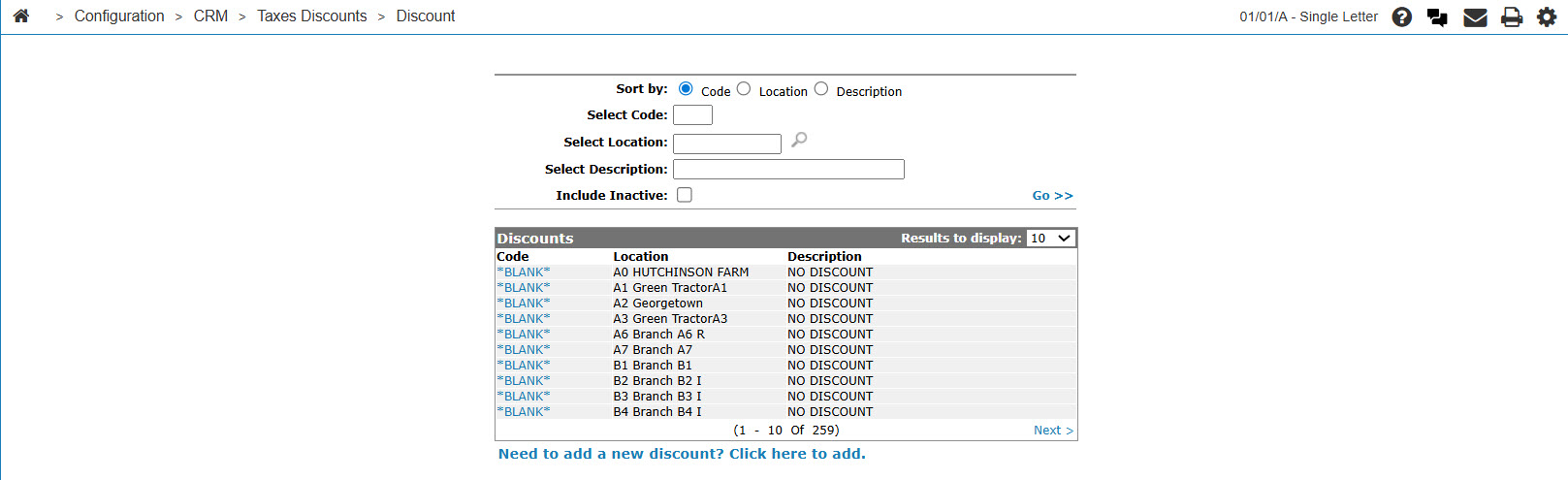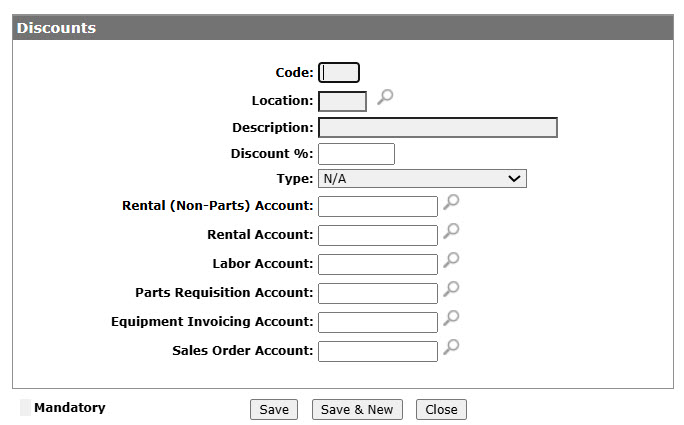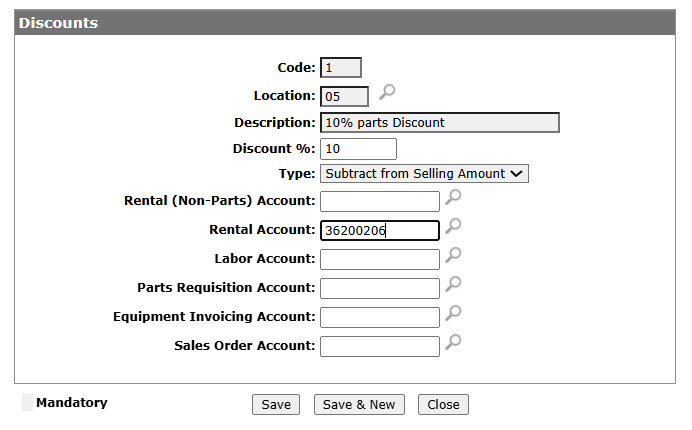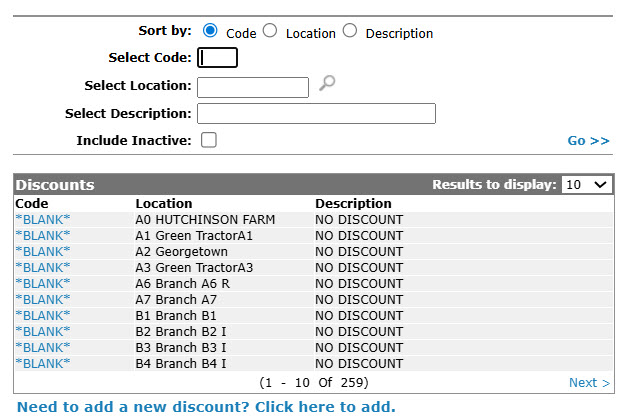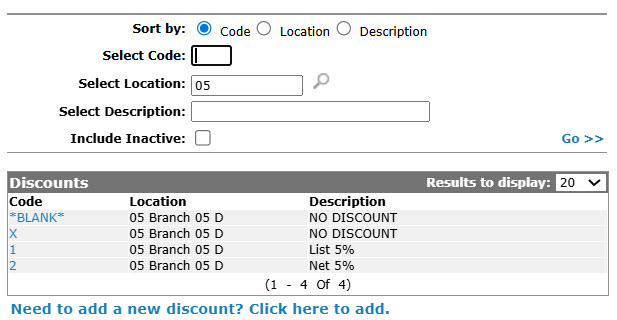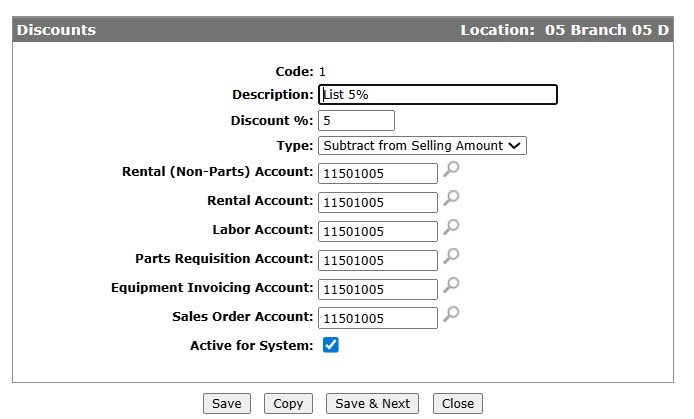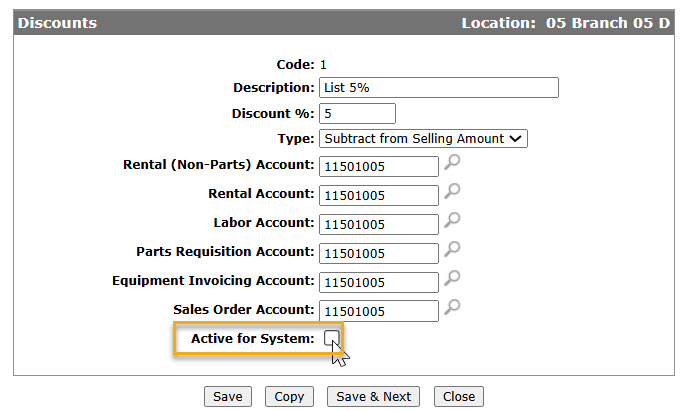Configuration: Discounts Listing
The Discounts screen is used to define discount codes and the percentage of discount which each code represents. A discount code can then be attached to a Customer Profile. When that customer makes a purchase, their discount is calculated according to the defined discount code. The Discounts screen also shows the existing configuration of all previously defined discount codes.
When a discount code is attached to a customer profile, the customer will receive a discount on all purchases made at the dealership (such as Parts, Service, Rentals, etc.). If the discount does not apply to a particular purchase, you must change the discount code on the invoice before finalizing the sale. A discount can be applied by line item rather than to the entire invoice.
Up to nine (9) valid discount codes can be defined on this screen, using codes 1 through 9. Alpha characters are reserved for exempt discount code definitions ( for example :"X" to denote that discount should never be given, etc.).
To open the Discounts screen, from anywhere in IntelliDealer, navigate to Configuration > CRM > Taxes Discounts > Discount.
Topics in this section are:
Important Notes on Discounts
General Information
-
Discounts on equipment invoices are only for parts and trade-ins, the discount will never apply to the unit being sold
-
Because the selected discount could potentially apply to both the parts and the trade-ins, the discount value that displays on an equipment invoice would be the final resulting value when combining the calculated parts and calculated trade-in discount values.
-
The Discount Exempt Value: table switch in the equipment invoicing table only allows you to select discount codes configured with alpha discount codes (which are generally exempt codes), this is the default discount code associated to sale line for the unit being sold (I'm not sure what the purpose of this is).
-
Confirmed that the GL account used for the discount for either parts or trade-ins on equipment invoices is the Equipment Invoicing Account in the DISCOUNTS table.
For Parts
-
When using a discount configured with type Subtract from Selling Amount, a discount line will show on the invoice with the discount amount.
-
When using a discount configured with type Add to Net Amount, the price of parts on the invoice will be modified and no discount line will show.
-
Selecting any discount seems to refresh the parts prices.
For Trade-Ins
-
Only discounts configured with type Subtract from Selling Amount have an affect on trade-ins.
-
The discount has to be added to the equipment invoice header after the trade-in is added for it to include the trade-in in the discount calculation.
-
Equipment invoicing table switch Discount Applied Before Trade-In: has to be unchecked for the discount to affect the trade-in.
Adding a Discount Code
-
From anywhere in IntelliDealer screen, navigate to Configuration > CRM > Taxes Discounts > Discount.
-
Click the Need to create a new discount? Click here to add link.
-
Enter a discount CodeEnter the Location where the discount is valid, or click the Search icon to select a location from the Location Selection screen. Enter a Descriptionof the discount code.
-
Select a discount behavior Type and set the G/L Accounts by entering the account number or selecting one using the Search
 from the Account Lookup screen.
from the Account Lookup screen. -
On the Add Discount screen, click the Save button to save the new discount code and return to the Discountscreen, or click Save & New to save and add another discount code.
The Add Discount screen will refresh allowing you to add another discount code without closing the screen.
Deactivating a Discount Code
-
From anywhere in IntelliDealer screen, navigate to Configuration > CRM > Taxes Discounts > Discount.
-
Fill out the appropriate fields and click the Go >> link.
-
Click Code.
-
Select the Active for System checkbox, removing the checkmark.
-
Click the Save button to save any changes made to the discount code.
- or -
Click the Save & Next button to save any changes made to the discount code and continue to the next discount code on the list.
Screen Description
The sorting options on the Discounts screen are:
| Sort by | |
|---|---|
| Field | Description |
| Code | Sort the search results by discount code. |
| Location | Sort the search results by branch location. |
| Description | Sort the search results by discount code description. |
The search fields on the Discounts screen are:
| Field | Description |
|---|---|
| Select Code | Search for a discount code by entering a discount code. |
| Select Location | Search for a discount code by entering a branch location. |
| Select Description | Search for a discount code by entering a discount code description. |
| Include Inactive | If selected, includes Inactive discount codes within the search results. |
The fields on the Discounts screen are:
| Field | Description |
|---|---|
| Code |
An alphanumeric code used to define the discount codes. Up to nine (9) valid discount codes can be defined on this screen, using codes 1 through 9. Alpha characters are reserved for exempt discount code definitions (e.g. "X" to denote that discount should never be given, etc.). |
| Location | The location at which the discount code is currently used as a valid discount code. |
| Description |
A brief description of the discount code. |