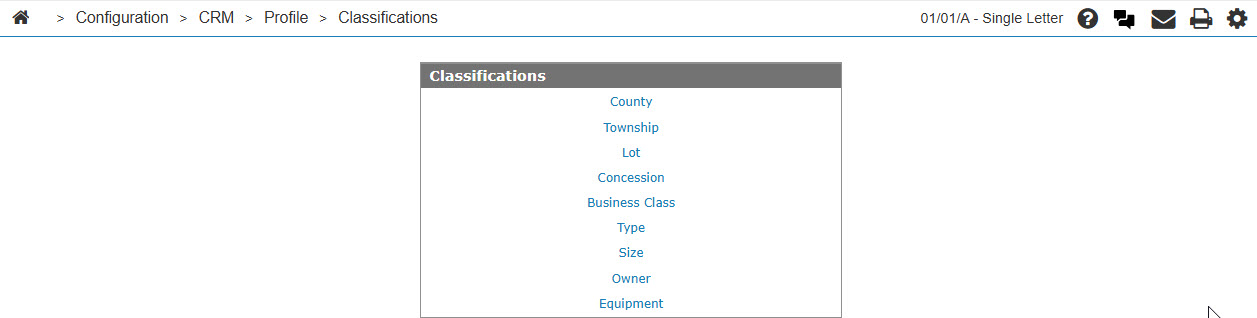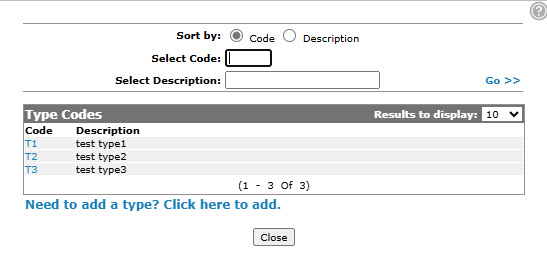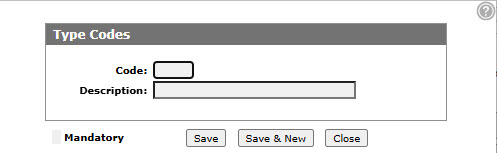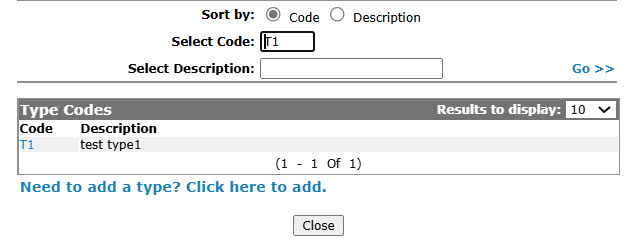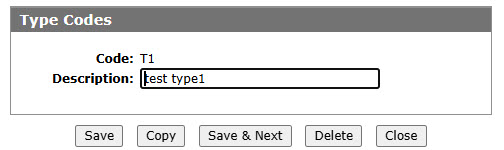Configuration: Type Codes
Use the Type Codes screen to edit or add type codes. Configured codes can be used as a valid type codes throughout the Customer Profile.
To open the Type Codes configuration screen, click a Type link on the Classification screen.
Topics in this section are:
Adding a Type Code
-
From anywhere in IntelliDealer, navigate to Configuration > CRM > Profile > Classifications.
-
Click the Type link.
-
Click the Need to add a Type? Click here to add link.
-
Fill in the fields, referring to the table below.
-
Click Save to save the new type code and return to the Type Codes screen.
- or -
Click Save & New to save the new type code and enter another. The Type Codes screen refreshes, allowing you to add another type code without closing the screen.
Copying a Type Code
-
Search for Type Codes by entering criteria in available fields and click Go >>.
-
Click on the Copy button.
-
Click the Save button to save the new type code.
Screen Description
The sorting options on the Type Codes screen are:
| Sort by | |
|---|---|
| Field | Description |
| Code | Sort the search results by type code. |
| Description | Sort the search results by type code description. |
The search fields on the Type Codes screen are:
| Field | Description |
|---|---|
| Select Type | Search for a type code by entering a type code. |
| Select Description | Search for a type code by entering a type code description. |
The fields on the Type Codes screen are:
| Field | Description |
|---|---|
| Type Code | A type code which represents the type code used to categorize unit's into types (e.g. tractors). |
| Description | A brief description of the type code. |