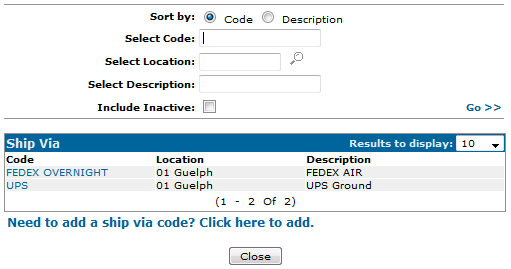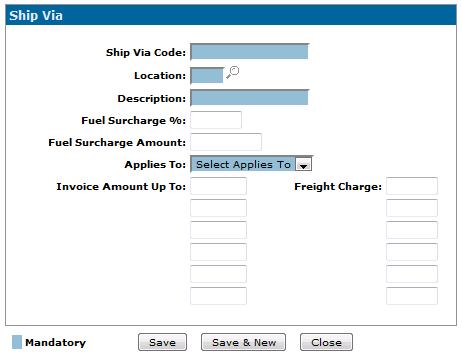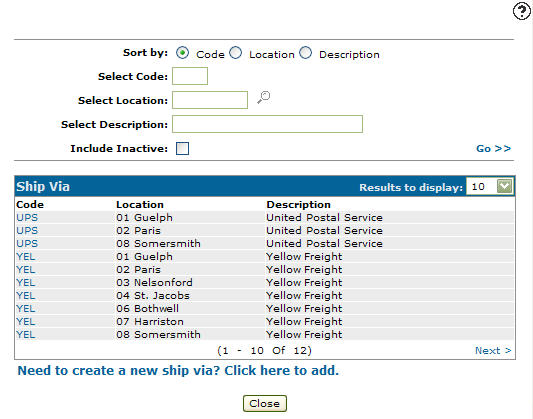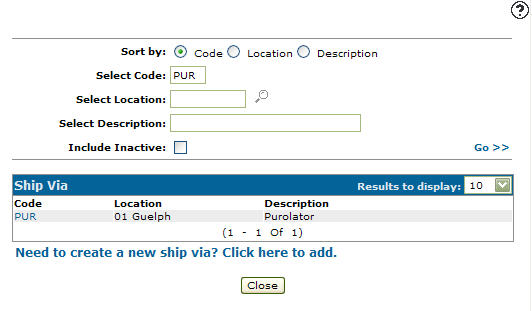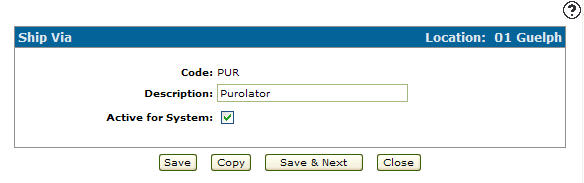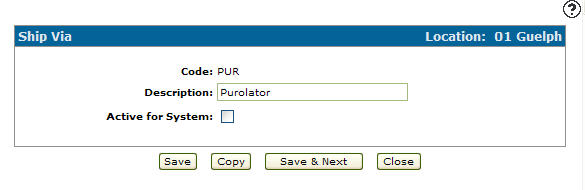Configuration: Ship Via Listing
Use the Ship Via screen to search for, edit, and add ship via codes. Ship Via codes added to the system will appear as a valid ship via company code on the Ship Via field drop down list on the Shipping tab within the PO system.
To open Ship Via screen navigate to Configuration > General Ledger > Purchase Orders > Unit of Measure.
Topic in this section
Adding a Ship Via Code
-
From anywhere in IntelliDealer screen, navigate to Configuration > General Ledger > Purchase Orders > Unit of Measure.
-
Click Need to add a ship via code? Click here to add .
-
Enter the desired information the appropriate fields.
-
Click the Save button to save the new ship via code.
Deactivating a Ship Via Code
-
From anywhere in IntelliDealer , navigate to Configuration > General Ledger > Purchase Orders > Unit of Measure.
-
Fill out the appropriate field and click Go >>.
-
Click Code.
-
Select the Active for System checkbox, removing the checkmark.
-
Click on the Save button in order to deactivate the ship via code within the system.
Screen Description
The sorting options on the Ship Via screen are:
| Sort by | |
|---|---|
| Field | Description |
| Code | Sort the search results by ship via code. |
| Location | Sort the search results by branch location. |
| Description | Sort the search results by ship via description. |
The search fields on the Ship Via screen are:
| Field | Description |
|---|---|
| Select Code | Search for a ship via code by entering a ship via code. |
| Select Location | Search for a ship via code by entering a branch location. |
| Select Description | Search for a ship via code by entering a ship via code description. |
| Include Inactive | If selected, includes inactive ship via codes within the search results. |
The fields that appear on the Ship Via screen are:
| Field | Description |
|---|---|
| Code | A code used to define the ship via code within the system. |
| Location | The branch location where the ship via code is set up as a valid code. |
| Description | A brief description of the ship via code. |