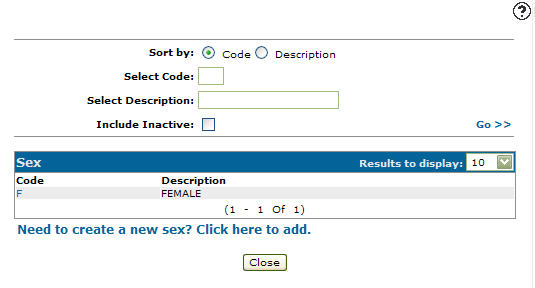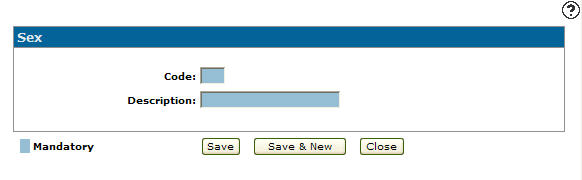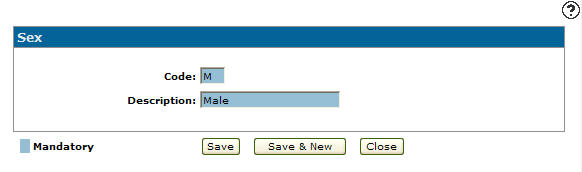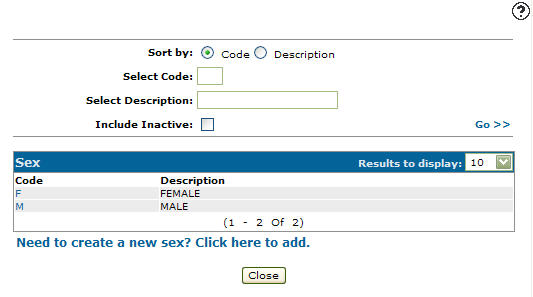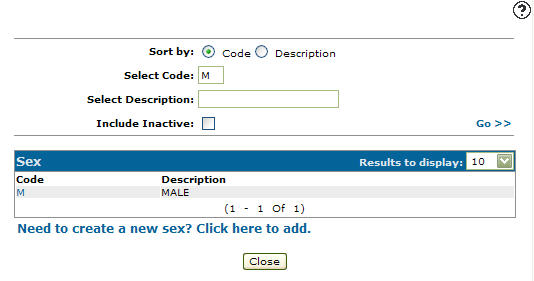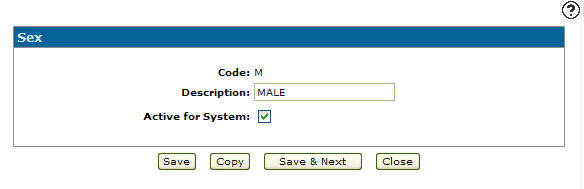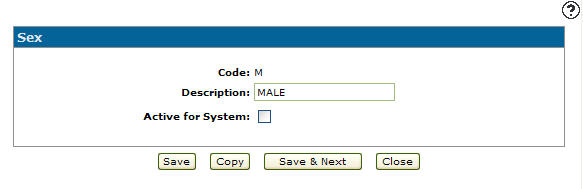Configuration: Sex Listing
Use the Sex screen to search for, edit, add and define valid employee sex codes within the system. Sex codes added to the system will appear as a valid sex code in the Sex field drop down list on the Employee Profiletab.
To open Sex screen, navigate to Configuration > General Ledger > Employee > Sex.
Topic in this section
Adding a Sex Code
-
From anywhere in IntelliDealer screen, navigate to Configuration > General Ledger > Employee > Sex.
-
Click Need to create a new sex? Click here to add .
-
Enter employee sex Code and Description.
-
Click the Save button to save the new employee sex code and return to the Sexscreen.
- or -
Click the Save & New button to save the new employee sex code.
The Sex screen refreshes, allowing entry of another employee sex code without closing the screen.
Deactivating a Sex Code
-
From any IntelliDealer screen, navigate to Configuration > General Ledger > Employee > Sex.
-
Fill out the appropriate fields and click Go > >.
-
Click Code.
-
Select the Active for System checkbox, removing the checkmark.
-
Click on the Save button in order to deactivate the employee sex code within the system.
Screen Description
The sort options on the Sex screen are:
| Sort by | |
|---|---|
| Field | Description |
| Code | Sort the search results by sex code. |
| Description | Sort the search results by sex code description. |
The search fields appear on the Sex screen are:
| Field | Description |
|---|---|
| Select Code | Search for a sex code by entering a one character sex code. |
| Select Description | Search for a sex code by entering a sex code description. |
| Include Inactive | If selected, includes inactive employee sex codes within the search results. |
The fields on the Sex screen are:
| Field | Description |
|---|---|
| Code | An one character alphanumeric code used to define the employee sex within the payroll system. |
| Description | A brief description of the sex code. |