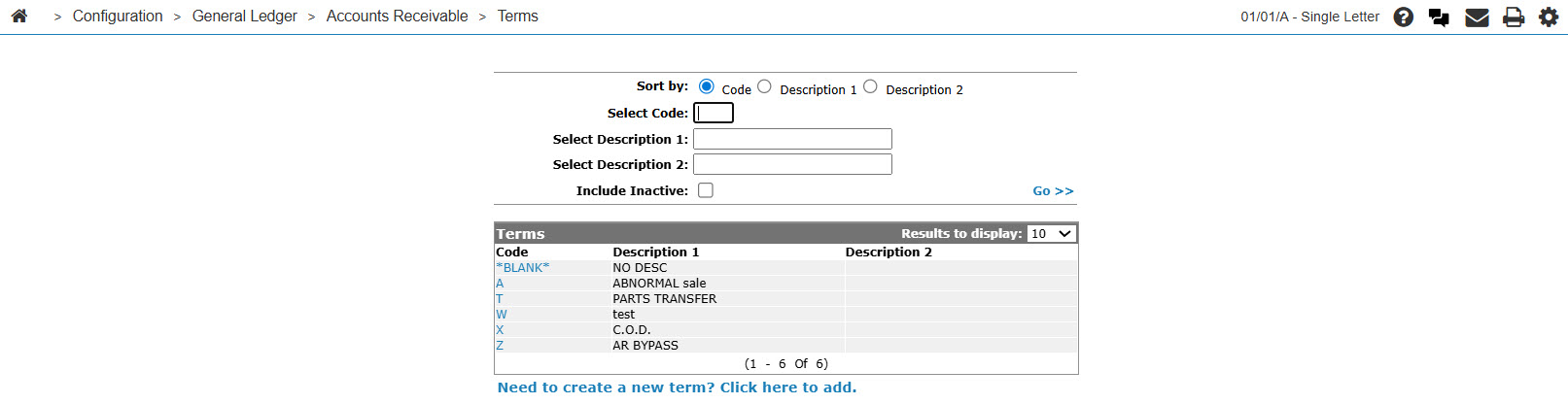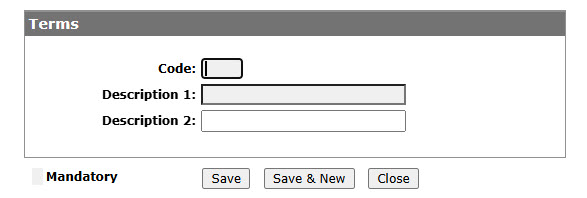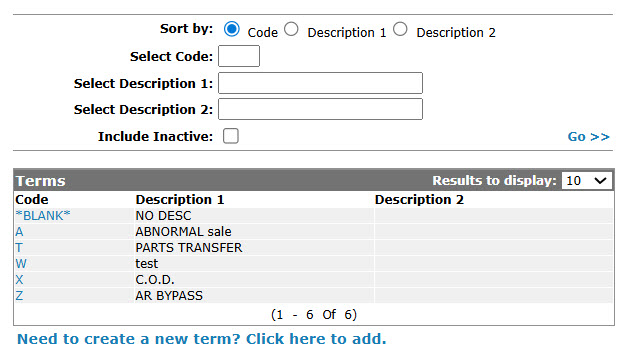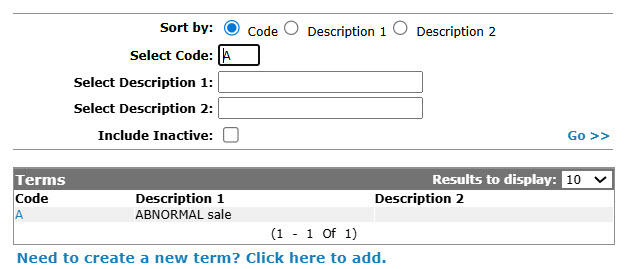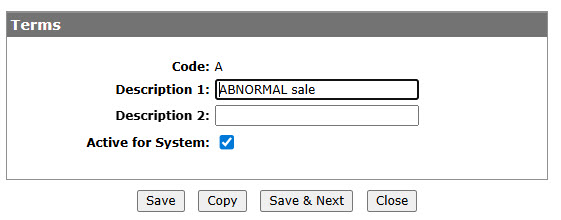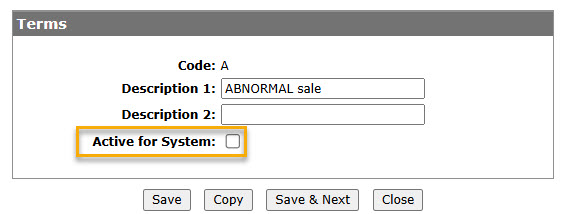Configuration: Terms Listing
Use the Terms screen to define valid accounts receivable terms used with customer invoices. Valid terms codes appear on the Terms drop down list on the Profile tab within the Customer Profile application. The Terms screen also shows the existing configuration of all previously defined terms.
To open the Terms screen, navigate to Configuration > General Ledger > Accounts Receivable > Terms.
Topics in this section are:
Adding an Account Receivable Terms Code
-
From anywhere in IntelliDealer screen, navigate to Configuration > General Ledger > Accounts Receivable > Terms.
-
Click Need to create a new term? Click here to add link.
-
On the Terms screen, enter a terms Code.
-
Enter Description 1and optionally enter a Description 2.
-
On the Terms screen, click Save button to save the new terms code and return to the Terms screen.
– or –
Click Save & New to save the new terms code and refresh the screen, allowing entry of another terms code without closing the screen.
Deactivating an Account Receivable Terms Code
-
From anywhere in IntelliDealer , navigate to Configuration > General Ledger > Accounts Receivable > Terms.
-
Fill out the appropriate field and click Go >>.
-
Click Code.
-
Select the Active for System checkbox, removing the checkmark.
-
Click the Save button to deactivate the terms code within the system.
Screen Description
The sorting options on the Terms screen are:
| Sort by | |
|---|---|
| Field | Description |
| Code | Sort the search results by term code. |
| Description 1 | Sort the search results by term code description 1. |
| Description 2 | Sort the search results by the term code description 2 |
The search fields on the Terms screen are:
| Field | Description |
|---|---|
| Select Code | Search for a term codes by entering a term code. |
| Select Description 1 | Search for a term codes by entering a term code description 1. |
| Select Description 2 | Search for a term codes by entering a term code description 2. |
| Include Inactive | If selected, includes Inactive term codes within the search results. |
The fields on the Terms screen are:
| Field | Description |
|---|---|
| Code |
A code used to represent the purchasing terms used throughout the system.
|
| Description 1 | A brief description of the term code. |
| Description 2 | A alternate or secondary description of the term code. |