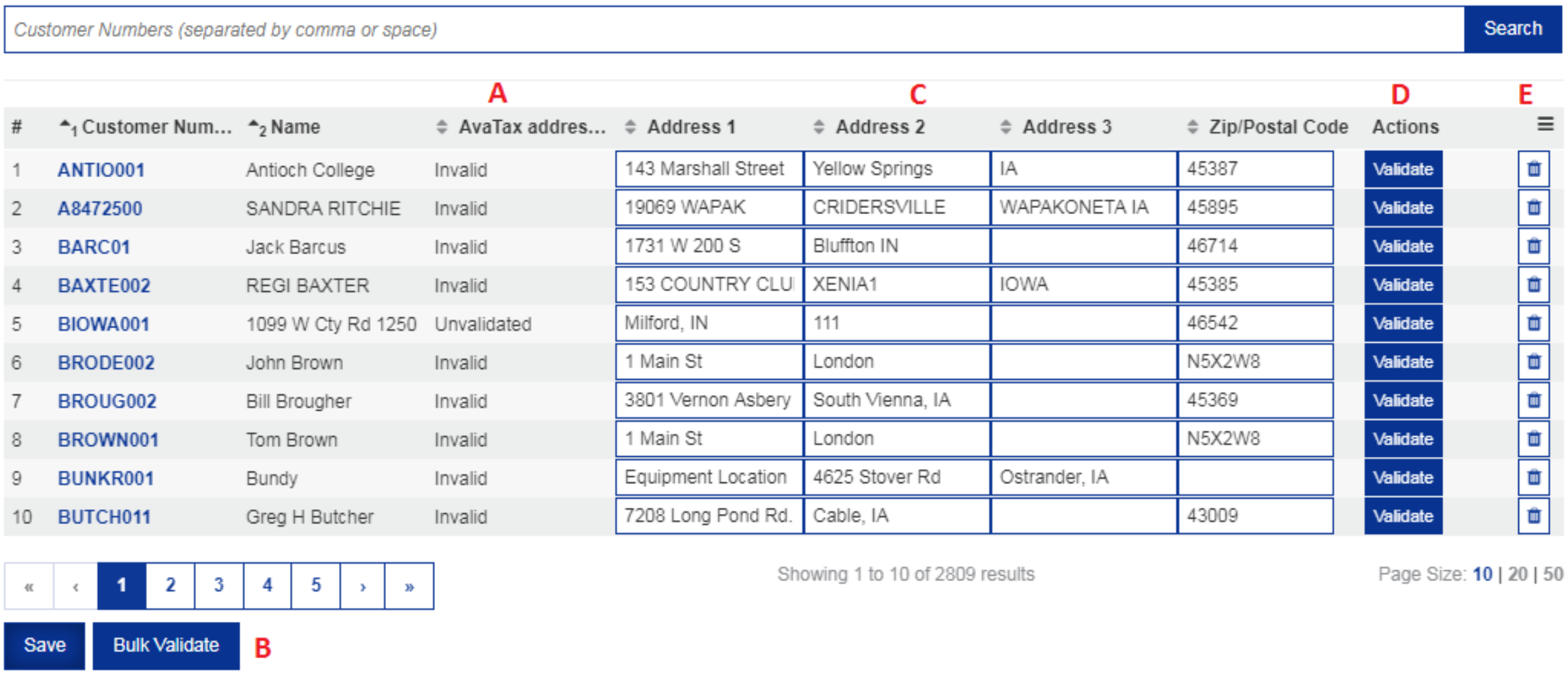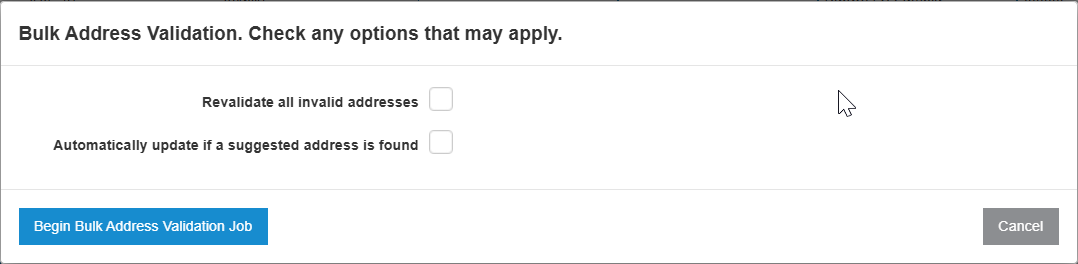Address Validation
Use the Address Validation screen to validate customer Ship To addresses if you are using Avalara. This screen displays only invalid addresses for you to correct. See Introduction to Avalara and AvaTax and AvaTax: Bulk Ship To Address Validation Utility.
Note: This application does not check the user’s security in 996 Customer Profile. The assumption is that if you have authority to use this utility, you also have authority to update the ship to addresses.
To access Address Validation, from anywhere in IntelliDealer navigate to Financial Management > General Ledger > Address Validation.
Topics in this section are:
Features
The Bulk Address Validation Utility includes these features and functionality:
-
A – The status of the address. Unvalidated means that the address has not be validated by the Validate or Bulk Validate buttons. Invalid means that those buttons have been pressed and Avalara could not validate the address.
-
B – The Bulk Validate button should only be used once at the very beginning. The process runs in the background and eliminates addresses from the list that can be validated. When the process is done, you will receive an IntelliDealer message telling you it has completed and it is okay to go back into the utility.
-
C – You can modify the ship to address lines directly on this screen and press the Validate button to the right. This will attempt to validate the change. If the address is valid, it is saved and the screen refreshed. You may also be prompted to accept a suggested address. You can also modify one or more lines and press the Save button on the bottom of the screen. The changes are saved, however, this does not attempt to validate the addresses.
-
D – You are not forced to modify the address lines. You can simply just press the Validate button to the right and it brings up the windows as described in the Ship To Address section above.
-
E – If you wish to delete a Ship To address, you can use the trash can icon. After clicking the icon, you must press the Save button to remove the address.
Validating Ship To Addresses
Prerequisites: Turn on user security switch ‘Access Avalara Bulk Ship To Address Validation Utility’ in system 602 Financial Management – General Ledger. Once activated, the Address Validation menu option appears in the Financial Management - General Ledger menu.
Perform these steps for each company/division combination that will be using Avalara:
-
Click Bulk Validate and wait for the process to complete.
-
For each address:
-
Click Validate.
The Address Validation window displays either a suggested address or a message stating it could not be found.
-
If the suggested address is okay, you can accept it and save it back to the customer’s Ship To list. If the suggested address is not okay or could not be found, you can return to the listing screen and modify the address accordingly, or move onto the next address.
-
Click Validate to save the changes and initiate the Avalara validation process again.
-
Screen Description
The fields displayed on the Address Validation screen are:
| Field | Description |
|---|---|
| Customer Number |
The customer number representing the customer profile. |
| Name | The name listed under the Ship To tab of the customer profile. |
| AvaTax address validation | Current validation status for the customer address listing. |
| Address 1/2/3 |
Residential details for the customer address. IntelliDealer assumes that the last line of the address contains the state or province after a comma. This could be on line 2 or 3. |
| Zip/Postal Code | The zip or postal code for the address. |
| Actions | The Validate button attempts to validate the Ship To address for the customer. A report window opens after the validation process is complete along with any supplemental instructions. |
Click Save to save the current list of invalid addresses.
Click Bulk Validate to initiate the validation process for all invalid addresses listed on the Address Validation screen.
Revalidate all invalid addresses: If selected, this option invalidates all invalid addresses before performing the address validation. Only invalidated addresses are checked during address validation and selecting this option "revalidates" any that are currently invalid.
Automatically update if a suggest address is found: If selected, then when a suggested address is found, Avalara automatically updates and marks the address as "Valid". If not selected, suggested addresses are ignored and the addresses with suggestions are marked "invalid".
Note: The job may take several hours to complete if there are more than 20,000 addresses to validate.
Security Switch: 602 General Ledger - Access Avalara Bulk Ship To Address Validation Utility
Revision: 2025.09