CNH eWarranty Vehicle Lookup
The CNH eWarranty Claim Submission interface allows dealers to submit warranty claims to CNH for processing.
Setup Requirements
- Feature PFW.6269 - CNH eWarranty Claim Submission must be licensed to use this interface
-
The configuration screen is located at Configuration > Interfaces > CNH > eWarranty Vehicle Lookup
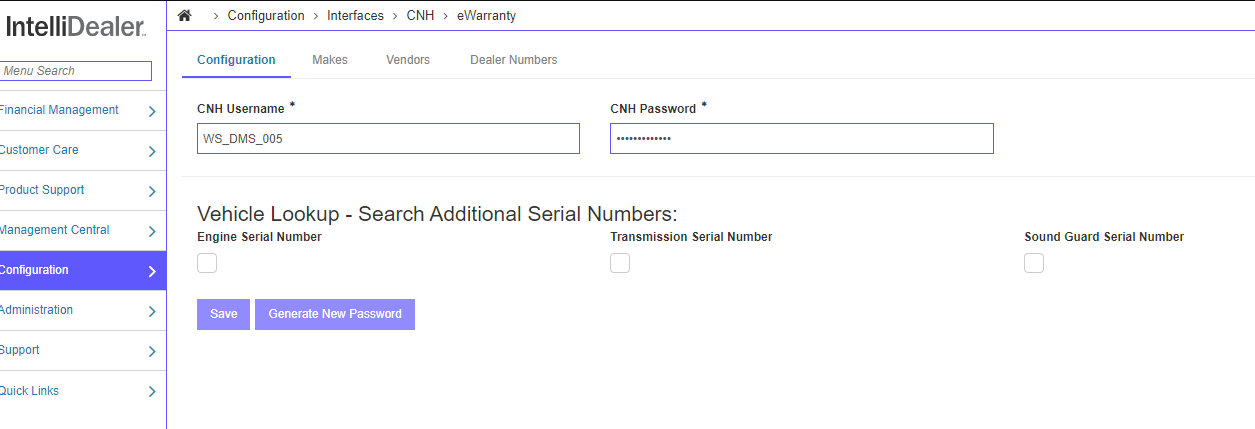
-
The configuration screen for this interface is shared with the CNH eWarranty Vehicle Lookup interface. If PFW.6249 - CNH eWarranty Vehicle Lookup is not licensed, the configuration screen for the Claim Submission side of the interface may look slightly different than the screenshots below. The additional serial numbers configuration and Makes tab will not be present. Most dealers will likely be using both interfaces, but they are sold separately.
-
A valid username and password are required to use the interface. If the dealer already has the Vehicle Lookup interface activated, the same credentials can be used.
-
The Vendors and Dealer Numbers tabs are provided for reference, as CNH dealer numbers are required on the claim submission (detailed below in the walkthrough).
-
Walkthrough
-
The CNH eWarranty Claim Submission interface can be launched from the Work Order Segments tab, under the Work Order Options menu:
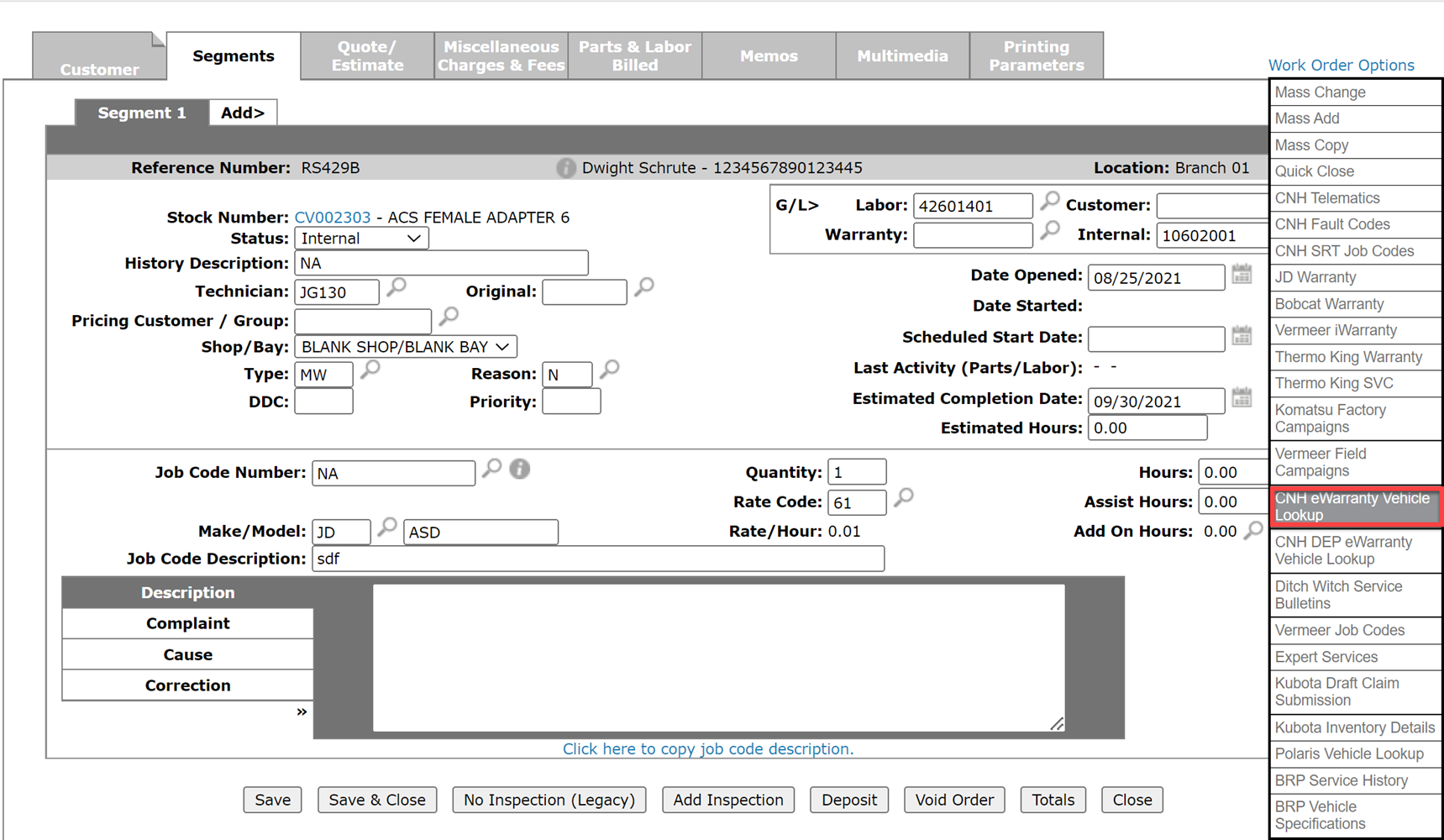
-
Clicking the menu entry for CNH eWarranty Vehicle will launch the segment selection popup.
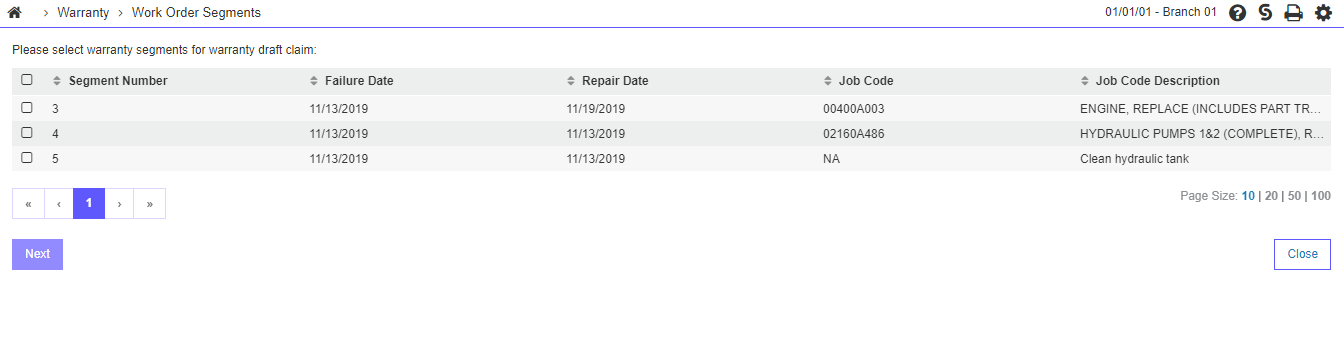
-
Only work order segments designated as Warranty will be shown
-
Segments can be processed together, or can be processed one at a time depending on user preference
-
-
Selecting at least one segment and clicking Next will launch the main claim submission window:
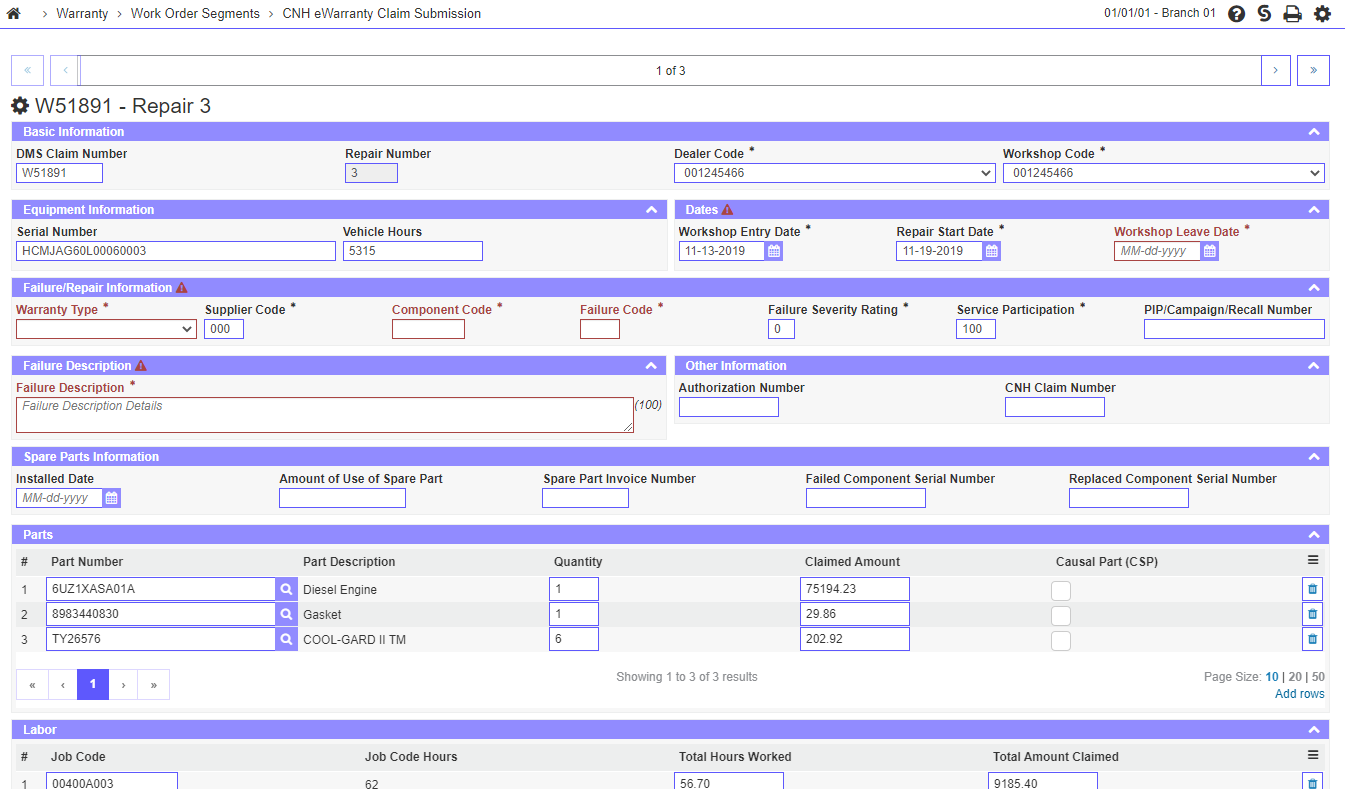
Basic Information
-
If more than one segment is selected, the top of the screen will show a navigation bar to switch between segments. All segments must be completely populated before the claim can be submitted to CNH for validation:

-
Some fields will be pre-populated with data from the work order and others will need to be filled out.
-
Any field can be changed from the work order information, except for the Repair Number which is not submitted to CNH and is used only for reference purposes:
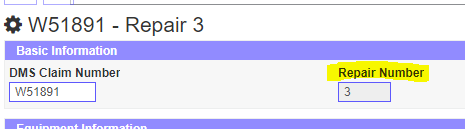
-
The dealer codes selected by default are the location primary dealer number for the work order location:

-
Mandatory fields are shown highlighted in red.
-
Mandatory fields may change depending on the Warranty Type selected. For example, a Campaign warranty type requires a PIP, Campaign, or Recall Number to be provided:

-
Some information must be submitted as common to the entire work order. These fields will be submitted at a work order header level for all segments. If you require any these fields to be submitted by segment, it is recommended to process each segment one at a time instead of in a group:
Basic Information/Equipment Information:

Other Information:

Spare Parts Information:

-
Additional search functionality is available on the Component Code and Failure Code fields:

-
Clicking on the magnifying glass icon will launch a search popup. These search popups retrieve live data from CNH and have the same functionality as the search functions available within CNH's claim submission interface.
-
Component/Defect Code will launch this popup:
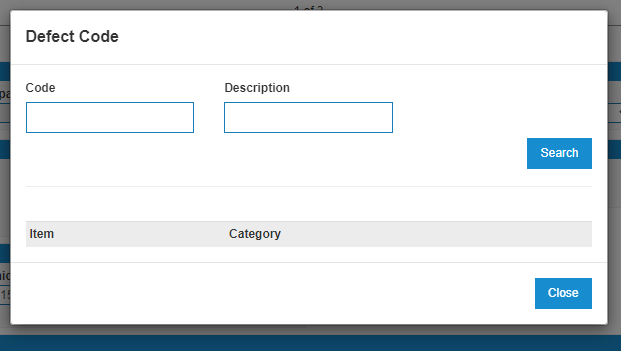
-
Similar to how the CNH search functionality works, a Code or Description can be provided, or clicking Search returns all available Group options:
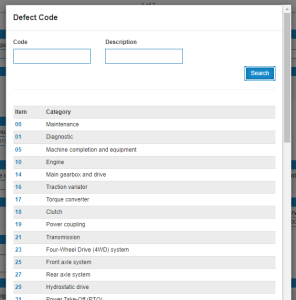
-
Clicking a specific item automatically drills-down the search to the Sub-Group level:
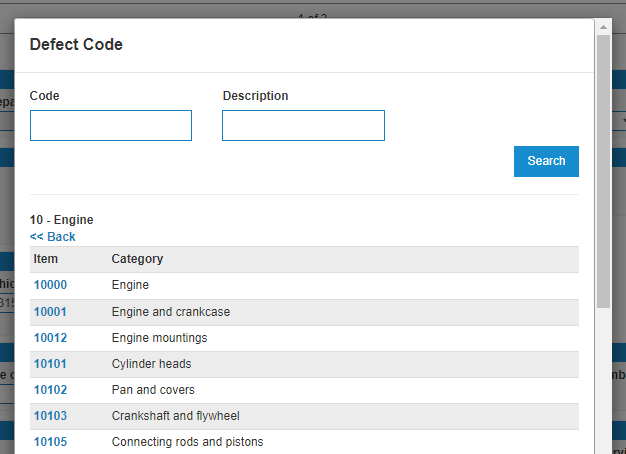
-
Clicking a Sub-Group item drills down to the Sub-Sub-Group level:
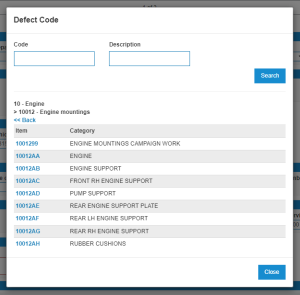
-
Clicking a Sub-Sub-Group item returns the selected Sub-Sub-Group Defect Code to the Component Code field on the claim submission screen:
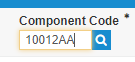
-
On the Sub-Group and Sub-Sub-Group menus, the Back link can be used to return one level up. For example, clicking Back on a Sub-Sub-Group search returns to the Sub-Group search:
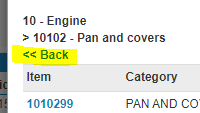
-
-
The Failure Code search works similar to the Component Code search, but only has one level of search available.
-
Clicking the magnifying glass icon will launch the Failure Code search popup:
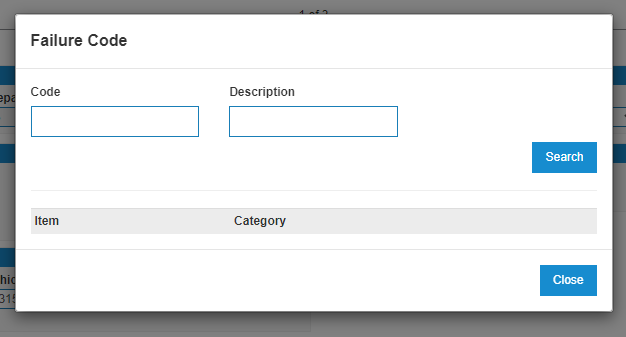
-
Clicking search, with or without a Code and/or Description keyword returns the list of available Failure Codes from CNH:
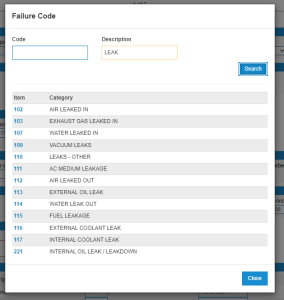
-
Clicking the Item link returns the selected failure code to the Failure Code field on the claim submission screen:
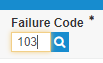
-
Parts Information
-
Parts are shown in the Parts section for each segment:

-
At least one Causal Part (CSP) must be provided. CNH will return an error message if no Causal Part is selected:

-
Additional parts not present on the work order can be added using the Add Rows link at the bottom right of the list:
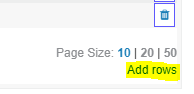
-
Parts can also be removed from the list by clicking the garbage can icon
Labor Information
-
Miscellaneous Charges are shown on the first segment selected due to the way they are structured on the work order. If you have miscellaneous charges present on a work order with multiple segments, it is strongly recommended you process all warranty segments together as one claim so you do not have the same miscellaneous charges submitted on multiple claims.
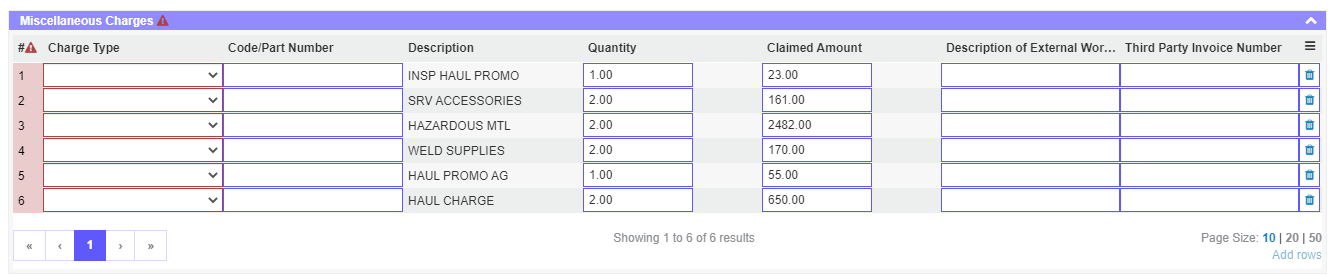
-
Each miscellaneous charge requires a Charge Type to be selected. The Charge Types available are determined by CNH and cannot be changed:
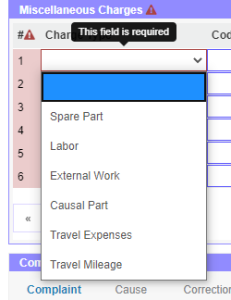
-
It is preferable to add Spare Part, Causal Part, and Labor entries in the Parts and Labor sections above, but they can also be submitted with the Miscellaneous Charges provided all the mandatory fields are filled out.
-
Different fields may become mandatory depending on the Charge Type selected. For example, External Work requires a Description of External Work and Spare Part requires a Part Number:

- Travel Mileage will not submit the Claimed Amount to CNH. Only the quantity will be submitted.
Claim Submission
-
Once all mandatory fields on the screen have been populated, the Submit button at the bottom of the screen will become clickable.
-
If you have not filled out all mandatory sections on other segments, an error message will be shown at the top of the screen when you attempt to submit:
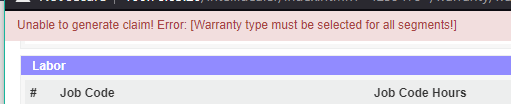
-
Once the claim has passed all internal validation, it will be submitted to CNH for a secondary round of validation. Any error messages provided by CNH will be shown at the top of the screen in this format:
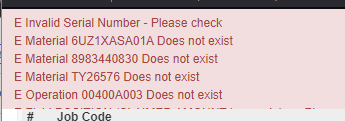
Revision 2024.02