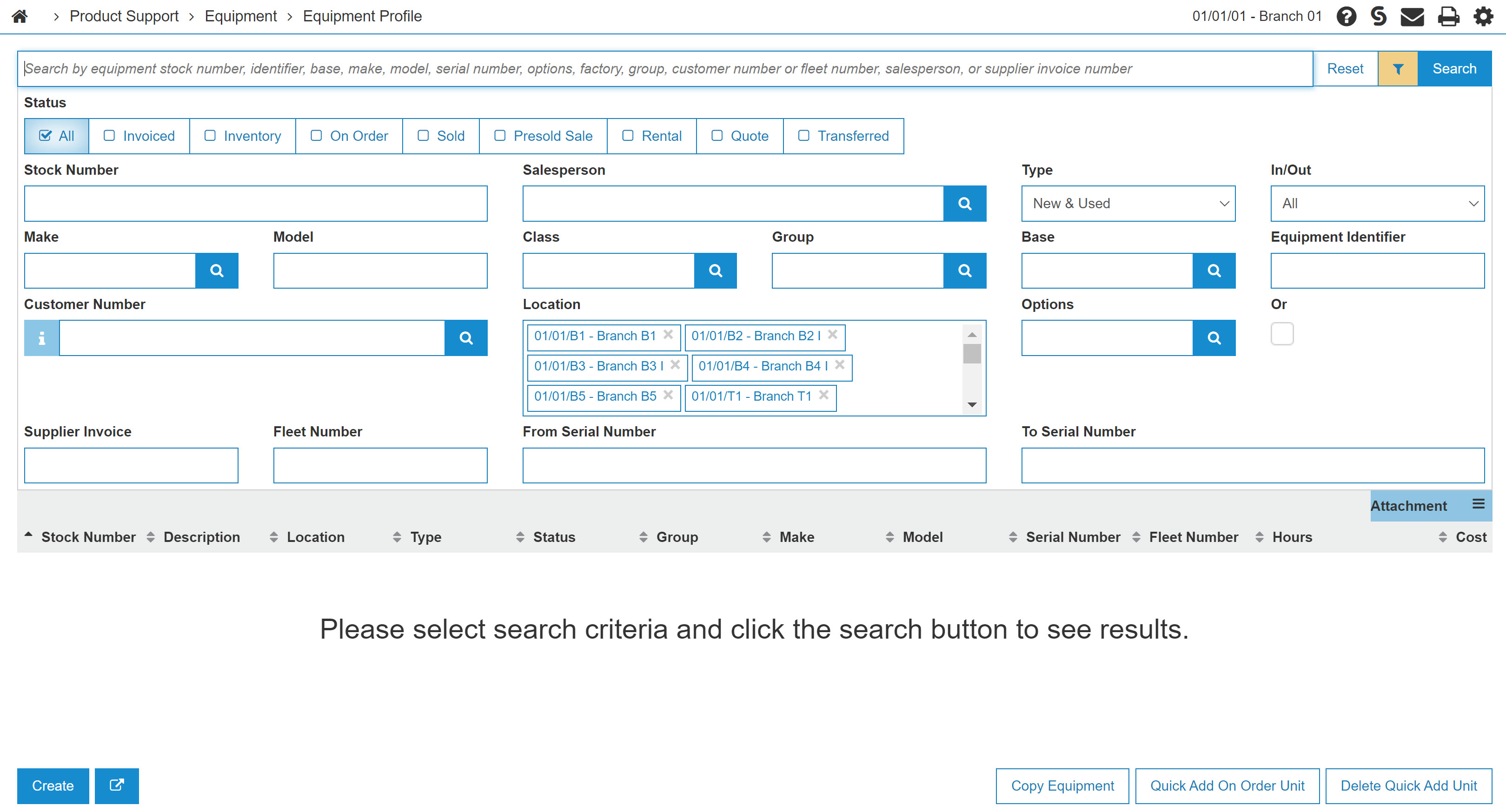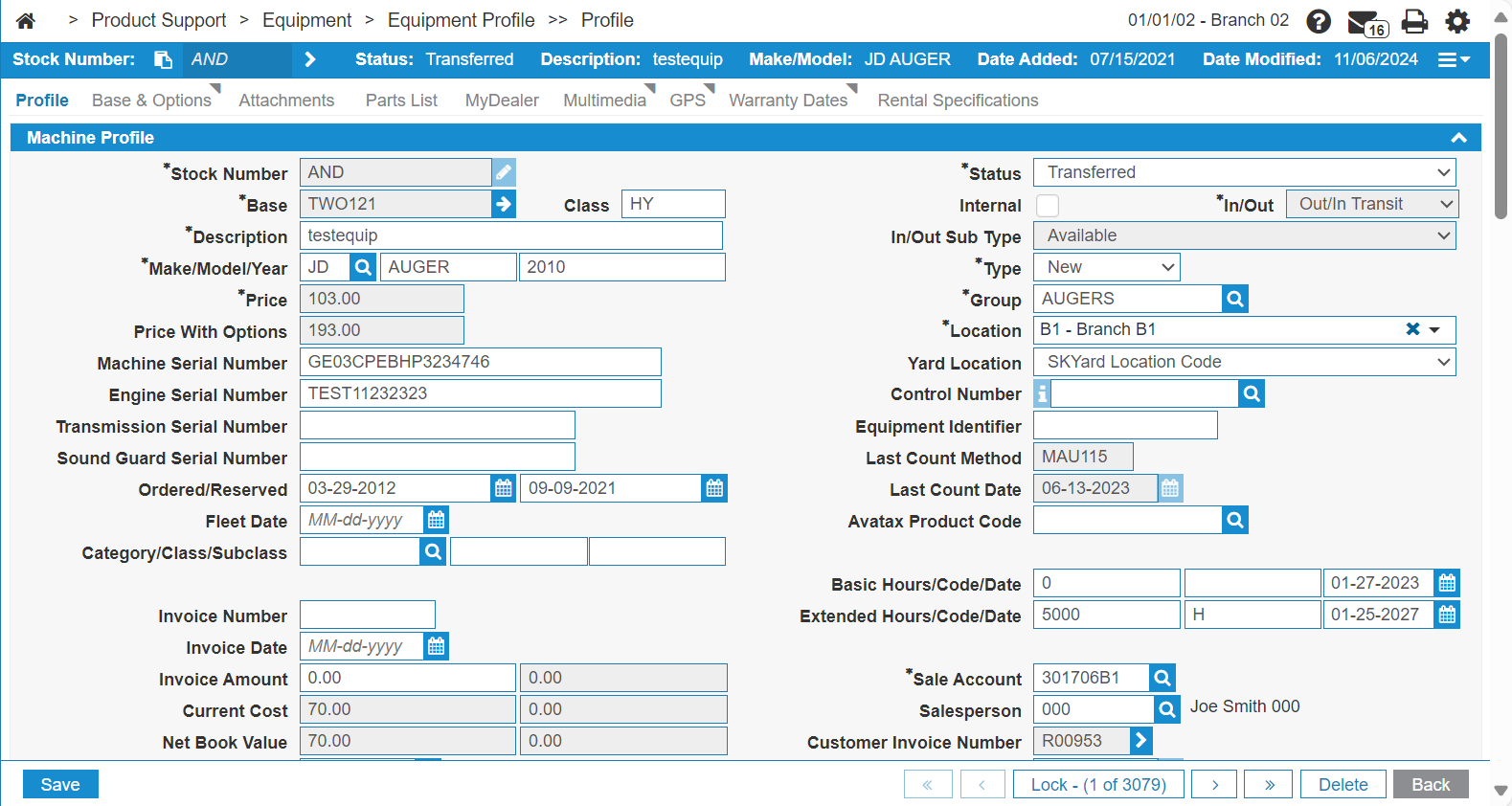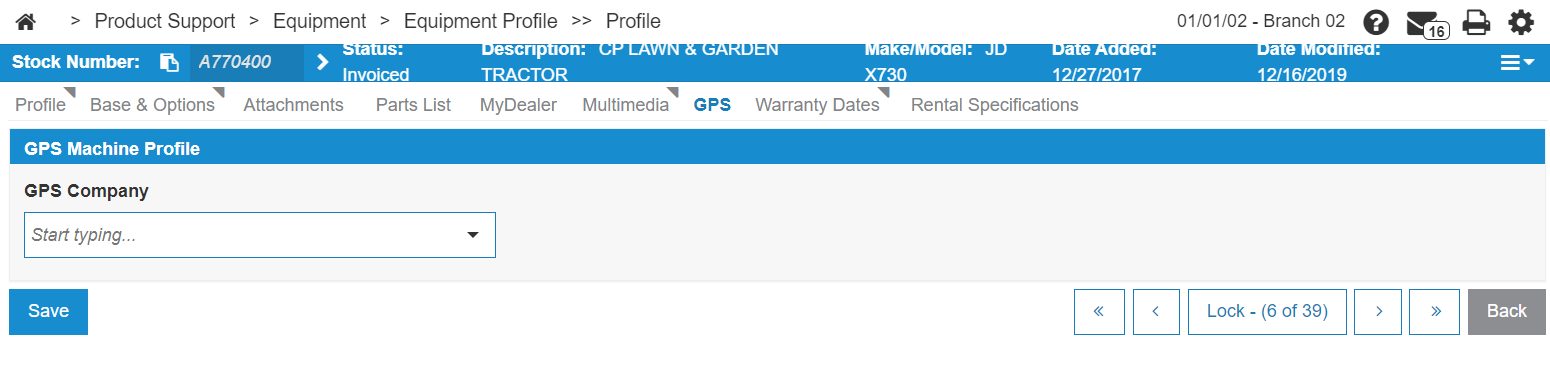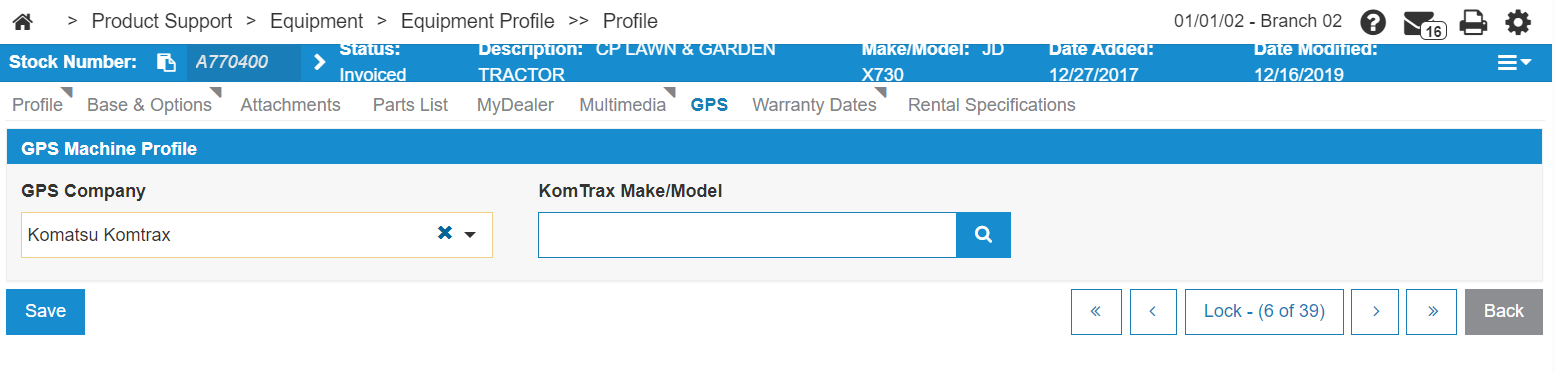Equipment Profile: GPS
Use the GPStab to:
-
set up pieces of equipment for tracking using global positioning satellites (GPS)
-
edit the GPS on an existing profile
-
associate the selected machine profile to a machine profile in an OEM system
The GPS screen is accessed by clicking on the GPS tab from the Equipment Profile.
Topics in this section are:
Setting up Equipment to Use GPS Tracking
-
From anywhere in IntelliDealer screen, navigate to Product Support > Equipment > Equipment Profile.
-
Search for and open the Equipment Profile you wish to edit.
-
Click the Edit button.
The equipment profile can now be edited.
-
Click the GPS tab.
-
Select a GPS Company from the drop-down list.
-
Click the search icon next to Make/Model .
The Make/Model screen opens.
-
Click the Save button to save your changes.
Screen Description
The field displayed on the GPS screen is:
| Field | Description |
|---|---|
| GPS Company |
The manufacturer’s machine profile to be followed. Note: JDLink, Global TRACS ID, vShepherd and Komtrax are all licensed products; they do not appear if you are not licensed to use them. |