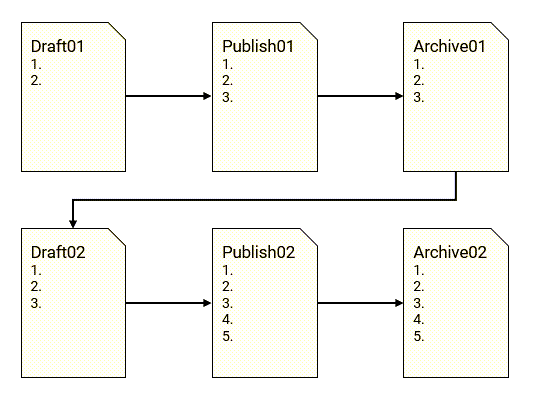InspectionPlus Templates List
Return to the InspectionPlus Homepage.
Inspections are where templates are created for multiple different uses. The Inspections Template Builder creates Inspection Forms that can be used by technicians for service, job-site or safety inspections, compliance evaluations, and anything else one might find useful if collected into a series of steps.
Topics in this section include:
Templates and Forms in Detail
The main parts of the inspection system are:
Templates - the basis for future inspection forms. Templates go through a workflow of draft, published and archived.
Forms - a published template that is used by personnel in the field or in the dealership to perform and document the inspection. A new form is created for each inspection based on a published template.
Templates in the Template Builder
To be able to access the Templates screen that lists the templates and create/modify a New Template requires Security Switch 923: Access Template Builder checkbox to be checked.
Warning: You must first add System 923 from the Add System screen.
The security switch is unavailable for a user assigned to a user security group with multiple users.
Inspection Creation and Authoring Process
Inspections are created through the organizing of Templates.
Think of Templates as the foundational shell of what will become an Inspection at the end of the authoring process.
-
When the Create Template button is selected from within the Templates menu it creates a draft (_DRF) and applies a numeric version to it (ex. 'v001').
-
Once the template has been completed and the inspection steps are in order the Publish button publishes the draft.
Think of publishing a draft as submitting it for use within the field. A published draft can still be edited but it re-enters the draft (_DRF) phase.
-
A published draft becomes an Inspection Form.
-
Upon template completion, the user's location is also saved to that template and does not change between different drafts or versions of that template.
-
System Security Switch 923 - ID InspectionPlus: Access the template builder determines which templates a user can view or edit.
The Created At column (almost found on the On-Demand Forms screen) notes which location a template was created.
Enable this switch at all locations where desired templates need to be visible. If the above switch is disabled at locations that have existing templates, those templates will not be viewable.
-
When an inspection is completed an inspection report is emailed to whichever customer is assigned on the stock number of the inspected unit.
Publication Workflow: Draft, Publish, Archive
-
Each time a unique name is saved for a template it is initially saved as a draft with the version of "001". This is shown in the Template Name as "_v001".
-
Selecting the 'Save Draft' button will save any changes to the current version of the draft.
-
When the draft is published (selecting the 'Publish' button) the current version will remain (ex. "_v001") and the "_DRF" extension will change to "_PUB".
When a published or archived version of the template is reopened the number in the version name advances one digit (ex. "_v002") and becomes a work-in-progress 'draft' version (ex. "_v002_DRF").
Note: The original published or archived template remains listed (ex. the "_v001_PUB" version would remain logged).
If a second version of a template is published (ex. "_v002_PUB") then it automatically becomes available for any inspections that have not started yet. The previous version (ex. "_v001_PUB") is automatically archived and changes from"_PUB" to "_ARC" (ex. "_v001_PUB" to "_v001_ARC").
Draft > Publish > Archive Workflow
Naming Conventions
Specific consideration should be given to how inspections will be named within your system.
Keep in mind that only one unique name can exist in the list of template/form/inspection names.
Ensure that inspections follow a specific naming structure to avoid having to remake templates based on older forms.
Deleting A Template
Within the table on the Templates screen, in the Actions column, a Delete button is available for all drafts at any point. Within the same table and column, a Delete button is available for published or archived templates, but only if an inspection has not been started using the unique name associated with that published or archived template.
Warning: When the published or archived template is deleted then all drafts, published, and archived templates with that unique name is deleted.