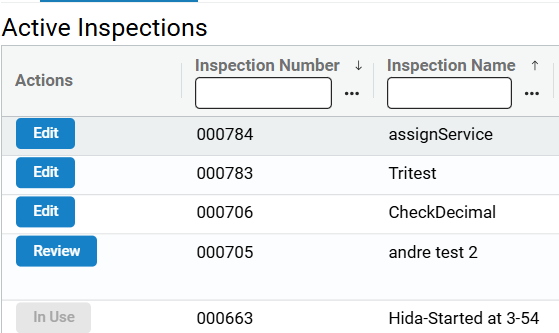ID InspectionPlus
InspectionPlus Guides and Use Cases
Inspections and How to Use Them
InspectionPlus can be used to create equipment inspections but can also be used in variety of situations useful in the heavy equipment industry. This can include building and maintaining a task list for end-of-day closing, preparing job site safety checks, or creating itemized lists for equipment demonstrations.
You can use the inspections feature to compose detailed inspection criteria that can be used both within a dealership or in the field.
An inspection can be created to evaluate the general condition of a piece of equipment, the specification range of both entire machines or individual parts, track and log maintenance concerns, and also for determining potential rental check-ins/check-outs.
Topics in this section include:
Viewing All or My Inspections
This screen displays the various statuses and progress indicators for all the inspection forms currently in use or available for use in the system.
The dropdown list filters the displayed inspection forms as either All Inspections which lists every inspection form there is a record currently. The My Inspections option displays inspection forms that are created by you user ID.
The Active tab shows an overview of all in-progress inspection forms and their current status.
The History tab shows any completed and archived inspection forms.
These fields appear on the InspectionPlus main screen:
| Field | Description |
|---|---|
|
Actions |
Depending on the status of the inspection form, you can either Start, Edit, or Review an inspection form.
|
| Inspection Number |
Unique identifier used by the system to label the inspection. Clicking a hyperlinked inspection number also opens a generated PDF of the inspection in a side panel on the right hand side of the screen. |
| Inspection Name | Unique name of the user during the creation of the form. |
| Form Details | Select this button to open a side window where general information or Assignees are displayed. |
| Stock Number | The stock number of the equipment unit (if any) listed in the inspection. |
| Reference Number | If an inspection is linked to a work order, the work order reference number is displayed here. For more information on linking an inspection to a work order, see Linked Inspections. |
| Form Status | The current status of the inspection/form. Forms with status Completed are also viewable from the History tab. |
| In Use By | If the inspection/form is currently being accessed, their user name appears in this field. |
| Assignee | An assignee for the inspection/form can be assigned here by using the dropdown list. See Assignees. |
| Approver | An approver for the inspection/form can be assigned here by using the dropdown list. See Approvers. |
The Cancel Form button can cancel the inspection/form. Clicking the button opens a confirmation screen where a cancellation reason can be entered. If the inspection/form is being accessed by another user, the button is disabled and is labeled In Use.
Click the radio button under the Actions field to open the Inspection Form Details screen where the form can be reviewed and edited.
These options are available on the Inspection Form Details screen:
| Option | Description |
|---|---|
| Cancel | Returns you to the previous screen. |
| Complete |
Completes the form and sends the form to an assigned approver if there has been one assigned. See InspectionPlus Settings for information on approvers. Sending a form for approval does not make that approval required. The chosen approver has optional review and approval sign-off for the form. The Approve inspection option in Security Switch 923 must be toggled on for this option to appear on an open inspection form. |
| Return To Inspector | Returns the inspection to the original inspector or to any assignee listed within the dropdown menu. |
| Save and Close | Saves the current settings on the inspection form and closes it. |
| Save Form | Saves the current settings on the inspection without closing it. |
Assign additional services to Completed Inspections by selecting the Open button under the Assign Services column.
See also: Assign Service screen.
The Assigned Approver can be selected individually for each form. Assigning an approver is optional and does not make an approval mandatory.
The My Inspections screen lists Inspection Forms that have been assigned to your user. You can control who is the Assignee from the Assignee field in the Activity Log.
On-Demand Forms
On-Demand Forms are completed templates that can be utilized instantly within IntelliDealer.
On-Demand Forms can be linked to from Product Support/Service/Work Orders and selecting a Work Order that has no other linked inspections.
Note: To ensure whomever performs the inspection has time tracked to the Work Order for IntelliTech or MobileTech, a Work Order must be linked to from the Service/Work Order screen.
Templates
The Templates screen displays a list of all the currently created Inspection Forms. Forms displayed here are from inspections that have already been started and require additional inputs to Save or Complete.
Inspection Templates created from the Inspection Template Page are staged here to be Saved or Completed
Clicking the Settings button opens the Template Builder Settings screen.
See also: Approver Settings
InspectionPlus Settings Screen
InspectionPlus Settings in detail
The Inspection Settings Screen allows you to configure a default approver for each inspection.
Security Switch 000: Access must be active in order for the Default Approver drop down list to appear: