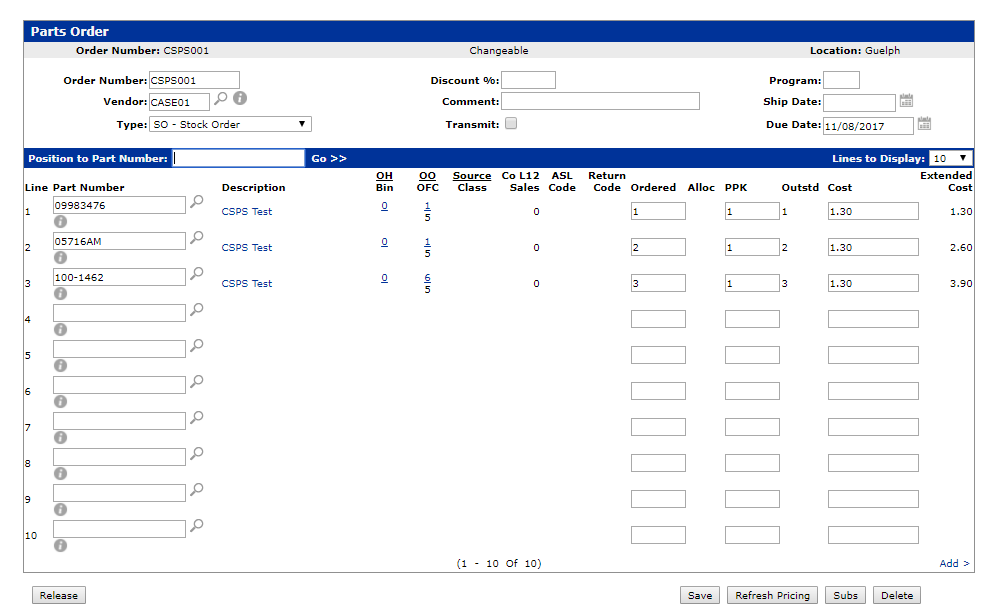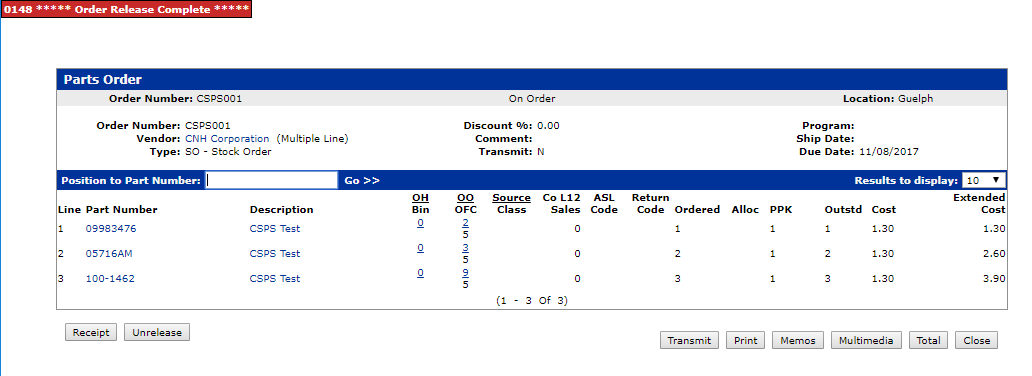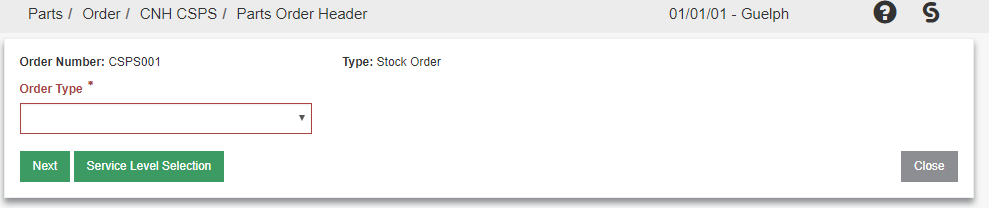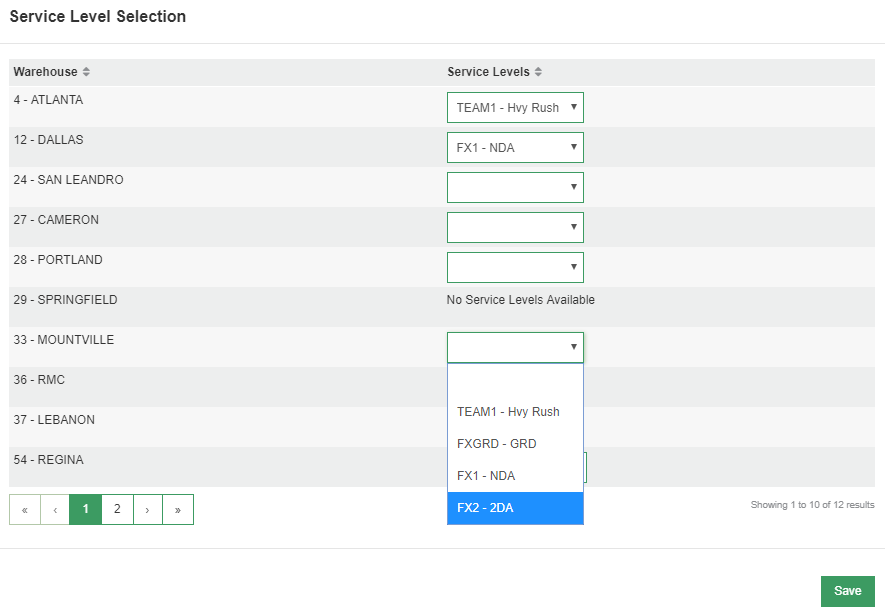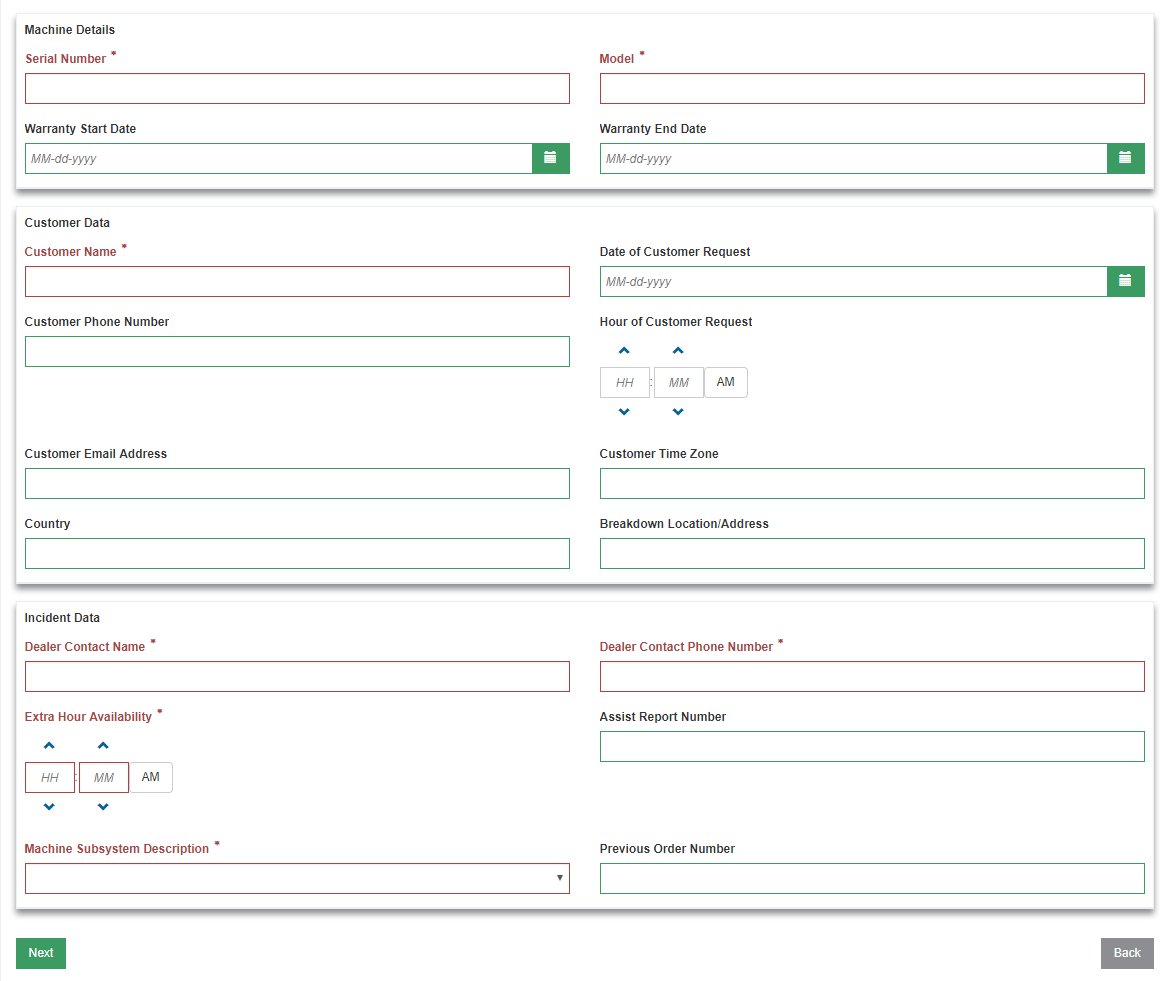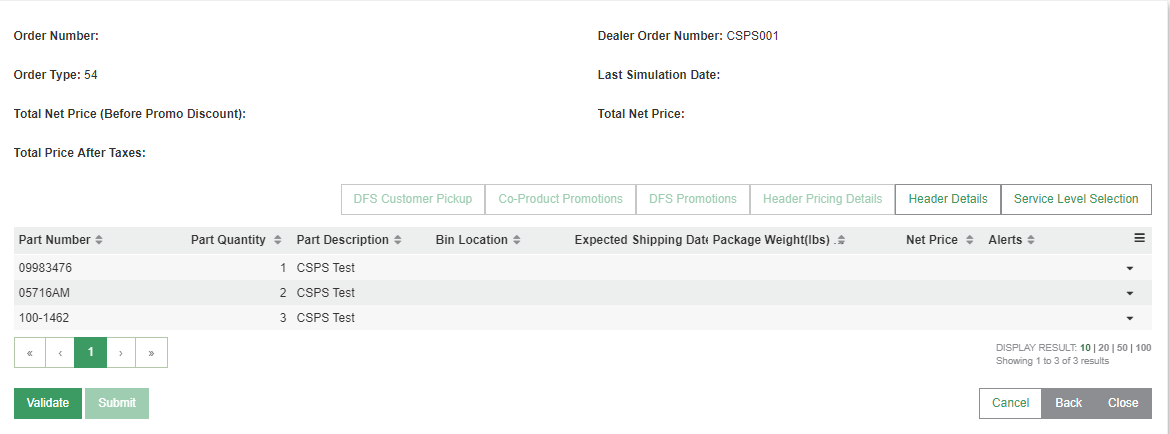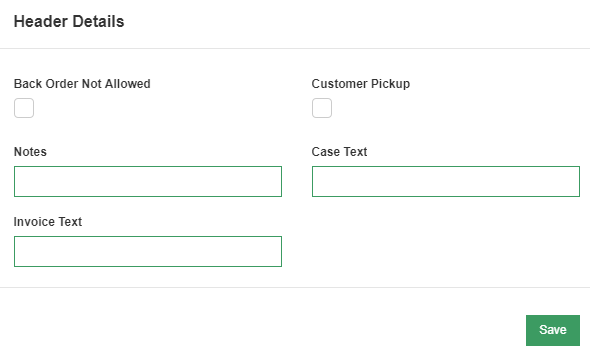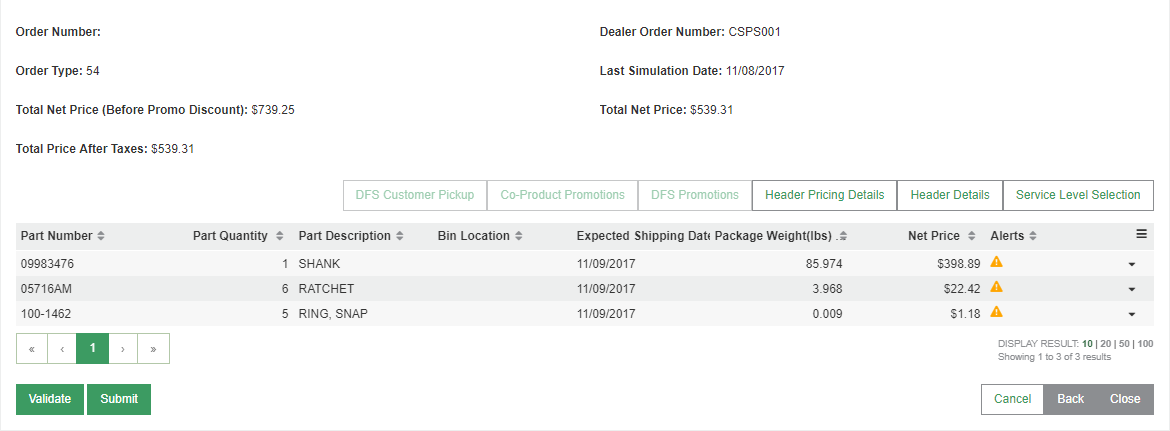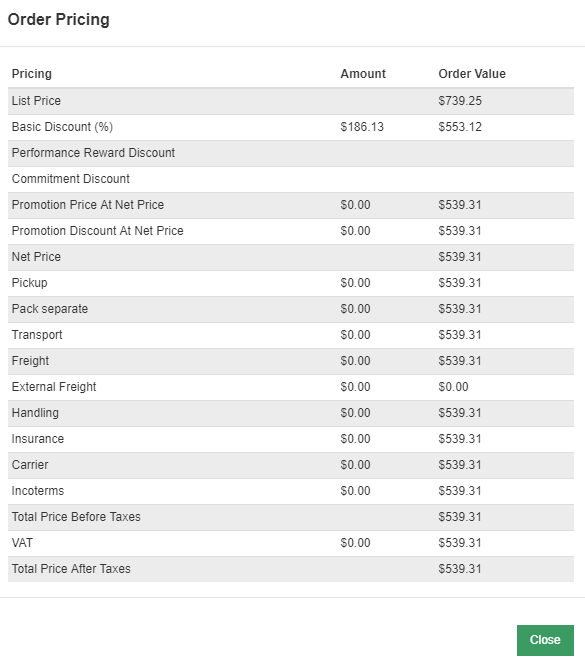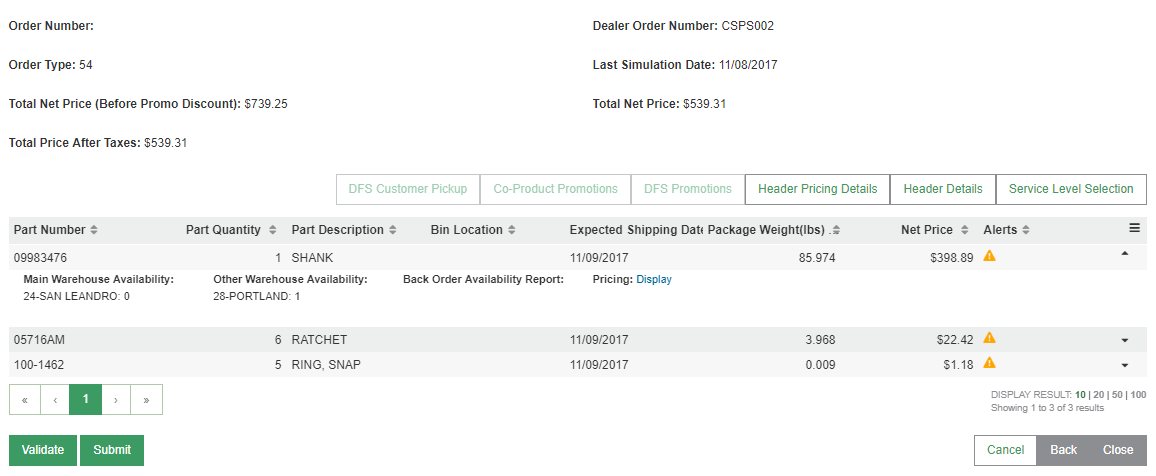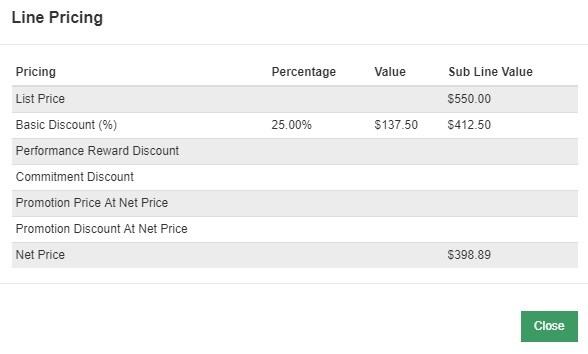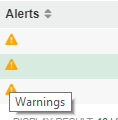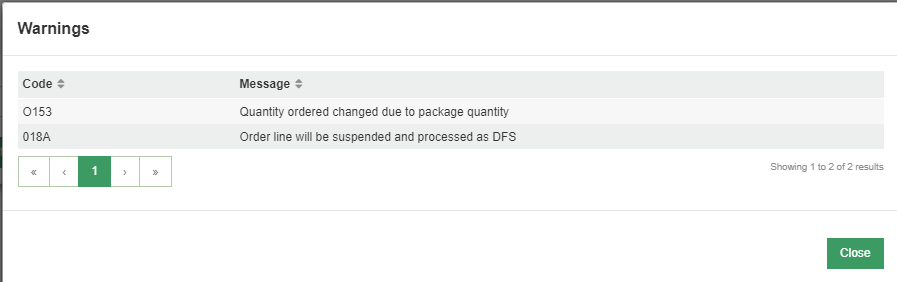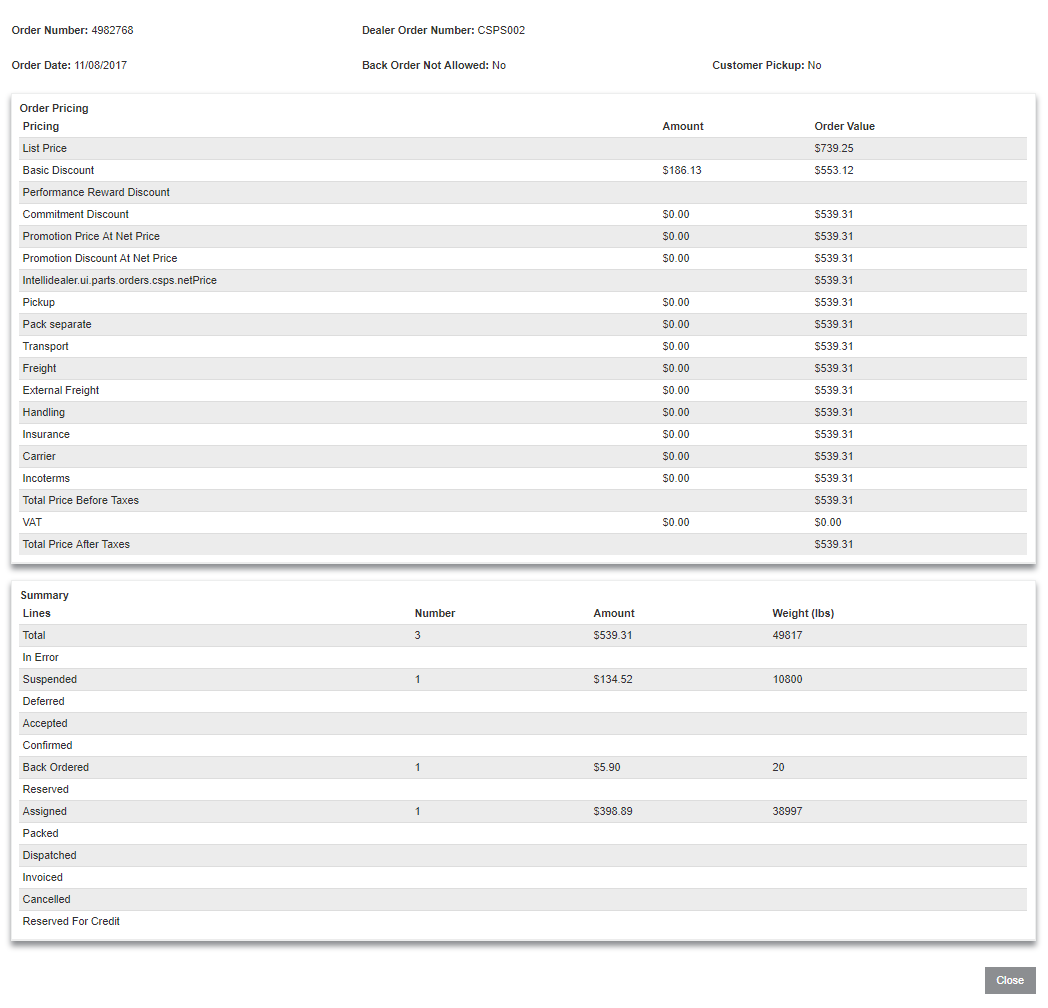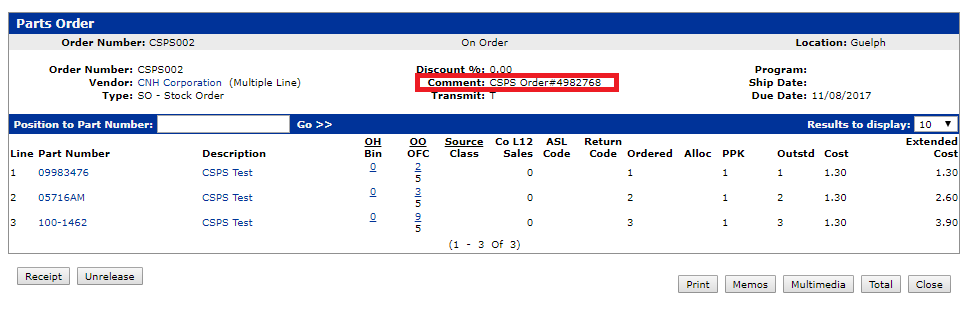CNH CSPS Parts Order Header
The CSPS Parts Order Header screen is accessed by clicking the CSPS Transmit button from a Parts Order using a CNH Vendor on the Parts Ordering screen.
Prerequisites: To use this screen, you must first set up the CNH CSPS interface. See CNH CSPS Interface.
See also CNH CSPS FAQ and Troubleshooting.
Topics in this section are:
Order Entry
The Order Entry interface allows the user to validate and transmit their Parts Orders from IntelliDealer to the CSPS system. The interface also allows users to view additional information for the order such as parts availability, available promotions, and more.
-
Begin by creating a parts order using your CNH parts vendor.
-
Click the Release button to place your parts on order.
-
A Transmit button appears at the bottom of the Parts Order screen. Click on it to open the CSPS Parts Order Header screen.
-
Select an Order Type.
-
You now have the option to click the Service Level Selection button, which displays a screen listing the available warehouses and corresponding service levels you can apply to each warehouse.
-
Save your selection. You are returned to the previous screen.
-
When you click Next on the Parts Order Header, you are taken to the next step of the Parts Order process.
-
If you selected Order Type 50 - BDA, you are taken to the BDA Details screen, where you are prompted to fill out additional information related to the order.
-
Once you have filled out the mandatory fields at minimum, you can click Next to proceed.
The Parts Order Details screen presents you with a variety of options. If the order has been previously validated by CNH, the data from that previous validation is returned (though you will still need to re-validate to continue). If the order has never been validated before, the majority of the fields on this screen are empty.
The top of the screen presents relevant header-level information. Below that is a list of sub-screens you can work with. Most are unavailable until after the order has been validated. Prior to validation, however, these options are available: Header Details and Service Level Selection.
Header Details
This screen allows you to toggle whether Back Orders are allowed for this order, or if this will be a Customer Pickup. You may also add Notes, Case Text, or Invoice Text to be submitted with the rest of the order.
Service Level Selection
Service Level Selection simply displays the same screen as you saw at the Header level, including your previous selections, allowing you to make changes. If you have not made service level selections by this point, you still have the option to do so now.
Order Validation
Once you are satisfied with the order, you may click Validate. This sends your order to CNH to be validated and returned, along with further information about your order.
Note: The order type cannot be changed once it has been validated with CNH. You would need to recreate the order to submit it under a different order type.
When your order has successfully validated, the new information returned displays on screen.
Note that part descriptions, quantities and pricing information have been updated, along with other data as well.
Depending on what details are relevant to your order, you may now view DFS Customer Pickup, Co-Product Promotions, DFS Promotions, and Header Pricing Details screens. Examples of these screens are below.
Header Pricing Details
This screen displays the total pricing details for the order, including any extra fees or discounts.
Line Details
More data at the line details level has also become available. Click the arrow at the far right side of the line to view the expanded details for that line. Alternatively, click the  icon in the top right corner of the grid and select Expand All to view all the lines' expanded details.
icon in the top right corner of the grid and select Expand All to view all the lines' expanded details.
The expanded details include Main Warehouse Availability, Other Warehouse Availability, a Back Order Availability Report, and Pricing details.
Line Pricing Details
You can select Display in the Pricing field to view the pricing details for that individual line.
This information is similar to the header-level pricing, but is focused on the individual line selected.
Alerts
Additional information can be seen in the Alerts column on the right of the grid. Information here can include Errors, Warnings, Promotions Applied, Promotions Not Applied, or Substitutions. You may mouse-over an icon to display what it means.
In this case, you have Warnings on each line. To view the details of each warning, simply click on the icon.
A similar process can be followed to view Error, Promotion, or Substitution details.
Duplicate Lines in CSPS
If a part appears on a parts order multiple times in separate lines, all instances of the part on the work order are combined into a single line with the quantities added together. In the case of parts with corresponding data in the bin location field (e.g. work order numbers), as much of the data as possible has been combined into the bin location field in CSPS.
-
If a part appears on the order twice, with work order numbers
W11111andW22222, the bin location field in CSPS will read:W11111|W22222 -
If a part appears on a work order more than three times, the field cannot contain the number of characters necessary to list all the work order numbers. In this case, the bin location field in CSPS will read:
Multiple -
If a part appears on the order multiple times, but does not have a bin location listed on some lines, it is assumed that this part is being ordered as a Stock Order. In this case, the information "+Stock" will be appended to the list of work orders, and the bin location field in CSPS will read:
W11111|W22222+Stock -
If a part appears more than three times on the order, and at least one of the lines does not list a bin location, the bin location field in CSPS will read:
Multiple+Stock
This process ensures that all possible information is retained in the CSPS system while still meeting the CSPS criteria for disallowing duplicate lines.
Note: The IntelliDealerParts Order remains unchanged. If there is a need to reference individual bin locations and the parts associated with them it can still be viewed on the Parts Order itself.
Order Submission
When you are satisfied with the order, and have successfully validated in with CNH, you can select the Submit button. You will be asked if you are sure you want to submit the order. You will be unable to make further changes to the order if you proceed. If you are ready to submit, click Yes. Otherwise, click No.
The order will submit. If the submission was successful, an Order Summary screen will appear.
On this screen, you can review the details of the order you just submitted. The order may also be reviewed via the CSPS Order Status interface.
The CSPS Order Number is also stored on the order in IntelliDealer after successful submission, viewable here:
Large Order Processing
If you are validating or submitting a large order of parts, it's possible CNH may determine that additional processing needs to be done before the order is accepted. If this is the case, during order validation it will be indicated by the message "Order validation processing. Please wait." You may need to wait longer than normal for your order validation to complete.
When a large order is submitted, the message "Order is now processing. To view the status of the order, please use the CSPS Order Status interface. You may now close the order." appears. At that point, to view a summary of the order, you must view it in the Order Status interface. Note that the order will not be viewable in the Order Status interface until the order processing has completed.