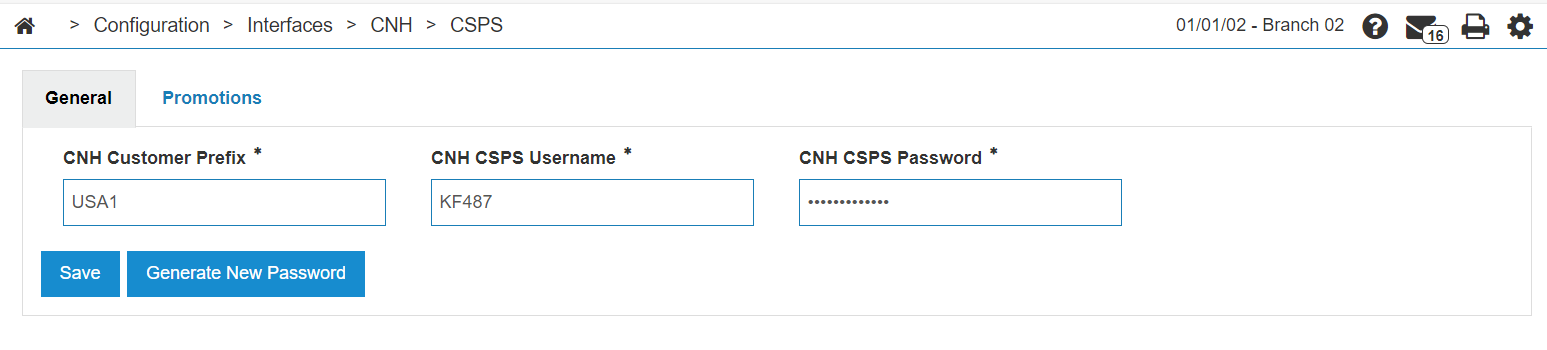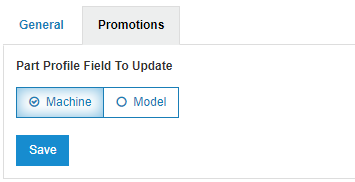CNH CSPS Interface
The CNH Common Spare Parts Systems (CSPS) interface allows Case and New Holland dealers to communicate with CNH Industrial for parts queries and order submissions.
To access the CNH CSPS interface configuration, from anywhere in IntelliDealer, navigate to Configuration > Interfaces > CNH > CSPS.
Topics in this section are:
-
Using Direct Ship for CSPS Stock Orders
For usage see:
Setting up CNH CSPS Communications
Prerequisites: To use this interface, you must have feature 6250 licensed with a valid CSPS username and password.
-
Navigate to Configuration > Interfaces > CNH > CSPS.
-
Fill in the fields:
-
CNH Customer Prefix—set it to USA1 for American dealerships, and CAN1 for Canadian dealerships.
-
CNH CSPS Username and CNH CSPS Password are determined by your login to the CNH CSPS portal. Any valid CSPS portal username and password authorized to your dealership will allow the interfaces to function, but CNH recommends that you use a username and password that are not tied to any specific user.
If you receive an error in IntelliDealer when transmitting a part order or availability, then use the same username and password that was used for the CNH CSPS web portal page. If you get the same error then please contact CNH. They can confirm how the username and password is set up and can also set up a new username and password if needed.
-
-
At any time, click Generate New Password to automatically reset your CNH CSPS password, as long as a valid password is currently entered.
Note: Every 30 days, the password is automatically reset and regenerated.
-
Click Save.
-
Click the Promotions Tab.
On this tab, you can perform a mass update of the promotions code in either the Machine or Model fields. These fields are the only ones long enough to store the 10-digit CSPS promotion code.
-
Select which field in Part Profile you want the CSPS promotion code to be stored in, then click Save tab.
Adding CNH Dealer Numbers
If CSPS 6-digit CNH dealer numbers have not already been set up, perform these steps:
-
Navigate to Financial Management > Accounts Payable > Vendor Profile and search for the CNH vendor.
-
Click the Vendor to open the profile, then click Update/View Profile.
The Vendor Profile: Details tab opens.
-
Click the Dealer tab, then click Is there a dealer number missing from this list? Click here to add.
The Dealer Details screen opens.
-
Set up the fields as desired, but follow these rules:
-
Location—the location being configured.
-
Dealer Number—the 6 digit CSPS dealer code.
-
Description—CNHCSPS.
If this is the "primary" or "default" location the dealer uses for CSPS, enter CNHCSPS*. This causes the dealer number to be first in the list of dealer numbers to select from when prompted by an interface. Make sure at least one dealer number in each location has an entry with CNHCSPS* in it, even if it's the only one in the list.
-
-
Click Save.
The Dealer Details screen closes.
Using Direct Ship for CSPS Stock Orders
Direct Ship allows CSPS stock orders to be shipped directly to the customer instead of the dealership.