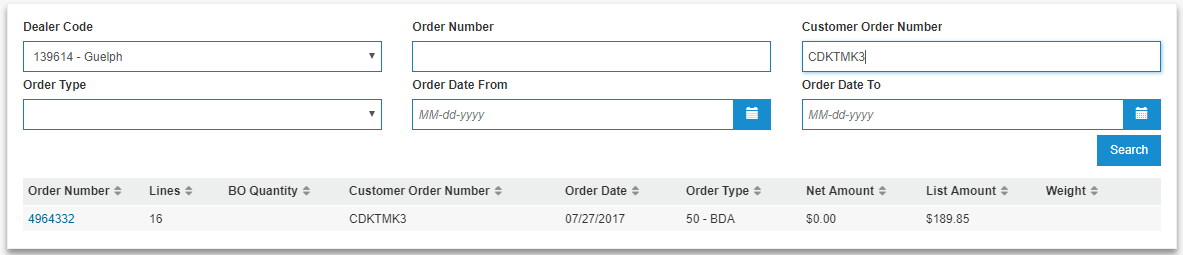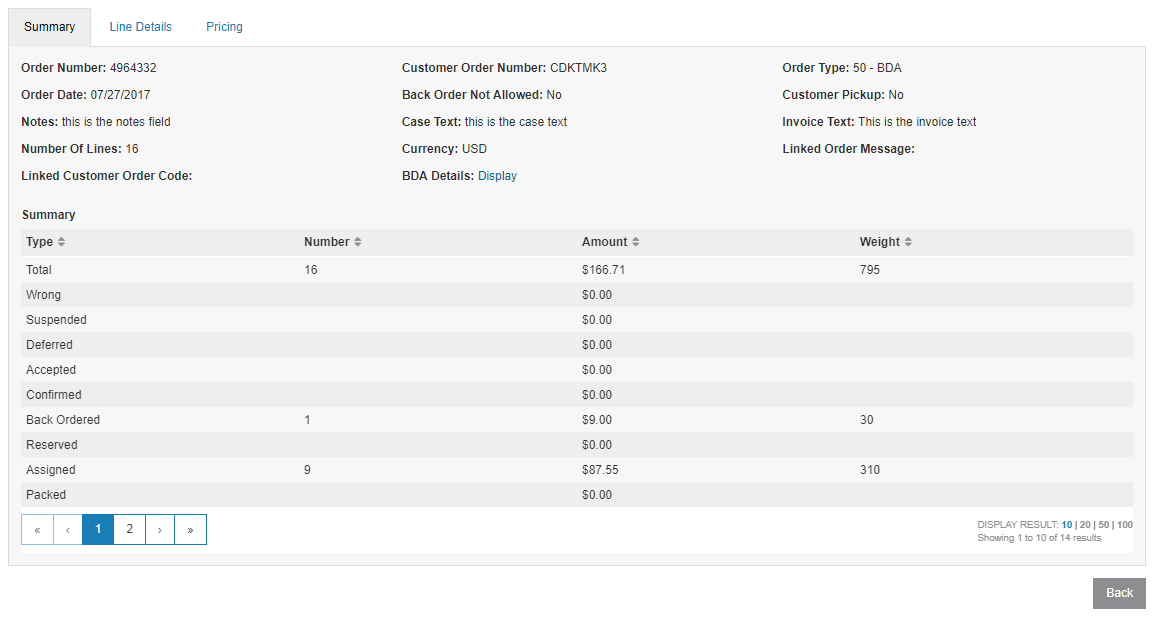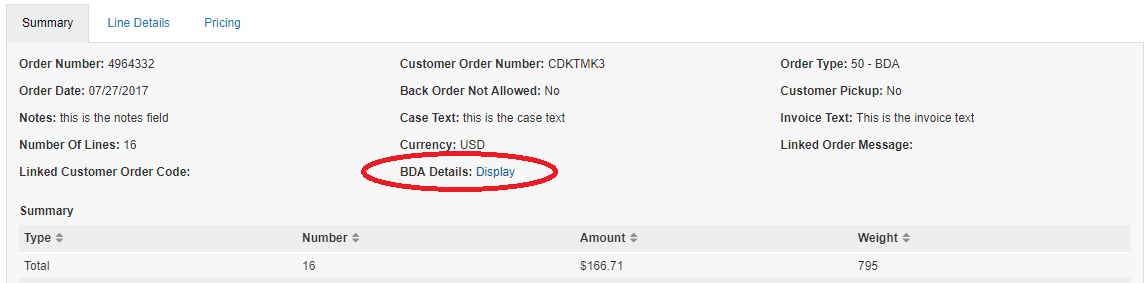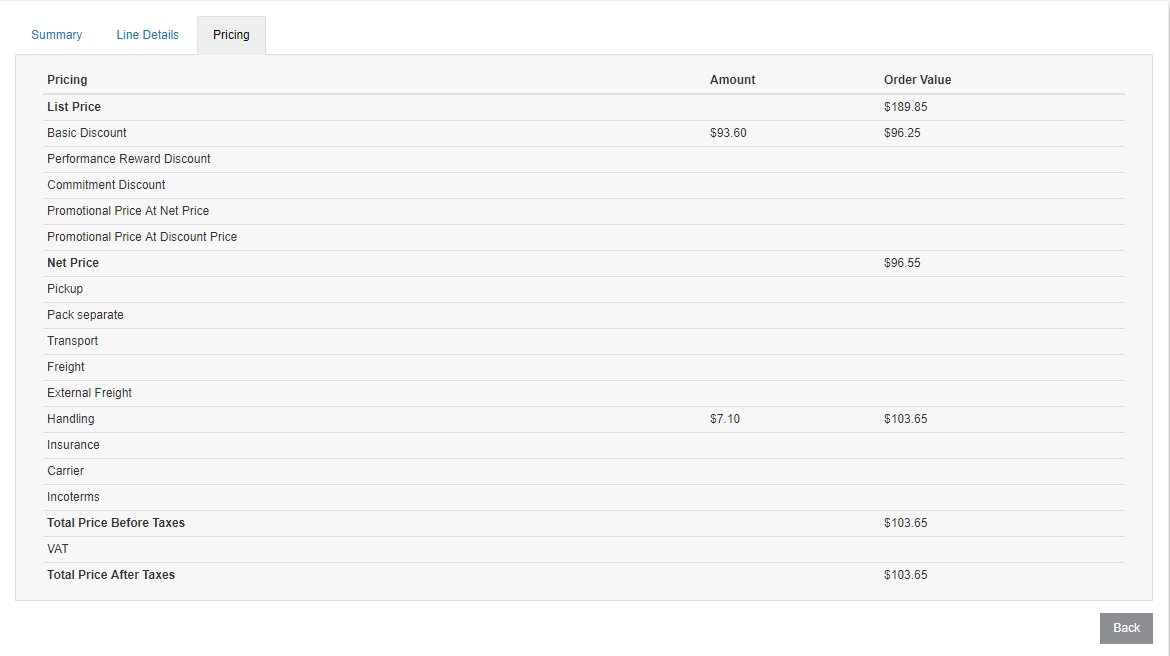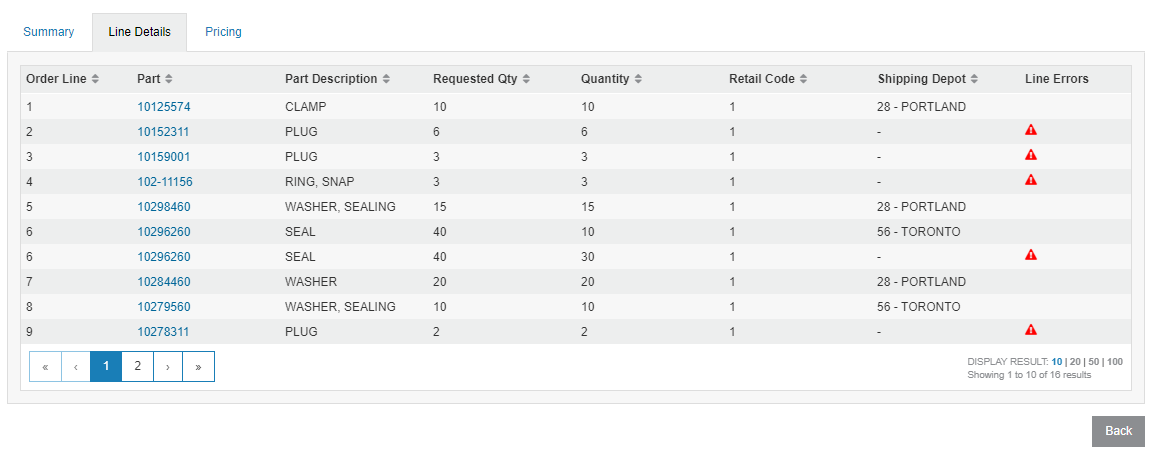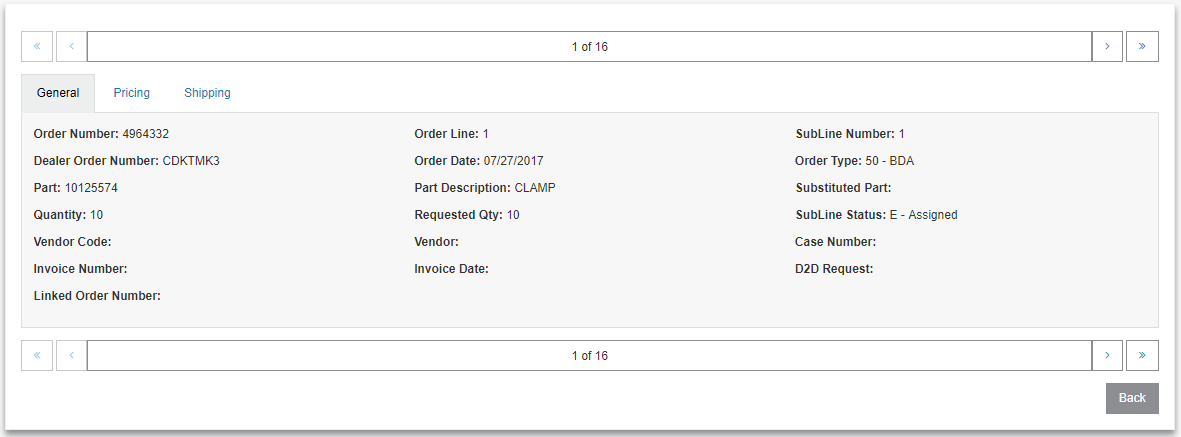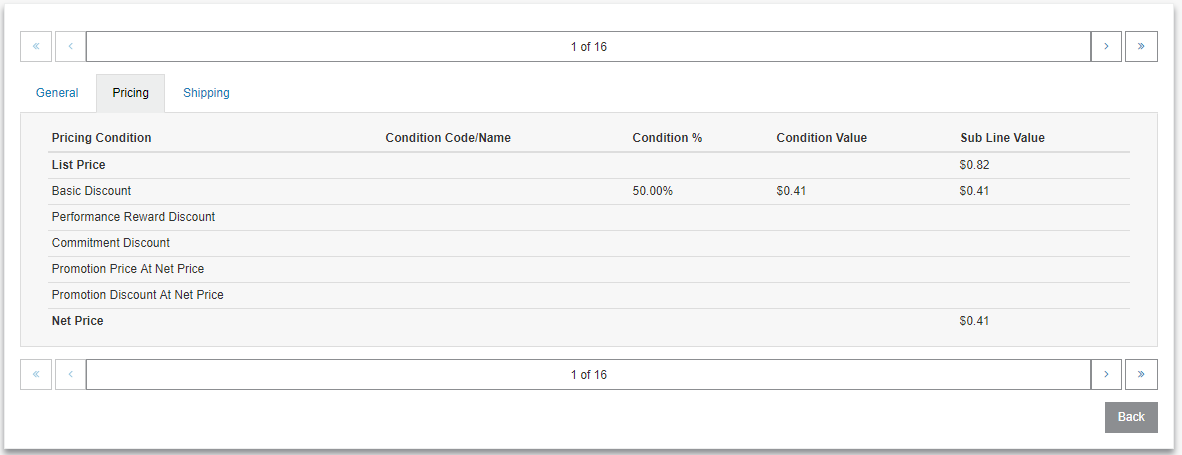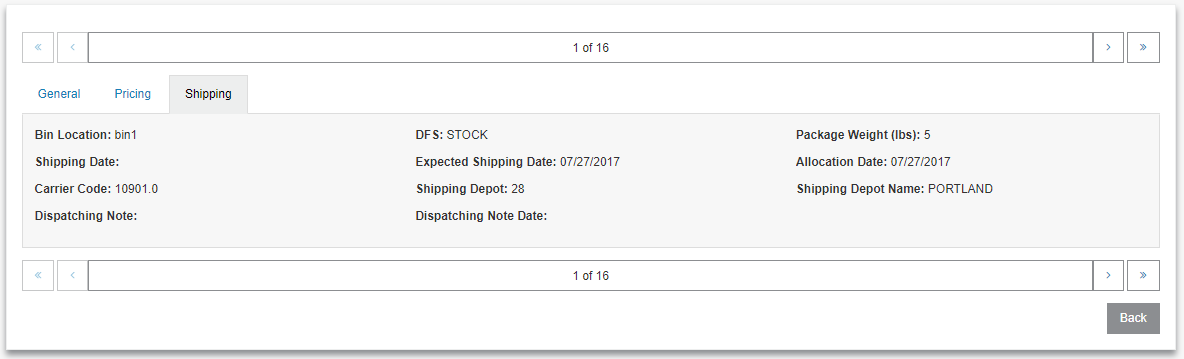CNH CSPS Order Status
Use the Order Status screen to search CNH CSPS order details. You can search by entering filters for one or several criteria (order date, customer order number, order type, etc).
Prerequisites: To use this screen, you must first set up the CNH CSPS interface. See CNH CSPS Interface.
See also CNH CSPS FAQ and Troubleshooting.
To access Order Status, navigate to Product Support > Parts > Parts Ordering. In the top right corner of the screen, hover over Ordering Options and select CSPS Order Status.
You can select a different dealer by pressing on the dropdown underneath the Dealer Code label. Once you select a dealer code (or leave it default), enter some filters to search by. You cannot do empty searches here otherwise you'll get a message advising you to use a filter.
Once the information is retrieved, the table at the bottom of the page is populated with all the different orders that match the filters.
To get more information on a specific order, click the Order Number in the left most column of the specific order row that you want to inquire about, which opens the Order Details page .
Order Details
The order details page contains more information relating to a specific order than what is available on the main screen. The information in this page is divided into these tabs:
Summary Tab
The Summary tab contains general order information. The top half of the screen contains all the general order information that a user might want access to immediately, such as Order Number, Order Date, and so on. The bottom half of the screen contains a table with all the line information for that specific order. Grouping by the type of lines, it shows the total dollar value as well as the shipped weight for all the lines that match that specific type.
Furthermore, there is a possibility of a BDA order type that may have additional "BDA" information that a user could want to see. If this is the case, then there will be a BDA Details label with a Display link. Click the Display link and popup will open that has all the BDA information available to the user.
Pricing Tab
The pricing tab contains all the general pricing information. This section was modeled to look similar to an invoice. Starting with the List Price, you first deduct all the discounts for the user. Next, add all the expenses. Finally, add all the taxes and finish with the "Total Price After Taxes".
Line Details Tab
In this screen, you can view individual line details for an order. Each line has a single part associated with it.
If there were errors in ordering, they would occur at the "line" level. Furthermore, there would be an error symbol on the far right column which can be clicked.
To get more information regarding a specific line, click on the Part Number for that line. The Line Details Screen opens.
Line Details Screen
This screen is divided into these tabs: General, Pricing, and Shipping.
Regardless of the tab the user is on, if there are line level errors, they are at the very top of the screen. The user can also use the arrow keys at the top and bottom of the screen to navigate through all the lines.
General
All the information pertaining to this order line that is not related to pricing is displayed here. If a field is empty, it is because there is no data for it.
Pricing
Similar to the pricing tab at the header level, this is modeled to look like an invoice. Note that unlike the header level version, which has expenses and discounts, there are only discounts at the line level.
Shipping
This screen has all the shipping information for this line. Some lines will get shipped before others, so it is important for the user to be able to track the lines individually.
Note: If a tab or screen is missing, it is because there is no information to display for that particular screen.