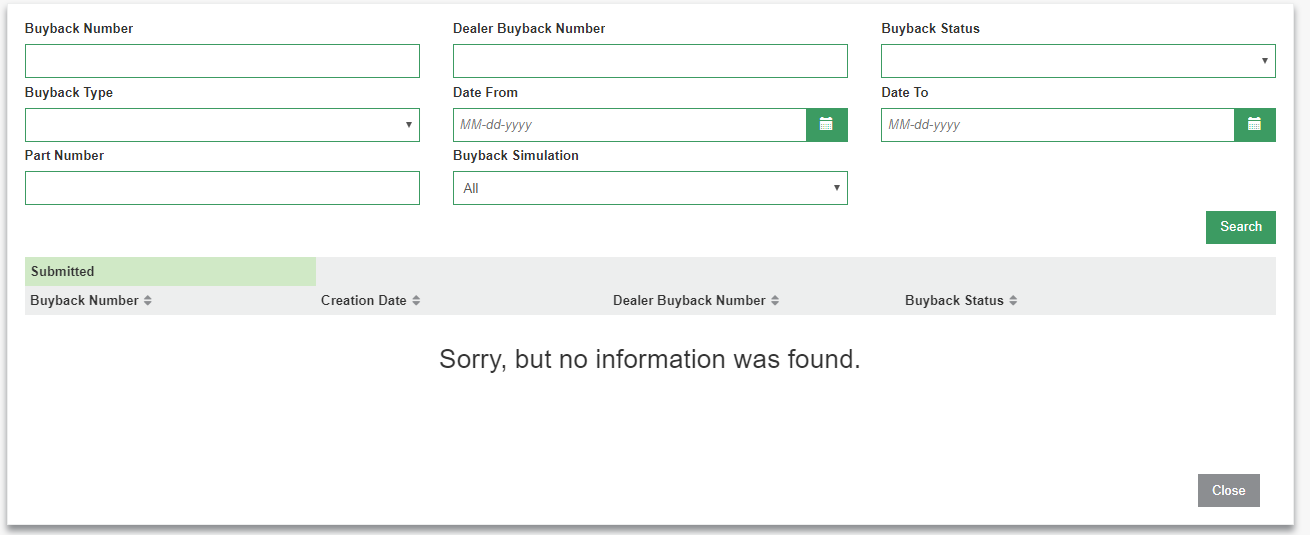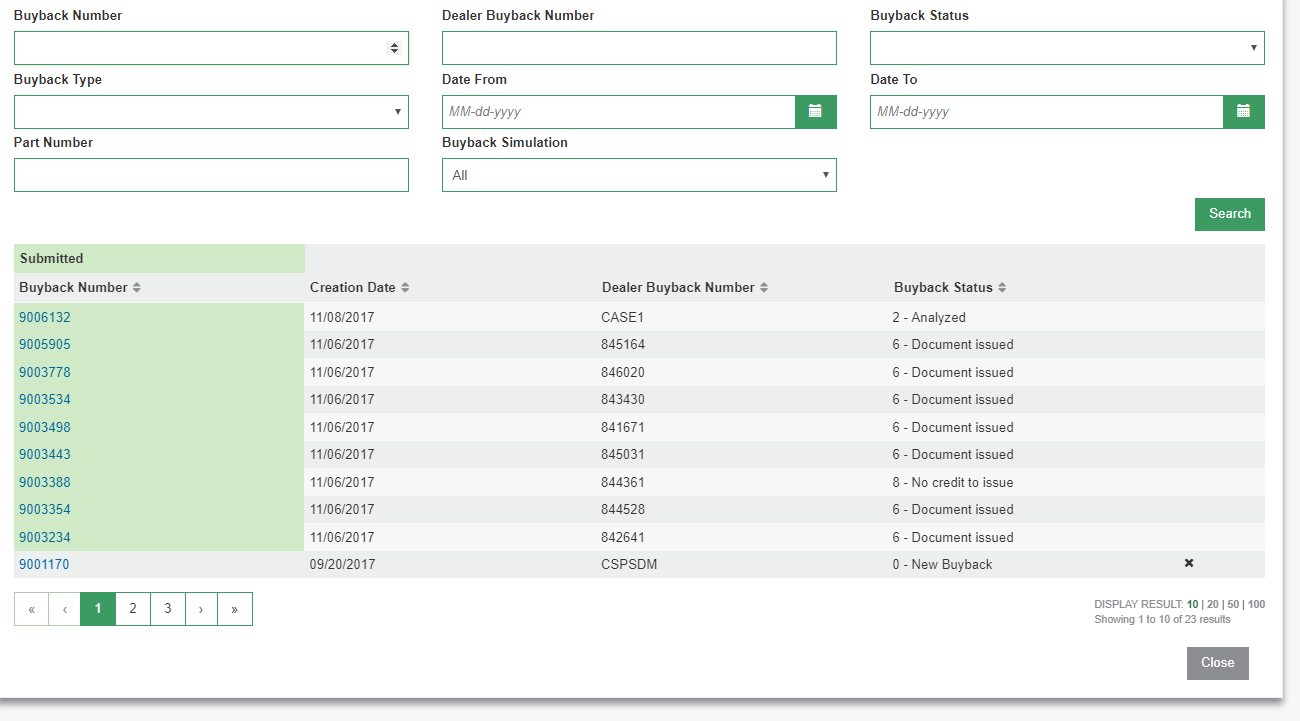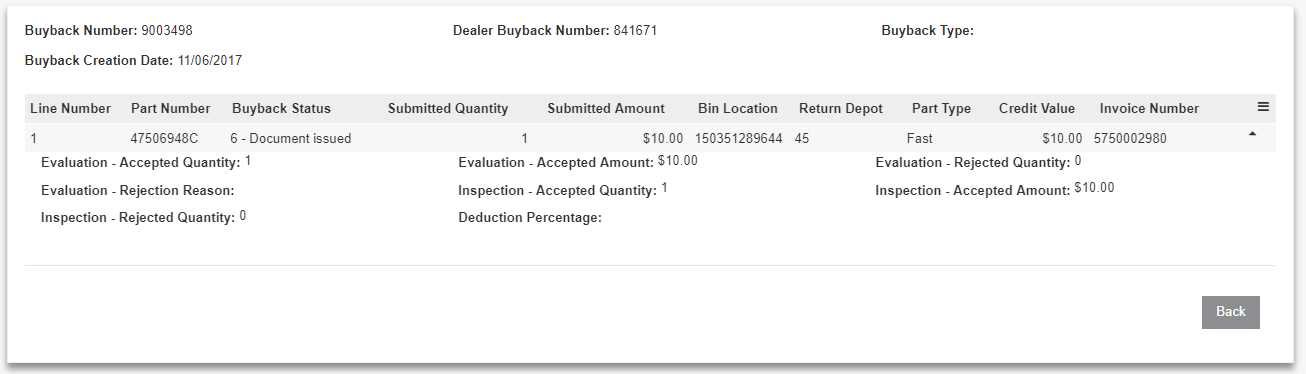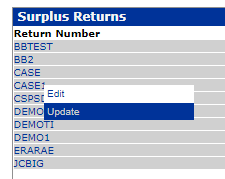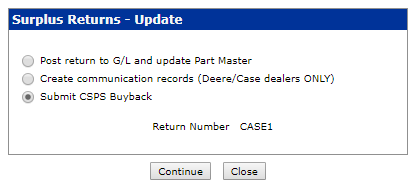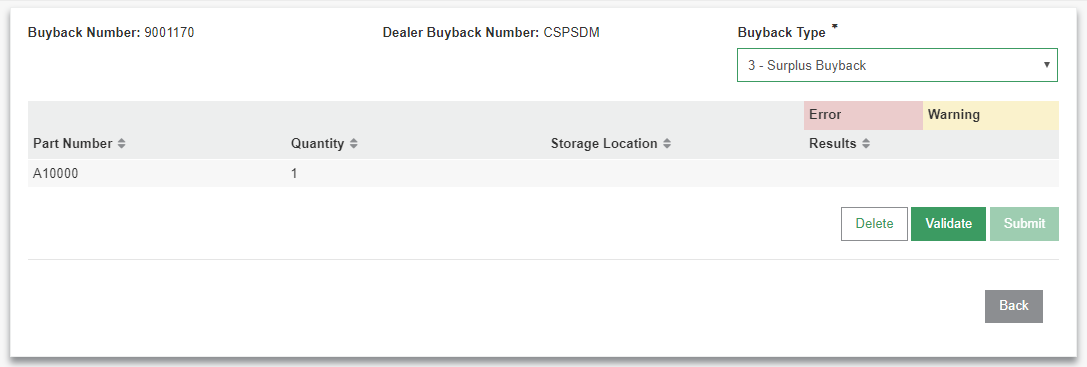CNH CSPS Buyback Management
Use the CSPS Buyback Management interface to submit buybacks (part returns) to the CSPS system and view submitted and pending buybacks.
Prerequisites: To use this screen, you must first set up the CNH CSPS interface. See CNH CSPS Interface.
See also CNH CSPS FAQ and Troubleshooting.
To access Buyback Management, navigate to Product Support > Parts > Parts Ordering. In the top right corner of the screen, hover over Ordering Options and select CSPS Buyback Management.
You can enter some search criteria to filter the results, or if you click Search with no criteria CSPS returns a list of all the existing buybacks.
The green highlighted buyback numbers indicate buybacks that have been submitted. Such buybacks have been "validated" and have passed the automatic checks. They are now ready to be analyzed by a CSPS analyst.
If you click on a buyback that isn't submitted, you are taken to the Buyback Submission screen which is discussed below.
If you click on a submitted buyback, you are taken to the buyback details page.
Click the arrow at the end of each row to show more information regarding that particular line.
Buyback Submission
The Buyback Submission system allows the user to validate and submit buybacks (part returns) that have been created in the Surplus Returns system in IntelliDealer.
Use one of these methods to access the Buyback Submission:
-
Through the Buyback Management screen, discussed above.
-
Navigate to Product Support > Parts > Surplus Returns. You can now either create a new Surplus Return, or choose an existing one.
Once you have a Surplus Return you wish to submit to CSPS as a Buyback, perform these steps:
-
Hover over the Return Number and select Update:
-
In the pop-up window that appears, select Submit CSPS Buyback:
-
Click Continue.
From here you can click one of these buttons:
-
Delete—deletes the buyback from the CSPS system, but not the user's business system. It will have to be inserted again if the user wishes to continue.
-
Validate—validates the buyback. This doesn't mean that the buyback is accepted; It means that the buyback has passed automatic validation and it is now ready to be looked at by a CSPS analyst. If there are any line errors, they are displayed for the user. A buyback is not considered validated until all line errors have been resolved.
-
Submit—A buyback can only be submit once it has been validated. A buyback is not considered "validated" until all line errors have been resolved. Once your buyback has been submitted, you can review its status via the Buyback Management screen discussed above.