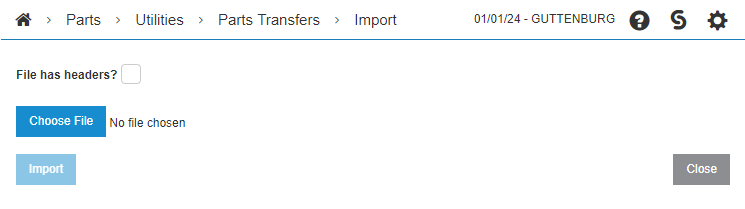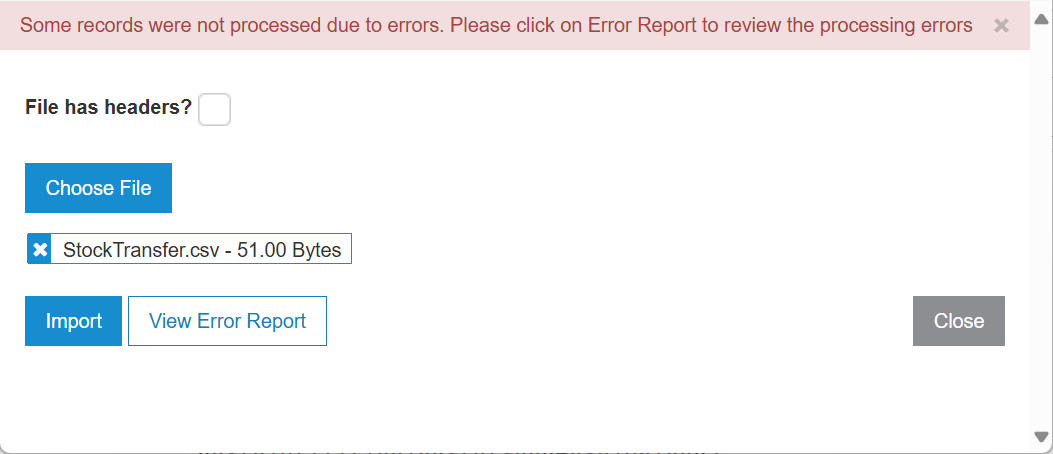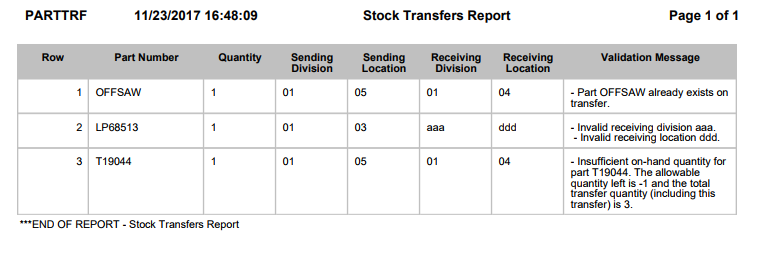Parts Import Utility
You can use the Parts Import Utility screen to import a spreadsheet of transfers from your workstation.
To access the Parts Import Utility screen:
-
Open the Stock Transfers screen by navigating to Product Support > Parts > Stock Transfers.
-
Open a transfer for edit by hovering over a Transfer Number and selecting Edit from the pop-up menu.
The transfer data must have at least one part number in it before the transfer can be saved.
-
Click the Import button.
Topics in this section are:
Format of the CSV File
The format of the CSV file is:
sendingDivision, sendingLocation, receivingDivision, receivingLocation, partNumber, transferQuantity, purchaseOrderNumber
For example:
01,03,01,04,T19044,2,12345
The purchaseOrderNumber field is optional.
If the division and location numbers are written as a number and are less than two digits long then a leading '0' is required.
Creating a CSV File
If the part number includes double quotes or a comma, the user may run into issues if the file is created via Notepad or a text editor. For optimal results, create and edit the CSV file in Excel:
-
Open a blank workbook in Excel.
-
Format the cells to text:
-
Select all cells (CTRL+A or select the top-leftmost corner of the table).
-
Right-click and select Format Cells.
-
Click Text then click OK.
-
-
Enter your data, with one data point in each cell.
-
When all the necessary rows are in place, choose Save As > CSV (Comma delimited) (*.csv).
-
If Excel asks you to keep using the format, click Yes.
-
Close out of Excel. If you are prompted to save again, click Don't Save.
Editing a CSV File
It is very important that the CSV file contain text only, with no formatting. If you copy and paste in data from another source, you may inadvertently add formatting. To ensure no hidden formats are in the file:
-
Open the workbook in Excel.
-
On the Home tab, in the Editing group, select Clear > Clear Formats.
-
Save the file.
If you save and then re-open a file, be sure to update any location data cells where the location number starts with a zero. When opening an existing CSV file, Excel removes the leading zeros. Therefore, if you have location 01, save and then reopen the file in Excel , the location will have changed to 1 and you must add back the 0.
Importing the CSV File
The transfer process uses the assigned company of the user when the PARTTFR file is written.
-
To select a CSV file for import, on the Parts Import Utility screen click Choose File.
-
Navigate to and select the file on your workstation, then click Open.
The Import button becomes active.
-
(Optional) If your CSV file includes a header row, select the File has headers? checkbox.
-
Click Import.
The import begins. If the process was successful, a green message appears at the top of the modal.
-
If an error occurs during the Import process, a message appears the top of the modal and the View Error Report button becomes active.
-
Click Close.