Shop for Parts
To open the Shop for Parts screen, click the Menu ![]() icon from anywhere within the application and select Parts> Shop for Parts from the drop down list.
icon from anywhere within the application and select Parts> Shop for Parts from the drop down list.
-Or-
Search for a part on the Home screen.
The Shop for Parts screen displays any parts that are currently available for purchase from the dealership.
The available actions are:
| Action | Steps |
|---|---|
| To search by business location |
The Default Location drop down displays all available branches that have been configured for your dealership. Selecting a location also drives part availability and price based on that location. Note that:
|
| To search for a specific part | Enter the Part Number or a Description of the part in the field provided then click Search. The screen refreshes to display the results. |
| To add a part to the Shopping Cart |
Click the The system automatically clears the Shopping Cart whenever you log out of MyDealer, or if you leave the application idle for too long and are timed out. As such, if you want to save the items you currently have selected in the cart, make sure you save them to a Shopping List. |
| To sort the returned results | Use the Sort By drop down list to select how searched results are arranged in the results queue. Results can be sorted by Part Number, Description, or Vendor. |
| To request a part not currently listed on the screen | Click the Request Part button. The screen expands to display additional fields for the part you want to request; Part Number, Quantity, Manufacturer, and Description. Complete the appropriate fields, then click Submit to submit the request to the dealership. |
| To view any existing Shopping Lists, Orders, or Purchases |
The Area drop down list can be used to navigate to your My Shopping Lists, My Orders or My Parts Purchaseslists, |
| To configure the parts Availability field to show the number of parts availability by location and overall |
Users must be configured within IntelliDealer by navigating to Customer>CRM>Customer Profile and selecting the desired profile. Then proceed to the user's Contact tab and select the user's Contact profile. From there the MyDealer opens the MyDealer settings for that user. Under Display Availability select Show all availability to show parts availability across all locations and Show Locations Only to show parts only for locations in the assigned company and division. |
The  button appears next to parts where a Parts Substitution is available.
button appears next to parts where a Parts Substitution is available.
The 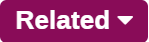 button appears next to parts where a Related Part is available.
button appears next to parts where a Related Part is available.
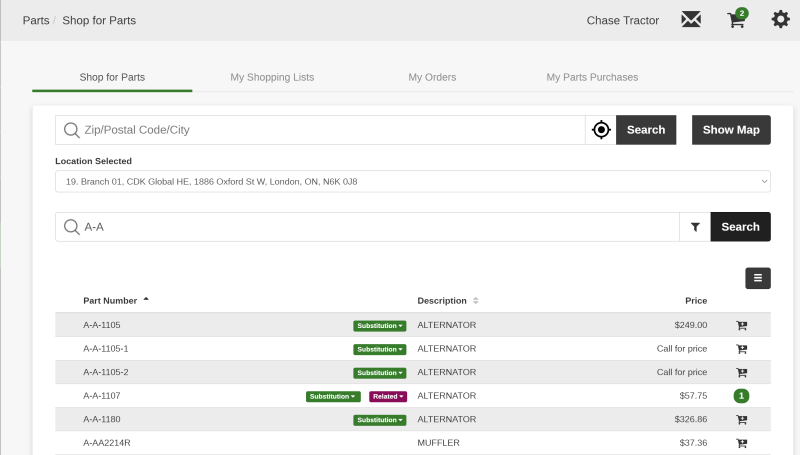
 icon and select Add to Cart to select the quantity of the desired part before it is added to the
icon and select Add to Cart to select the quantity of the desired part before it is added to the