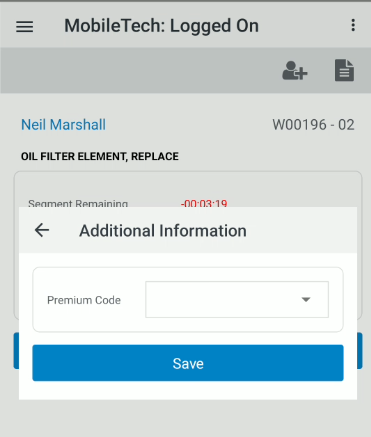Logged On
To open the Logged On screen, tap a work order segment on the Work Order Segments window.
The Logged On screen tracks how much time you have spent working on the selected segment and allows you to perform these actions:
| Action | Steps |
|---|---|
| To add a second technician to the selected segment | Tap the Add Technician |
| To add a description, cause, complaint, or correction information to the segment | Tap the Segment |
| To view the work order details | Tap the Sub Menu |
| To view the customer profile | Tap the Sub Menu |
| To view the machine details | Tap the Sub Menu |
|
To generate a Service Job Report or an Service Authorization report for the selected repair |
Tap the Sub Menu |
| To update the machine hours | Tap the Sub Menu |
| To add a memo to the work order | Tap the Sub Menu |
| To view or add multimedia to the work order | Tap the Sub Menu |
| To view or add inspections configured for work orders | Tap the Sub Menu |
| To add parts to the segment |
Tap the Sub Menu A parts list opens. Use the Parts Search window to search for and add parts to the segment. When the parts list is complete, click Submit. If successful, a message appears that lists the work order number and requisition number. |
| To go on a break | Tap the Break button. The screen refreshes, displaying a Break timer. |
| To resume working after a break | Tap the Resume button. The screen refreshes. |
| To log off the segment |
Tap the Log Off button and select the appropriate reason for logging off; either Log Off, Lunch, or End of Day. The MobileTech screen appears. The Lunch and End of Day options only appear once per day. The application may prompt you to update the equipment hours of the unit if they are currently at 0. |
Note: If the Input Premium Code switch is checked in IntelliDealer (Configuration > Service > General > IntelliTech Setup), you are prompted for a Premium Code on Logoff, Break, Lunch, End of Day, and Resume.
The fields on the Logged On screen are:
| Field | Description |
|---|---|
| Segment Remaining | The number of service hours still required to complete the service based on the job code hours of segment, minus the amount of time recorded in the Segment Elapsed field. |
| Segment Elapsed | The number of service hours that have already been logged for the selected segment. |
| Log On Elapsed | The amount of time you have currently been working on the selected segment. This field appears for each technician currently logged on to the segment. |