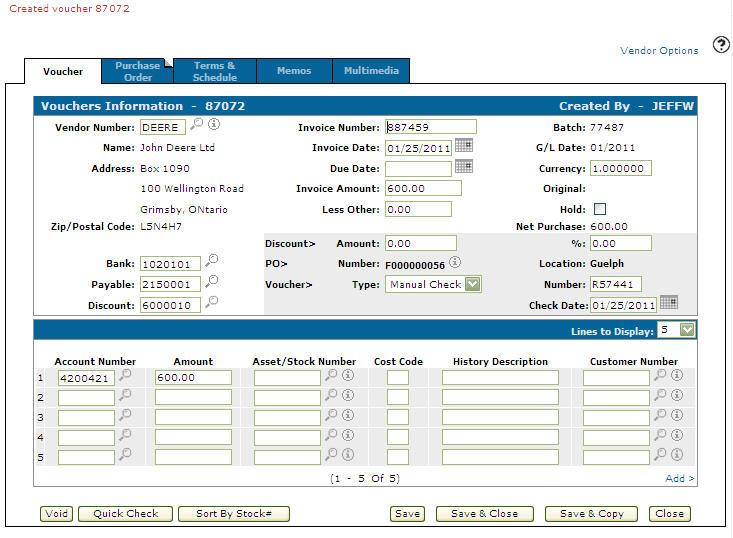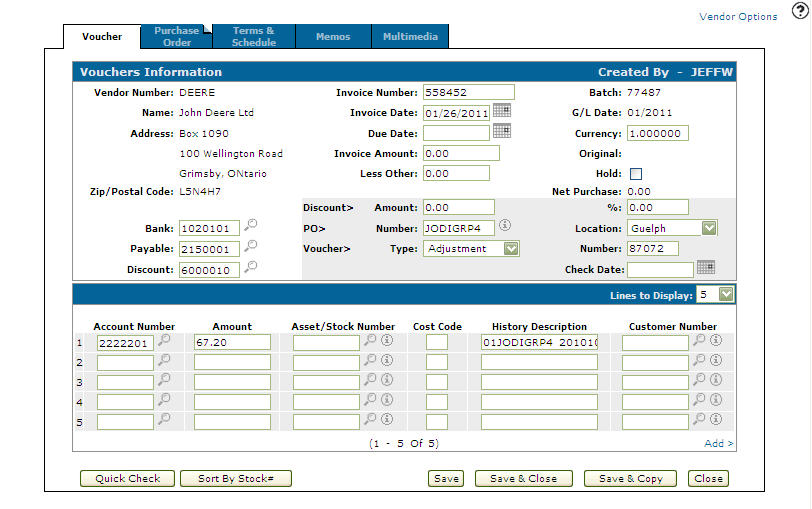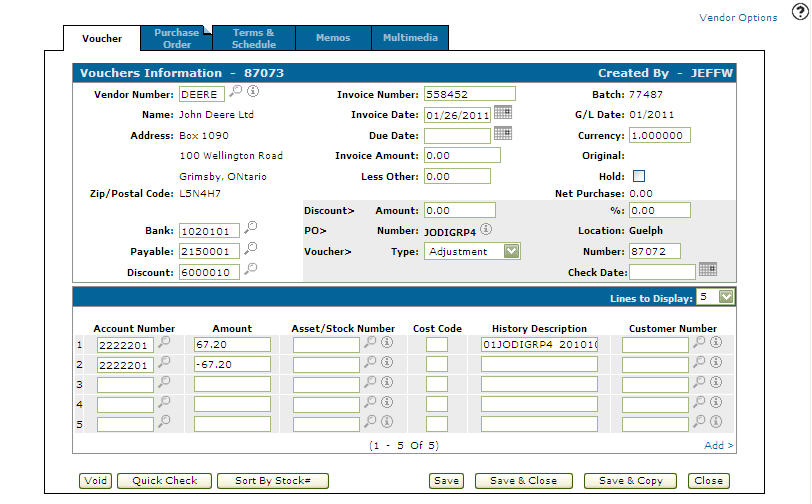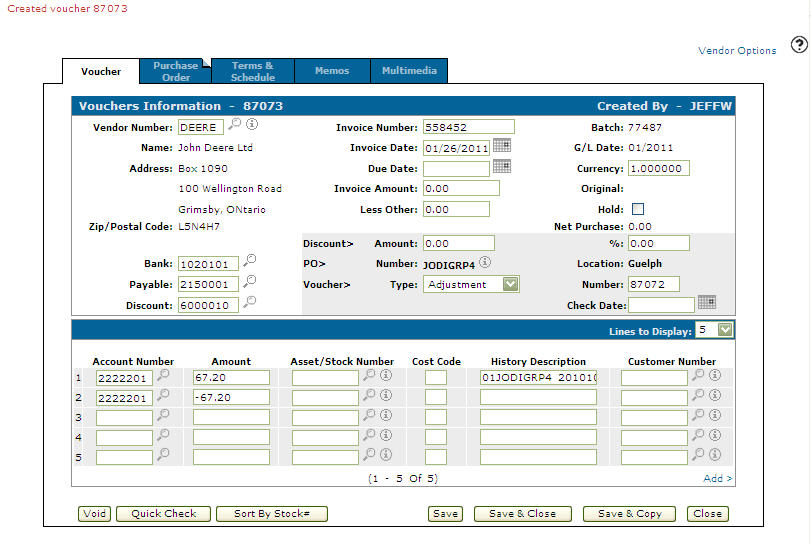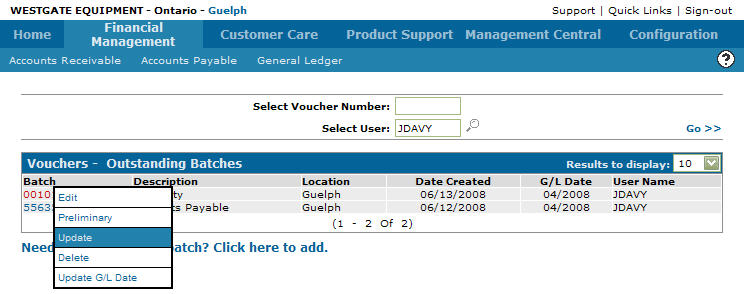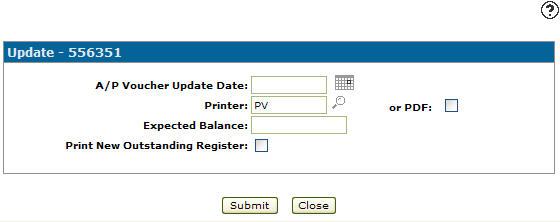Vouchers: New Batch
The Batch screen allows you to create a new batch for posting invoices received from your suppliers.
To open the Batch screen, click the Need to create a new batch? Click here to add link on the Vouchers - Outstanding Batches screen.
Topics in this section are:
Creating a New Voucher - Manual Check
-
Create a new Voucher. For details, refer to steps 1-5 of Creating a New Accounts Payable Voucher/Vendor Warranty Credit.
-
On the Vouchers Information tab, enter an Invoice Number.
-
Enter an Invoice Date.
- or -
Click on the Search icon and select an invoice date from the Calendar screen.
icon and select an invoice date from the Calendar screen. -
Select Manual Check from the Type drop down list.
-
Enter the check number in the Number field.
-
Enter a Check Date.
- or -
Click on the Calendar icon and select a check date from the Calendar screen. -
Enter an Account Number.
- or -
Click on the Search icon and select an account number from the Account Lookup screen.
icon and select an account number from the Account Lookup screen. -
Enter an Amount to offset the Invoice Amount.
-
Click on the Save button to create the Manual Check Voucher.
Creating a New Voucher - Adjustment Voucher
If the wrong expense accounts have been used when a voucher was originally entered in the system. An adjustment voucher with a zero amount can be entered to credit the accounts on the original voucher and debit the proper accounts.
Note: If the Vouchers Payable Account is a notes payable account an adjustment cannot be applied to the voucher because an in and out transaction is created for the vouchers payable account and the total note amount would not change, but would add two history records.
-
Create a new Voucher. For details, refer to steps 1-5 of Creating a New Accounts Payable Voucher/Vendor Warranty Credit.
-
On the Vouchers Information screen, enter an Invoice Number.
-
Enter an Invoice Date.
- or -
Click on the Search icon and select an invoice date from the Calendar screen.
icon and select an invoice date from the Calendar screen. -
Enter 0.00 in the Invoice Amount field.
-
Select Adjustment from the Type drop down list.
-
Enter the original voucher number in the Number field.
-
Reverse the original entry and post the same amount to the correct account.
-
Click on the Save button to create the adjustment voucher.
Updating a Batch
Note:
All A/P Batches for the G/L Month must be updated before doing a check run or an error report will be logged.
To update the batch with any new voucher you have added:
-
On the Vouchers - Outstanding Batches screen, move the cursor over the Batch Number. A pop-up menu appears.
-
Select Update from the pop-up menu.
The Update Voucher screen appears. -
On the Update Voucher screen, enter an A/P Voucher Update Date or click the Calendar icon to select a date.
-
On the Update Voucher screen, enter or select a Printer from the list.
-
Enter an Expected Balance.
-
If you wish to print a new A/P Outstanding report along with the update, select the Print New Outstanding Register checkbox.
-
To update the batch to the G/L and create the necessary report, click Submit.
You are returned to the Vouchers – Outstanding Batches screen. Your batch has been successfully updated with any new or changed vouchers and is ready to be picked up by the G/L.
The reports produced are:
-
Credits Processed - status set to "V" (Inventory)
-
Journal Voucher Distribution (optional)
-
Accounts Payable Check Register Rapid Remittance
-
Accounts Payable Check Register Adjustments
-
A/P Journal - Adjust A/R
-
Invoice Register - A/P
-
Accounts Payable Outstanding By Vendor
-
Screen Description
The fields on the Batch screen are:
| Field | Description |
|---|---|
| Batch Number |
The new batch number which identifies the batch. Batch numbers may be any combination of Alpha-Numeric characters; VitalEdge recommends a combination of date and user initials (e.g. 1031JP) to facilitate simpler record keeping. The batch number can be 10 characters long. Batch numbers may be reused, but only after an update. |
| Description | A brief description of the batch. |
| G/L Date | The date the batch will be posted to the selected G/L account. |
| Configured Bank/Payables/Discount G/Ls For Location | Used to determine the default bank payable and discount accounts if they are not already set up on the vendor used. |
Use these buttons to complete your work on the Batch screen:
| Button | Function |
|---|---|
| Save | Saves changes made to the Batch screen. |
| Close | Closes the Batch screen without saving and returns to the Voucher - Outstanding Batches screen. |