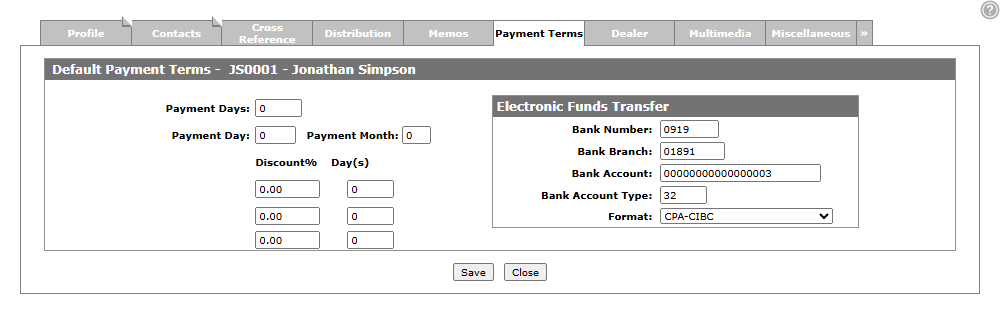Vendor Profile: Payment Terms Tab
The Payment Terms tab allows you to load default payment terms and banking information for this vendor.
To open the Payment Terms tab, click the Update/View Profile link on the Vendor Profile screen, then click the Payment Terms tab.
Topics in this section are:
Set Up Vendor EFT Payment Options
This vendor setup makes all checks processed for the vendor through a check run process as EFT checks.
Note: Feature 6166 is not required to be licensed for this step.
-
Navigate to Financial Management > Accounts Payable > Vendor Profile and open a vendor profile.
In this example, Vendor Number 0099 is used.
-
Click the Payment Terms tab.
-
Fill in the fields within the Electronic Funds Transfer section.
For US customers using an ACH format you need to use 22-Checking and 32-Savings for the bank account type. For Canadian customers you do not need to load anything in the bank account type field. In addition:
-
All information is supplied by your bank.
-
Bank Number is 4 digits. If the bank has a 3-digit bank number, add a leading zero.
-
Bank Branch is sometimes referred to as Transit Number by certain banks. It is always a 5-digit number.
-
Setting a Special Terms Discount
Use the Discount % and Days fields to key the vendor's default Special Terms discount.
If you load Terms on the vendor, it is currently for storing Terms on the screen and not used anywhere else except when selected after keying a Miscellaneous Purchase Order. If you key a voucher and go to the Terms tab and load terms and press Save it will analyze the Due Date on the voucher and determine which percentage you receive and then places that percentage in the Discount % field on the voucher.
Enter discount percentages in the Discount % column, and the number of days this discount will be active in the Days column. Discount % must be keyed in descending order from highest to lowest. Days must be keyed in ascending order from the lowest to highest:
| Discount % | Days |
|---|---|
| 5.00 |
10 |
| 2.00 | 20 |
| 0.00 |
30 |
In the above example, a 5% discount applies if the payment is made within 10 days of the Due Date; a 2% discount applies if payment is made between 10 and 20 days after voucher’s Due Date.
Screen Description
The fields on the Payment Terms tab are:
| Field | Description |
|---|---|
| Payment Days |
Payment days to be added to the invoice date to calculate the voucher’s due date. If 10 is entered into the Payment Days field, the due date defaults to the invoice date plus 10 days. |
| Payment Day |
The day used when calculating the voucher’s due date. If the Payment Day and Payment Month fields are both filled in, the system will do both calculations. |
| Payment Month |
The month used when calculating the voucher’s due date. If the Payment Day and Payment Month fields are both filled in, the system will do both calculations. For example, if 15 is entered in the Payment Day field then the due date defaults to the 15th of the current month. If 15 is entered in the Payment Day field, and 1 is entered in the Payment Month field the due date defaults to the 15th day of next month. |
| Discount % |
The vendor's default special terms discount percentage. Percentages must be entered in descending order from highest to lowest. Entering a Days value specifies when the Discount % will be applied. |
| Day(s) |
The amount of days this discount will be active. Days must be entered in ascending order from lowest to highest. |
Electronic Funds Transfer section
All the information in the Electronic Funds Transfer section should be supplied by your bank.
If values are entered in these fields, when a check run is performed for the selected vendor the system totals the amount payable and stores it in the EFTH file of the green screen application instead of producing checks for the amount owing. To pay the vendor following the check run, you must perform an electronic funds transfer using the Send EFT Payment(s) link on the Check Run Batches screen.
The fields in the Electronic Funds Transfer section of the Payment Terms tab are:
| Electronic Funds Transfer | |
|---|---|
| Field | Description |
| Bank Number | The bank number of the selected vendor's financial institution. This should be 4 digits in length. If the number provided by your bank is 3 digits long, then add a leading zero. |
| Bank Branch | The local branch number of the vendor's financial institution. This number is sometimes referred to as a "Transit Number" and is always 5 digits in length. |
| Bank Account | The vendor's bank account number. |
| Bank Account Type |
The type of bank account, such as checking or savings. If you are outsourcing your check printing to another company (such as SunGard Financial), type X in this field to denote the selected vendor as a "Special Handling" vendor. Doing so notifies SunGard that only checks created for "Special Handling" vendors need to be printed on the CSV file that is generated using the Vendor EFT screen. |
| Format | The EFT format used by the vendor. |
Use these buttons to complete your work on the Payment Terms tab:
| Button | Function |
|---|---|
| Save | Saves changes on the Payment Terms tab. |
| Close | Closes the Payment Terms tab without saving and returns to the Vendor Profile screen. |
Data Source: VMASTR
Security: 601 - Accounts Payable, Vendor Profile - Access Payment Terms
Revision: 2025.02