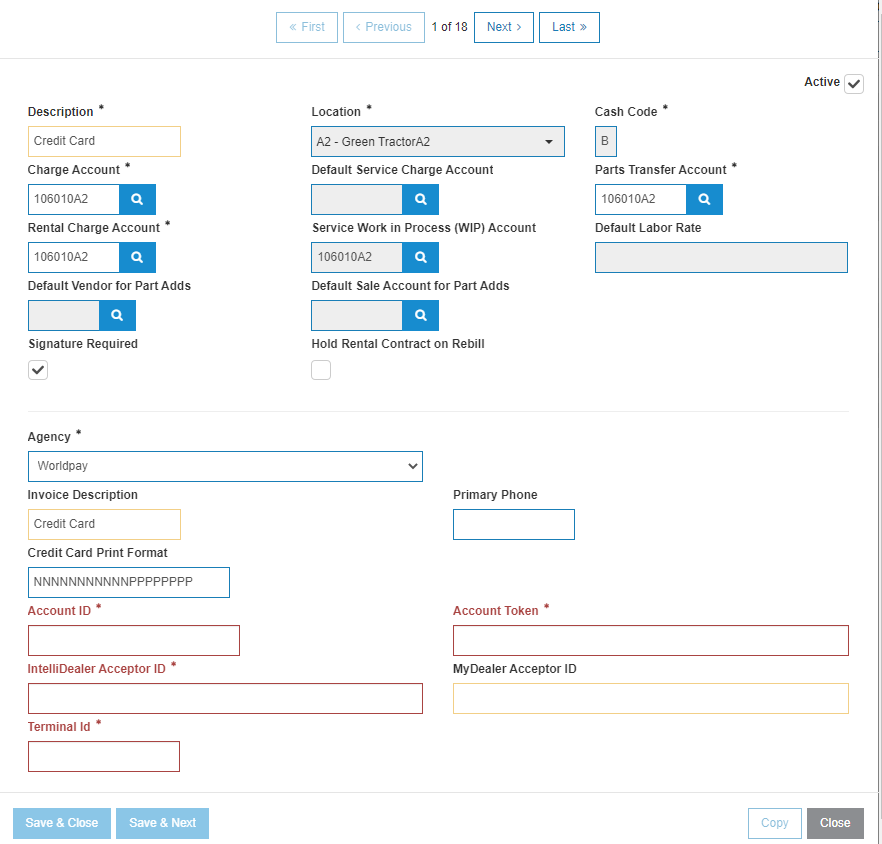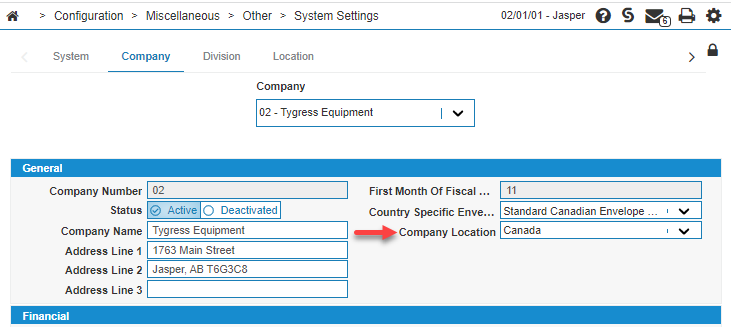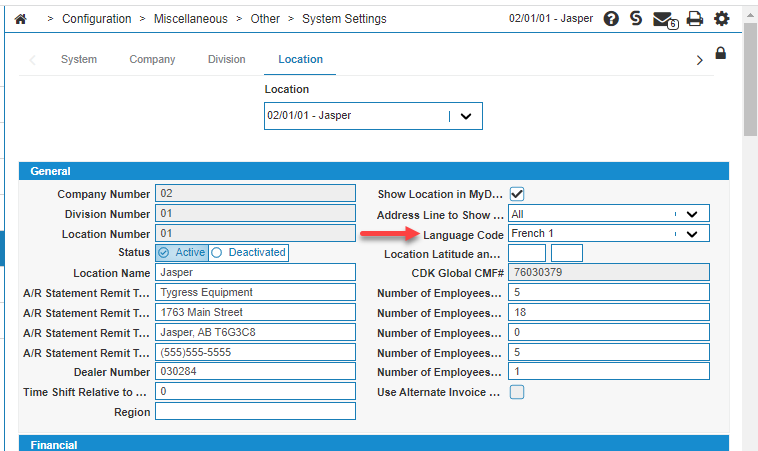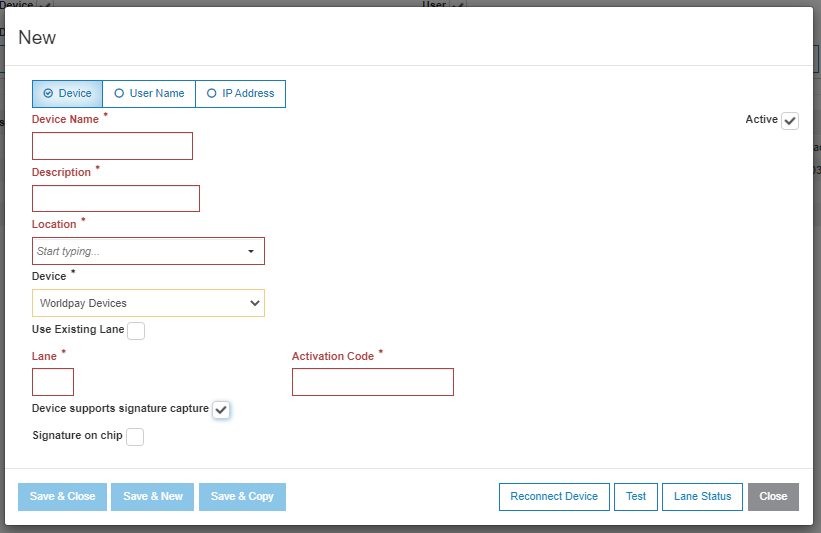Worldpay: Setup
Use this section to guide you through setting up Worldpay as a payment option in IntelliDealer.
Prerequisites
Required from Worldpay:
-
Each location must be assigned an Account Id, Account Token, and one or more Acceptor Ids; an IntelliDealer Acceptor ID for your main store, and if you are using MyDealer, a MyDealer Acceptor Id as an e-commerce store.
Warning: If you try to use your main store IntelliDealer Acceptor Id as a MyDealer Acceptor Id, you risk being penalized, losing your ability to process credit card transactions, and having charge backs happen.
-
Credit Card devices, such as the Verifone MX915, are supplied by Worldpay and NOT VitalEdge.
-
Each credit card device must be assigned a terminal ID.
Required by IntelliDealer:
-
Feature 6272 is enabled.
Set Worldpay as the Cash Code
For each location, create or change your desired agency/cash code to be Worldpay.
-
Within IntelliDealer, navigate to Configuration > General Ledger > Accounts Receivable > Cash Codes.
-
Search for your location, and open the entry for edit.
-
Modify the entry with these details:
-
Set the Agency to Worldpay.
-
Edit the Description.
-
Scroll down until you see the Offer Partial Payment checkbox.
-
If checked then partial payment will be available, if all the other settings are completed correctly.
-
If unchecked then partial payment/authorization is disabled for that location and any credit card that cannot be approved for the full amount will be declined.
-
-
Enter the assigned Account ID, Account Token, IntelliDealer Acceptor ID, MyDealer Acceptor ID, and Terminal Id. These are all provided by Worldpay.
-
- Save your changes.
Set Worldpay as the Cash Code for MyDealer Customers
For each customer, create or change the default agency/cash code to be Worldpay.
-
Within IntelliDealer, navigate to Customer Care > CRM > Customer Profile, open the desired Customer Profile, and open the A/R Agency tab.
-
If it isn't already listed, add the Worldpay cash code, and ensure you select the Default Agency checkbox. You can set the other fields as required.
- Save your changes.
Setup for use in Canada
In Canada, dealers can use either the Ingenico Link 2500 or Lane 3000 in Canada.
Note: All devices for Canada do not support signature capture.
Prerequisite: Complete the setup described above.
-
Navigate to Configuration > Miscellaneous > Other > System Settings, then click the Company tab.
-
Set Company Location to Canada.
-
Click Save Changes.
Making French the Default Language
To change the default language of the device to be in French, you must set the Language code to French and have updated the language values to match.
To set the Language Code:
-
Navigate to Configuration > Miscellaneous > Other > System Settings, and click the Location tab.
-
Set the Language Code to French.
-
Click Save Changes.
To update the language values:
-
Download a copy of the French Language CSV file, and save it to a location you can access from within IntelliDealer.
-
Navigate to Administration > Settings > Language Maintenance.
The Language Maintenance screen opens.
-
Select your French tab.
-
Click Import from CSV.
-
Click Choose File and select your copy of the French language CSV file.
-
Click Import.
The language keys in the CSV file are loaded into IntelliDealer.
-
Review the listed language keys, and make corrections if required.
-
When you are satisfied, click Update all Keys.
Register Credit Card Devices
After you have entered the Cash Code configuration, you can register the credit card devices, such as Verifone MX915, with IntelliDealer.
Note: Credit card devices for Worldpay are location-specific.
-
Within IntelliDealer, navigate to Configuration > Interfaces > IntelliDealer > Credit Card Devices.
-
Click Create.
-
Enter the desired data. See Credit Card Devices.
-
For Device, choose Worldpay Devices.
-
In the Lane field assign the device a lane number.
You have the option to use an existing lane. If you have previously set this up and would like to tie this user or device to an existing lane, check Use Existing Lane and enter the lane number in the Lane box.
If this device has never been configured in IntelliDealer, assign it a lane number from 1 to 9998.
-
Enter the activation code that will be displayed on your device.
-
If your device is a Verifone MX915 or Ingenico Lane 7000 select the Device supports signature capture checkbox, otherwise leave it unchecked (the default).
-
Click Save and Close.
While saving, you should see the device performing updates. Wait for them to complete, which takes several minutes per device. When it is complete, the device should say something similar to "Welcome to IntelliDealer! Lane: DEVICENAME - LANENUMBER". DEVICENAME and LANENUMBER will match what you keyed into the device.
"Welcome to IntelliDealer!" and "Lane" are in language configuration and can be customized. The device name - number cannot be changed.
-
When device updates are complete, perform a test by clicking the Test button. This will make the device ask for a signature. You can also perform a lane status. This performs a query to Worldpay and gets the status of the device that has been reported to Worldpay.
Enabling Worldpay Portal
This feature allows a user to enter the credit card information into a window that is hosted by Worldpay and for IntelliDealer to recognize the transaction. It does not require the use of a physical device to provide this functionality.
To use this feature, you must have Worldpay setup as described above. For each user or group that requires the Worldpay Portal feature, enable switch 995 - User Security, Allow Access to Worldpay Portal. The user(s) that were given access must sign out of IntelliDealer and then sign back in for the changes to take effect.
For usage instructions see: Worldpay Portal Usage.
Authorizing Ditch Witch Underground Advantage
If you are a Ditch Witch dealer accepting Ditch Witch Underground Advantage payment cards at the counter and you chose to implement Worldpay, then you must get your new merchant numbers authorized by BMO bank. This is because the Ditch Witch Underground Advantage program is on a closed loop network, meaning the cards only work when the transaction is processed through an authorized terminal.
You must forward the Worldpay merchant Ids to BMO for each new terminal that processes credit cards at all your locations. The bank can take several days to process the merchant Ids. If the merchant Ids are not authorized by the bank, you will receive the error: "Not an authorized Vendor".