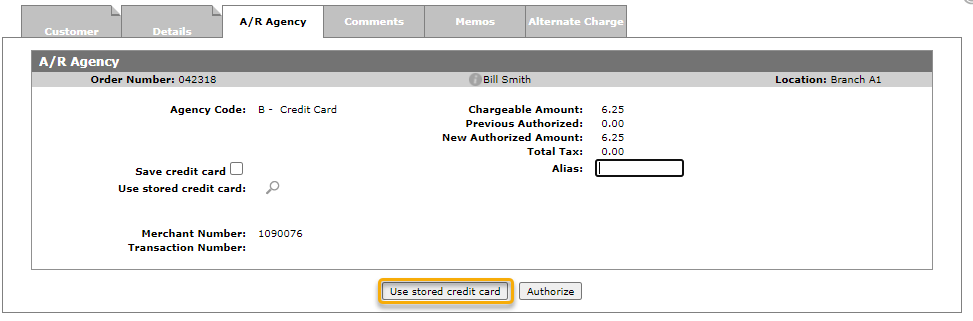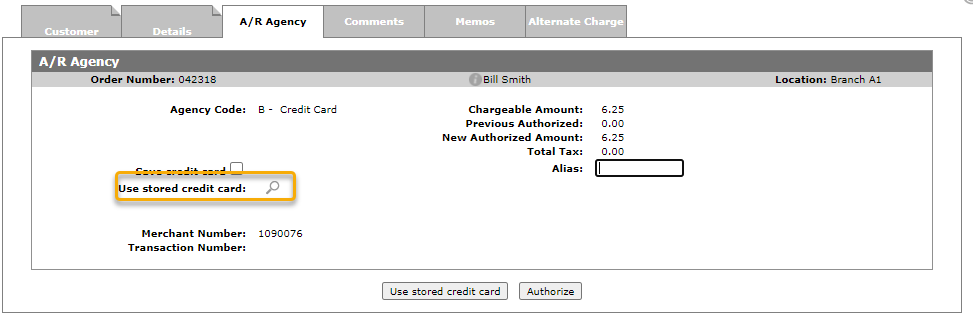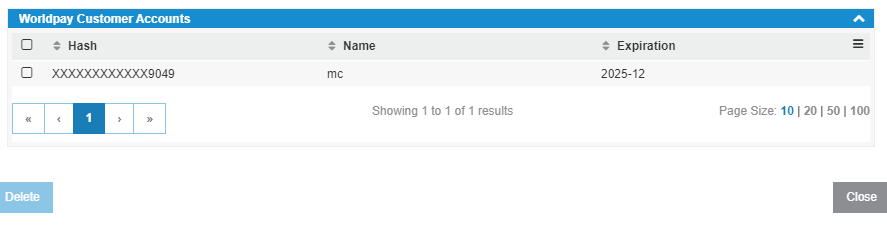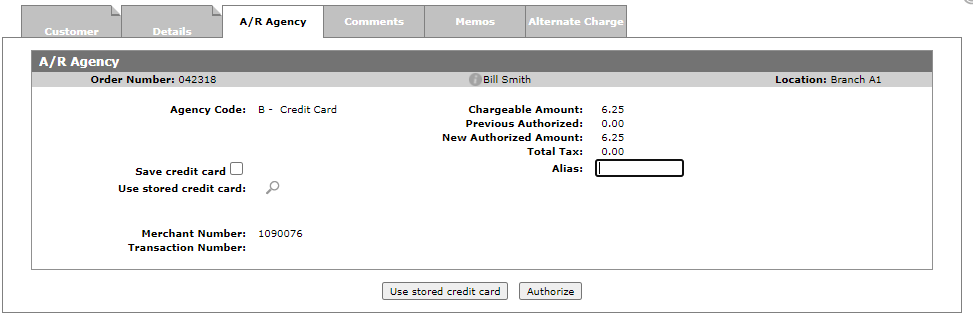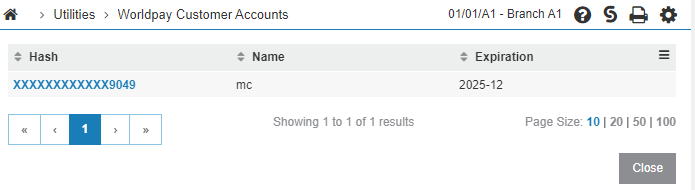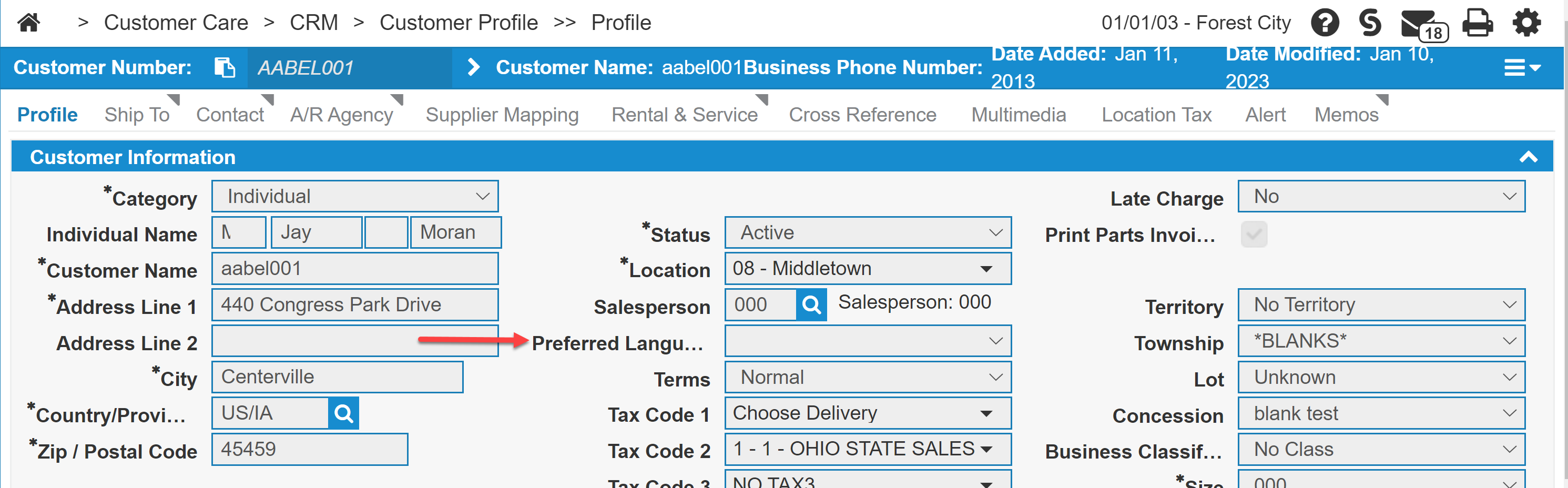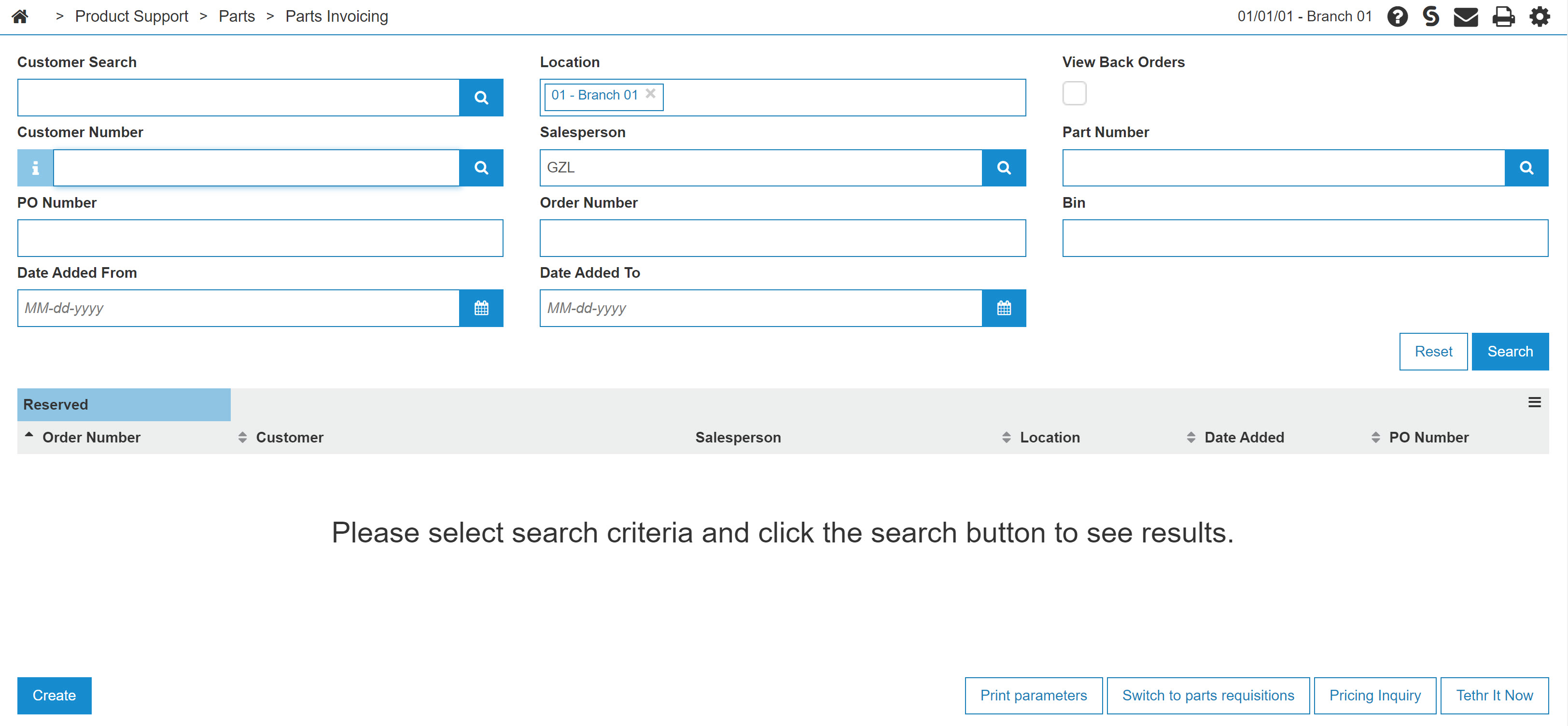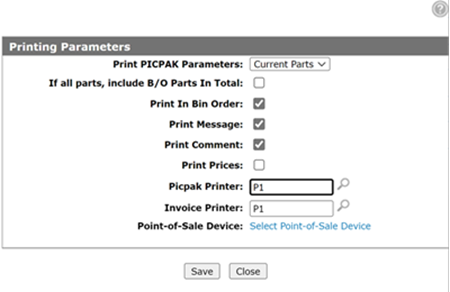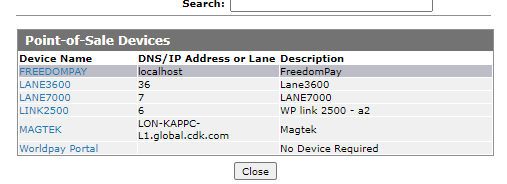Worldpay: Daily Usage
These examples of daily usage of the Worldpay interface pertain to Parts Invoicing, but the functionality is similar in Work Orders, Equipment Ordering, Rental, and General Invoicing.
Parts Invoicing and Work Orders allow the user to perform sale-type transactions if you attempt to close the invoice without going to the Accounts Receivable (A/R) tab. This is similar to what you would see in a retail store. If you go to the A/R tab prior to invoicing, the system performs an authorization, and attempts a capture during invoicing.
Equipment invoicing, rental and general invoicing always perform an authorization followed by capture, which is always processed during the nightly batch. Parts invoicing and work orders follow this process if you go to the A/R Agency tab prior to invoicing.
Note: Should IntelliDealer fail the capture after a successful authorization, IntelliDealer still invoices as if everything is fine. The billing runs will put the authorization in authorization maintenance, where it is your responsibility to address the issue, and if necessary get payment another way.
See Authorization Maintenance.
Prerequisites: Complete the Worldpay Setup.
Using Stored Cards
The ways you can use a stored card are:
-
Click the Use stored credit card button.
-
The card selection window appears.
-
After you select a card, the charge is automatically posted to Worldpay.
-
-
Click the magnifying class next to Use stored credit card label
-
The card selection window appears.
-
After you select a card, you are returned to the A/R Agency tab.
-
You must then click the Use stored credit card button.
-
If you click the Sale button, IntelliDealer will use the credit card device or the Worldpay portal, depending on your chosen device.
-
Modifying Customer Cards
-
Locate the desired customer in IntelliDealer by navigating to Customer Care > CRM > Customer Profile and searching for the customer.
-
With the customer profile open, click the A/R Agency tab.
-
Locate a Worldpay agency card. You can choose to Allow save card or you can choose Do not allow save card. If you save the card, then the customer does not have to swipe it for each transaction. A saved card is considered Card not Present and incurs extra cost for the merchant.
Note: IntelliDealer does NOT store the actual credit card on your system. It stores a token used to access the credit card. The actual credit card number is stored on Worldpay servers.
-
Optionally, you can also click the
 to see any saved cards.
to see any saved cards. -
To remove the stored accounts, place a check mark beside them and then click the Delete button before you click Close.
Invoicing a Customer
Prerequisites: You must have a credit card device assigned to your user (see Set Worldpay as the Cash Code for MyDealer Customers), or you will be unable to invoice. When using a physical device, you can only accept payments for invoices created in the same location as the device.
-
Create an invoice, selecting the proper agency or cash code for a credit card. For an example, see Creating a New Parts Invoice.
-
Click Invoice.
If you do not have any buttons, you need to assign your user to a credit card device. See Worldpay: Register Credit Card Devices.
-
If you want to store this credit card for a future transaction, the Save credit card checkbox and Alias field must be filled out before you click Authorize.
Note: If you have provided the ability to save cards in the customer profile, you will see the Save credit card checkbox, Alias, and the Use stored credit card button. See Step 3 above in the Modifying Customer Cards section.
Using stored cards is considered 'Card not present' by the credit card companies. It also has the highest transaction fees associated with credit cards. -
Click Authorize, and the credit card device will light up.
The credit card device initially displays an authorization screen showing the invoice number (for example, 01.01.A1.042318), customer (for example, 01.01.SMITH001 - Bill Smith), and amount.
-
Click Yes to continue.
The device asks you to swipe or insert the credit card.
-
Complete the transaction on the device:
-
If the credit card or debit card has a chip, insert the card, otherwise swipe, and complete the prompts.
-
If you want to perform a 'card not present' you can manually enter the credit card numbers following the procedure for your device.
-
If you want to cancel the transaction follow the procedure for your device.
-
If you want to use a stored credit card, either click the magnify glass beside Use stored credit card or press the Use stored credit card button. You do NOT need to fill in the checkbox or alias fields.
-
Canadian Usage
Using Worldpay devices in Canada is almost identical to what is described above, with one exception.
If the location is in French, the device's greeting is in French. Should a user whose language is registered as English on the credit card use the device, the device switches to English once the transaction has started. To have English labels, the customer's preferred language in IntelliDealer must also be English.
You can set the customer's preferred language in their Customer Profile.
Worldpay Portal Usage
This feature allows a user to enter the credit card information into a window that is hosted by Worldpay and for IntelliDealer to recognize the transaction. It does not require the use of a physical device to provide this functionality.
You cannot use the Worldpay Portal to perform a refund. Instead, use a stored card or previous invoice.
Prerequisites: Complete the Enabling Worldpay Portal instructions.
-
Navigate to Product Support > Parts > Parts Invoicing.
-
Click the Print Parameters button, located at the bottom right of the screen.
-
Click the link beside Point-Of-Sale Device.
-
From the list of devices, select Worldpay Portal, then click Save.
-
Search for your Invoice.
This feature works with Parts Invoice, Work Orders, Equipment Invoices, Rental or General Invoicing.
-
Edit your invoice as required.
-
Choose the cash code or GL account (depending on which invoice application you are using) for Worldpay.
-
Open the A/R tab or click the required button to invoice.
-
Click the Sale or Authorize button.
-
Fill in the details and click the Process Transaction button.
A Worldpay window opens into which you can enter the customer's credit card information.