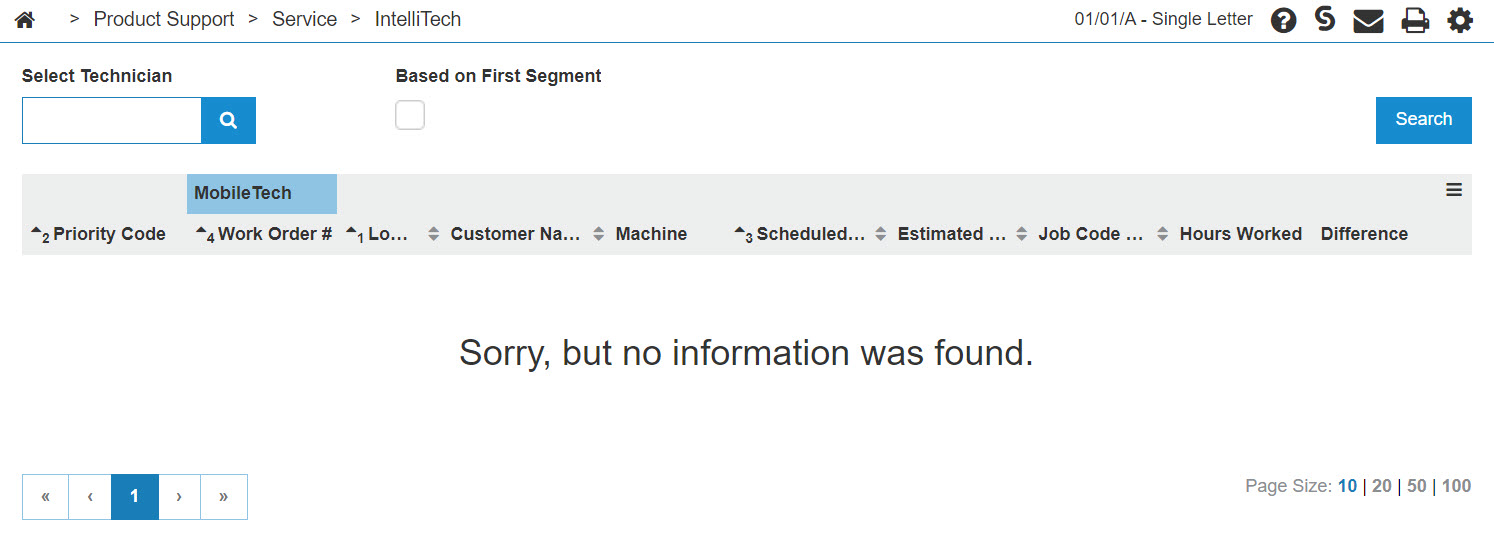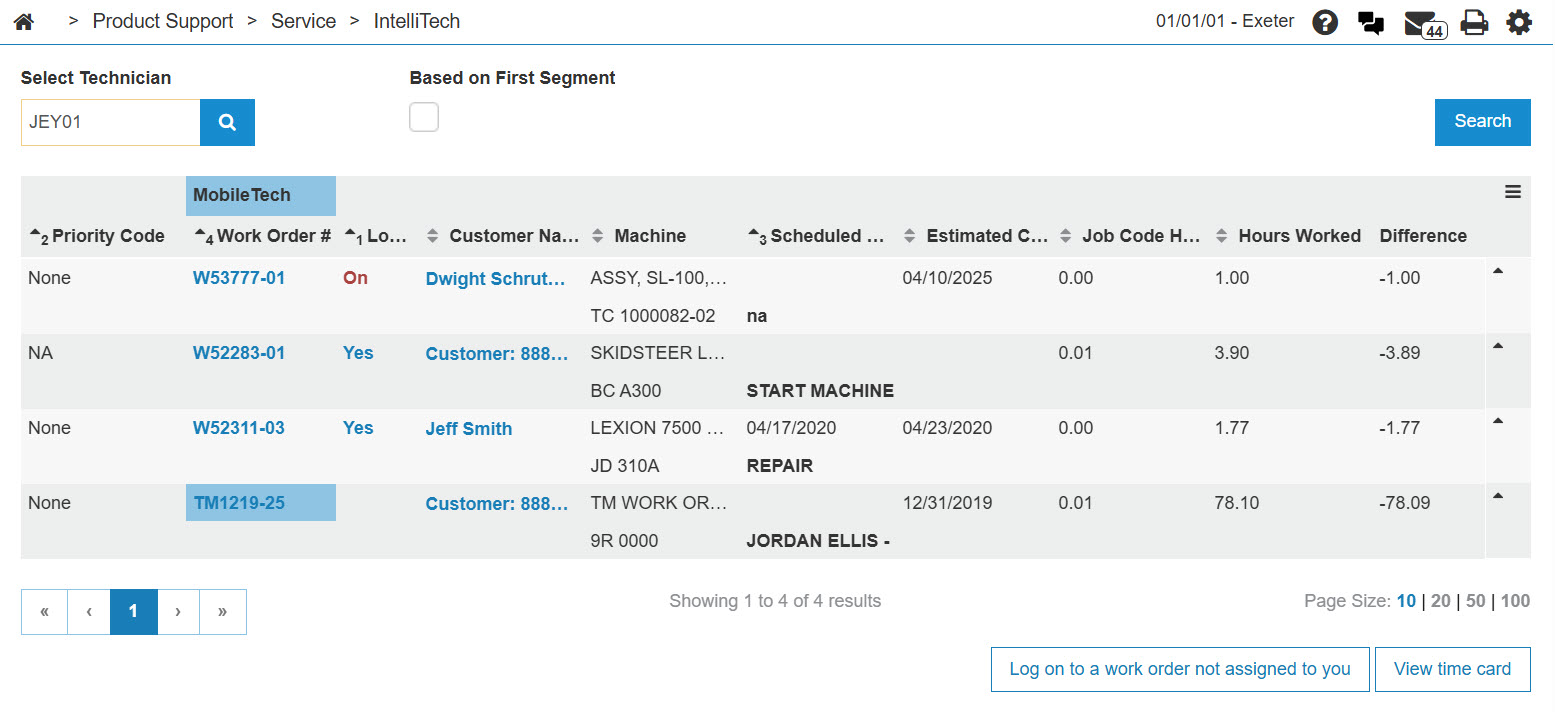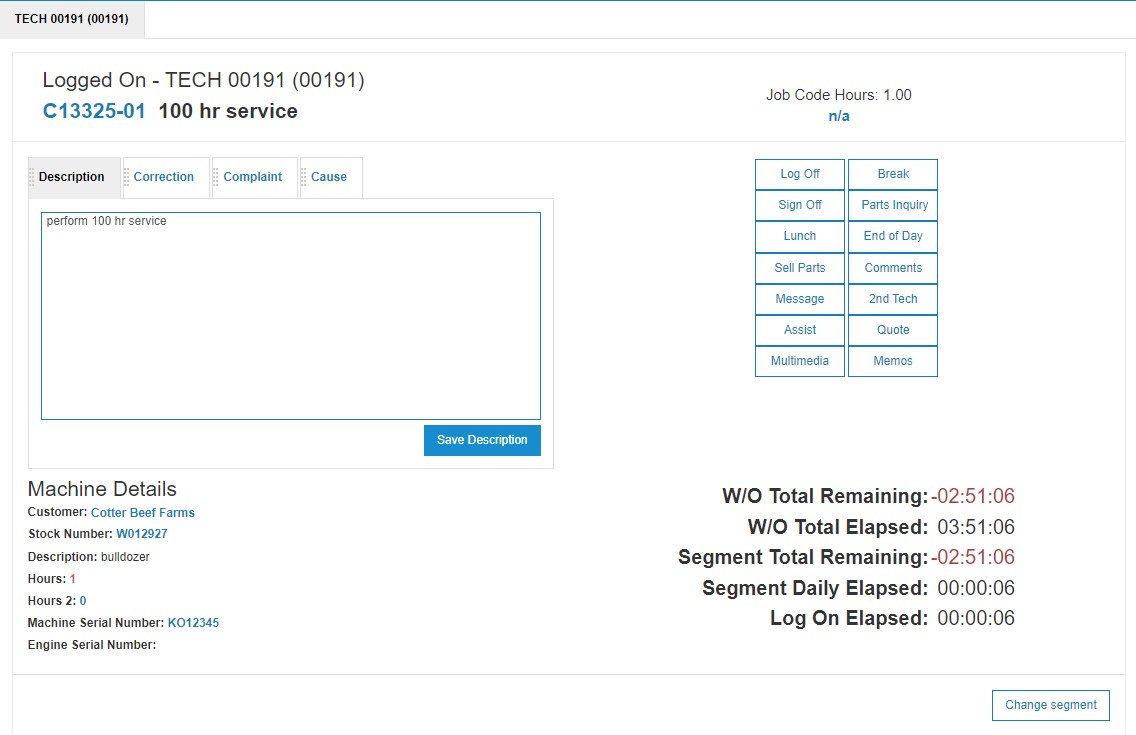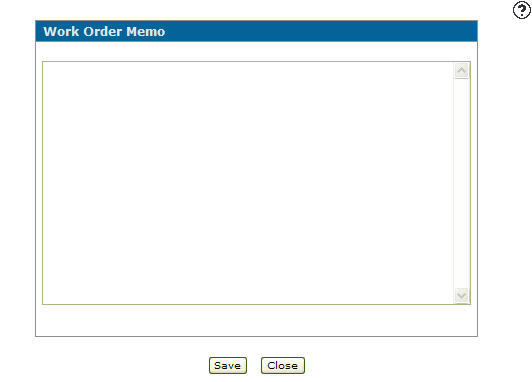Memos
Use the Memos screen to add additional information onto a work order or parts order.
Memos added to a parts order are linked directly to the order number. If the order number is changed, the memos associated to the original order number are no longer associated to the order. If the order number is changed back, the memos associated to the original order number reappear.
To open the Memos screen, click the Work Order Memo link on the Logged On screen.
-or-
Click the Memos button on the Parts Order screen.
Topics in this section are:
Adding a Memo to a Work Order Within IntelliTech
-
From anywhere in IntelliDealer, navigate to Product Support > Service > IntelliTech.
-
Enter a technician's number into the Select Technician field, then click GO>> to generate the technician search.
-
Click the Yes link on the Log On field.
-
Click the Work Order Memo link.
-
Enter additional information about the work order in the Work Order Memo field.
-
Click Save.
Screen Description
Use these buttons to complete your work on the Memos screen:
| Button | Function |
|---|---|
| Save | Saves the changes made on the Memos screen. |
| Close | Closes the Memos screen without saving and returns to the previous screen. |