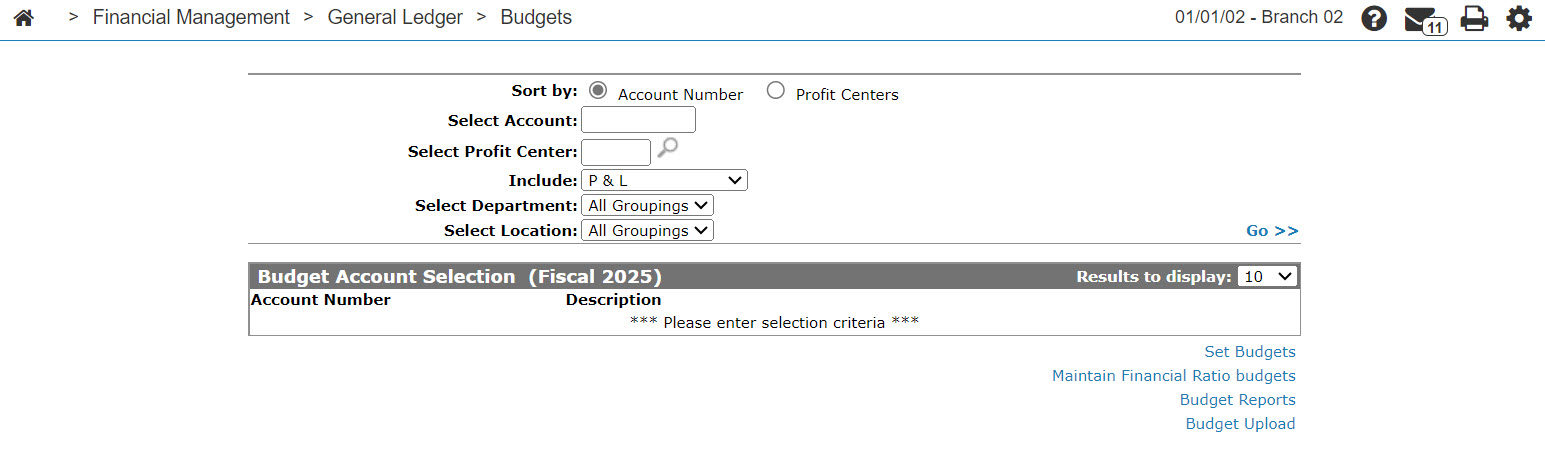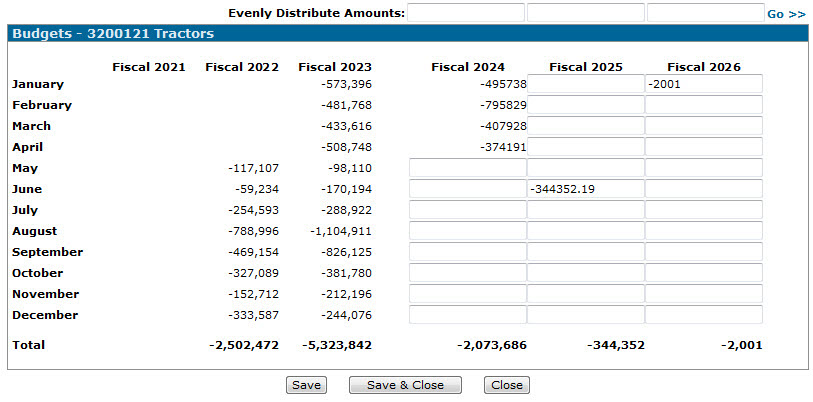Budgets
The Budgets screen allows you to enter the monthly budgets into the system for your current fiscal year, your next fiscal year, and the year after. Financial statements are printed with comparative budget amounts (budgets and actual for the current month and budgets, actual, and variances for year to date). Budgets associated with a sales account drive the budget color indicator on MTD and YTD Area Sales Meters views, found on the Select View screen accessed through the Executive Summary Dashboard.
The budget values may be changed anytime during the year. If a budget is changed for a month for which the G/L final has already been run, the year to date budget and the variance are automatically updated to the new values in any following G/L runs. Budgets are only used on income and expense accounts.
To open the Budgets screen, click an Account Number on the Budget Account Selection screen.
Topics in this section include:
Adding/Editing General Ledger Account Budget Values
-
From anywhere in IntelliDealer, navigate to Financial Management > General Ledger > Budgets.
-
To search for a budget, enter your search criteria and click Go >>.
The Budget Account Selection screen refreshes to display accounts which match your search criteria. -
Click the desired Account Number.
-
On the Budgets screen, enter or edit the desired monthly budget values for the current fiscal year and the next 2 fiscal years.
An entry is presented for each column for each month, but budget values are not required.
You may also have the system evenly distribute a yearly budget amount by loading the desired value in the Evenly Distribute Amounts field above the appropriate column and clicking the Go >> link.
Any values being entered for an income/ sale account need to be entered as a credit using a negative sign ('-').
-
Click Save to record your budget values for this account.
- or -
Click Close to close the Budget Account Selection screen without saving your changes.
Reports
The system-generated reports include:
| DE1100 | Departmental Income Summary |
| DE1120 | Area of Responsibility Income Summary |
| DE1150 | Company Income Summary |
| DE1160 | Income Summary |
| GL0003 | Report Format Generator |
Screen Description
The field on the Budgets screen is:
| Field | Description |
|---|---|
| Evenly Distribute Amounts |
To make the system evenly distribute a yearly budget, enter an amount in one of the columns, then click Go>>. Warning: Any existing amounts are overridden by this action. |
The fields on the Budgets screen are:
| Field | Description |
|---|---|
| Current Fiscal Year | Your budget values for the current year. |
| Next Fiscal Year |
Your budget values for next year. |
| Fiscal Year, 2 Years Ahead |
Your budget values for two years from now. |
Use these buttons to complete your work on the Budgets screen:
| Button | Function |
|---|---|
| Save | Saves the changes made on the Budgets screen. |
| Save & Close | Saves changes to the Budgets screen and returns to the Budget Account Selection screen. |
| Close | Closes the Budgets screen without saving changes and returns to the Budget Account Selection screen. |