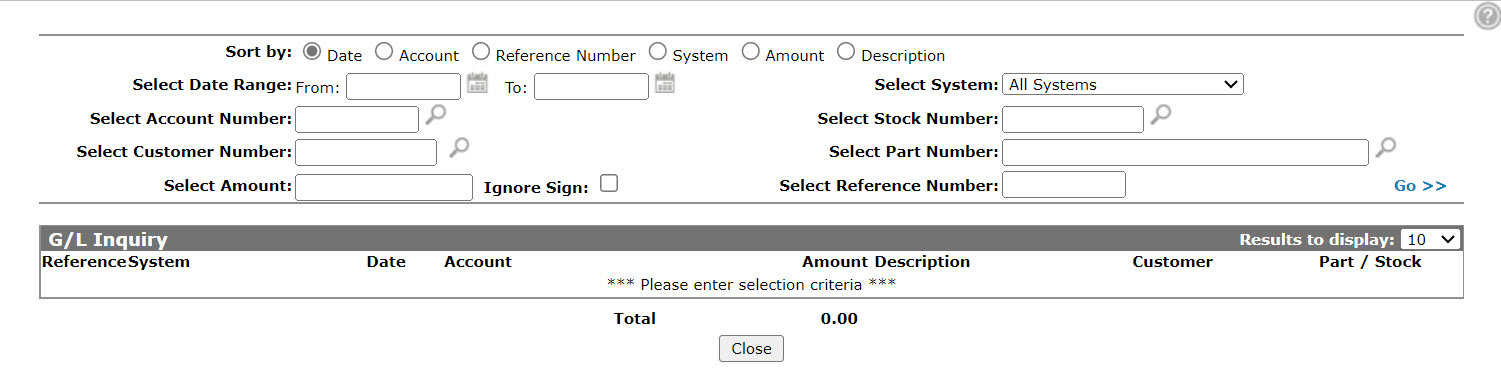G/L Inquiry
The G/L Inquiry screen can be accessed from the Account Lookup screen by clicking on the G/L inquiry by amount, stock, or reference number link.
The G/L Inquiry screen allows you to search for G/L entries within these areas:
-
Billing
-
Accounts Payable
- Journals—system generated journal entries are omitted from the generated search results.
-
Cash Receipts—payment and adjustments
The sorting options on the G/L Inquiry screen are:
| Sort by | |
|---|---|
| Field | Description |
| Date | Sort the search results by date. |
| Account | Sort the search results by account. |
| Reference Number | Sort the search results by reference number. |
| System | Sort the search results by system name. |
| Amount | Sort the search results by the value of the entry in the Amount field (in descending order). |
| Description | Sort the search results by Description field entries. |
The search fields on the G/L Inquiry screen are:
| Field | Description |
|---|---|
| Select Date Range |
Narrow down the G/L entries search results by selecting a date range. A date range and at least one other search criteria (Amount, Account Number, etc.) must be selected for any inquiry to occur. |
| Select Account Number | Search for G/L entries by entering an account number. |
| Select Customer Number | Search for G/L entries by entering a customer number. |
| Select Amount |
Search for G/L entries by entering an amount. You can search for both negative and positive amounts. |
| Ignore Sign | If selected, ignores any '+' or '-' signs used in the amount field and searchers for both negative and positive amounts. |
| Select System | Select a system from the dropdown. |
| Select Stock Number |
Search for G/L entries by entering a stock number. Searching by stock number generates only a billing system search result. |
| Select Part Number |
Search for G/L entries by entering a part number. Searching by part number generates only a billing system search result. |
| Select Reference Number | Search for G/L entries by entering a reference number. |
The fields on the G/L Inquiry screen are:
| Field | Description |
|---|---|
| Reference |
Depending on the system the reference number represent one of:
You may click on a linked reference number to access the Invoice History (except in the case of Cash Receipts). The Reference Number links to the G/L Details screen if an invoice preview is not found in invoice history. |
| System |
The system the G/L entry is pulled from Billing, Accounts Payable, Journals or Cash Receipts - Payment and Adjustment. |
| Date |
Depending on the system, the date represents:
For Cash Receipts you may click on the date hyperlink to access the Cash Receipts Batch screen and review any items processed on that batch. |
| Account | The G/L account number. |
| Amount |
Depending on the system the amount will represent:
|
| Description | A brief description of the G/L transaction or, if it is a Cash Receipt, the customer name. |
| Total | The total dollar value of all Amount field entries returned by your G/L Inquiry. |
Clicking a Reference Number from:
-
Billing system links to an invoice pop-up if one is found in invoice history. If an invoice is not found the Reference Number links to the G/L Details screen.
-
Accounts Payable system links to an A/P distribution pop-up.
-
Journals system links to a journal details pop-up.
Clicking a Date from the Cash Receipts - Payment and Adjustment system link to the Cash Receipts Batch screen.
Click Close to complete your work on the G/L Inquiry screen.
Security: Financial Management - General Ledger
Revision: 2024.09