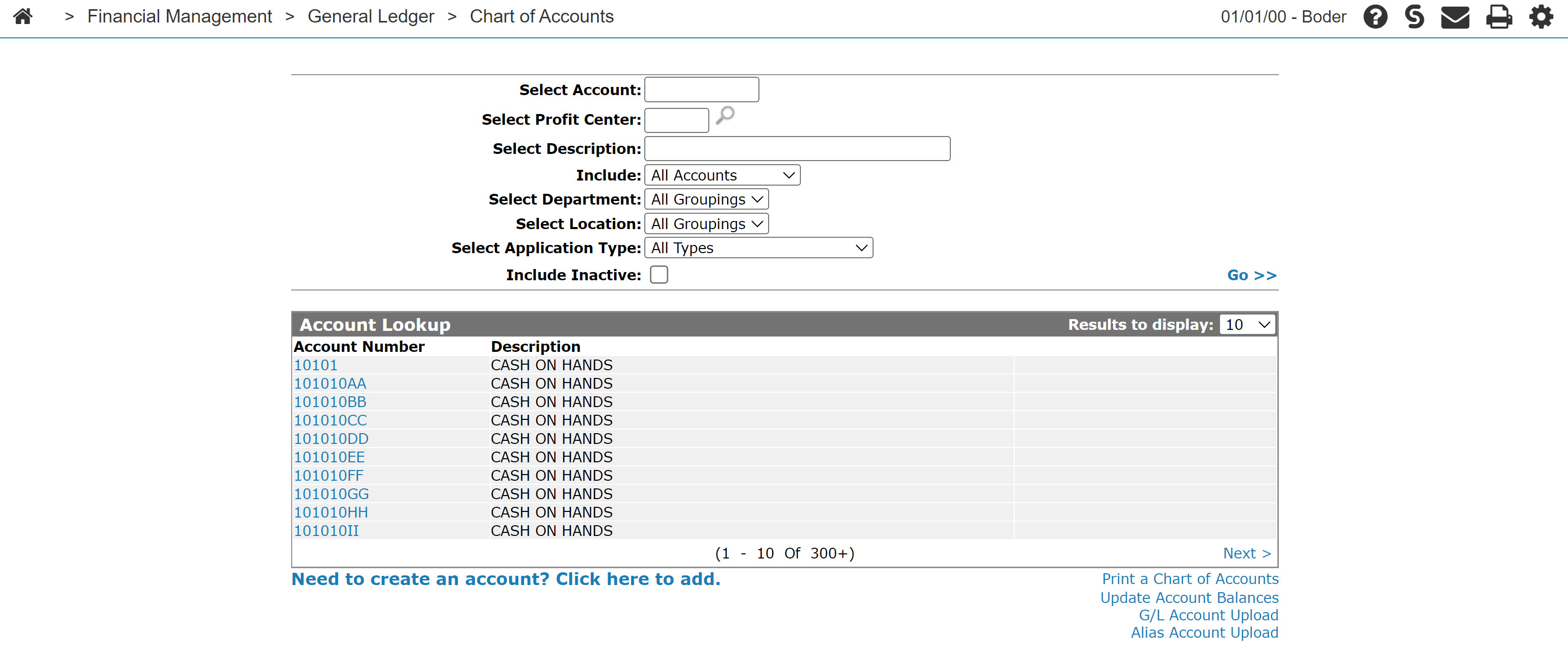Account Lookup
The Account Lookup screen allows you to:
-
view account history
-
view account options
-
set up a chart of accounts
-
print a chart of accounts
To open the Account Lookup screen, from anywhere in IntelliDealer navigate to Financial Management > General Ledger> Chart of Accounts.
The search fields on the Account Lookup screen are:
| Field | Description |
|---|---|
| Select Account | A complete or partial account number. |
| Select Profit Center | A profit center code. |
| Select Description | A description of the account. |
| Include | The account types to include in the search. Select from the drop down list. |
| Select Department | The department to search for an account. Select from the drop down list. |
| Select Location | Search for an account by selecting in which branch location to search for the account from the drop down list. |
| Select Application Type | The application type. Select one from the drop down list. |
| Include Inactive | Click the checkbox to include inactive accounts in the search results. |
The fields on the Account Lookup screen are:
| Field | Description |
|---|---|
| Account Number | The G/L account number. |
| Description | A brief description of the account. |
Click on an Account Number to open the Account Options screen.
Click on the Need to create an account? Click here to add link to create a new account.
Note: The option to create a new account is only available by accessing the Account Lookup screen by clicking on the Chart of Accounts link for on the Financial Management Quick Links screen.
Click on the Print a chart of accounts link to print a Chart of Accounts report (WFMGL02).
Click on the Update Account Balances link to update the G/L account balances.
Click the G/L Account Upload link to create a new G/L account by uploading the associated CSV file.
Note: New G/L accounts should only be created internally by VitalEdge personnel.
Note: The G/L Account Upload link will only appear if the Access G/L Account Upload switch is activated on the Authorization List For Financial Management - General Ledger screen.
Click on the G/L inquiry by amount, stock, or reference number link to view G/L Inquiry by amount, stock, or reference number.
Note: The G/L Inquiry by amount, stock or reference number link will only appear when accessing the screen through the Account History link.
Click on the Alias Account Upload link to open the Alias Account Upload screen.