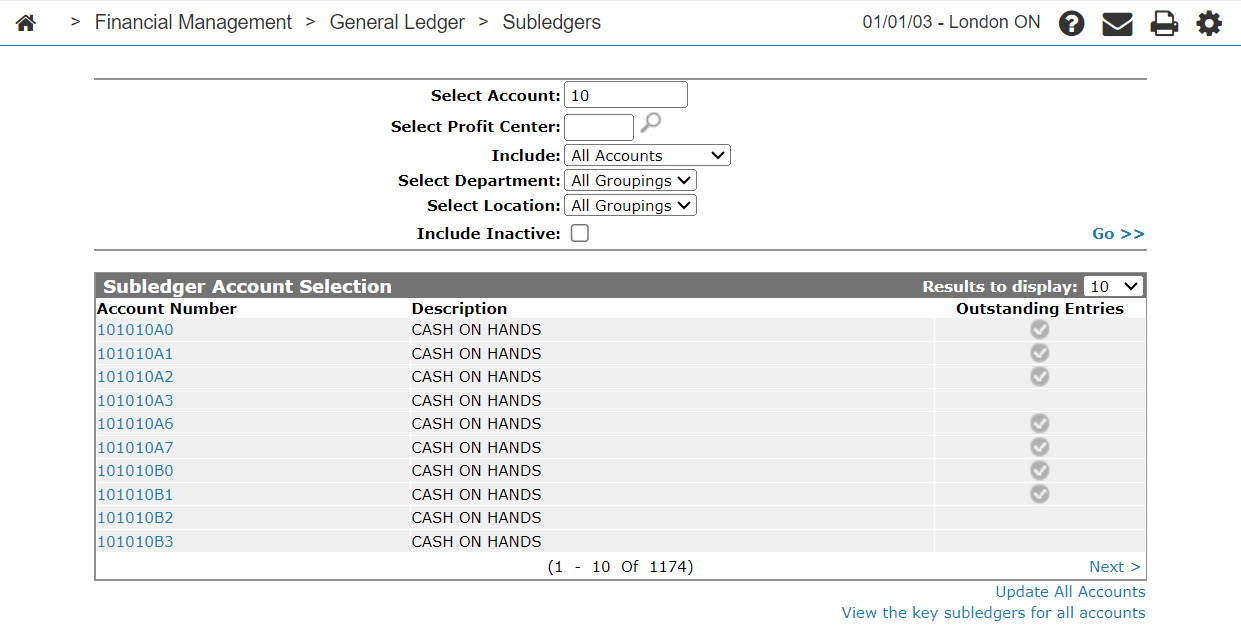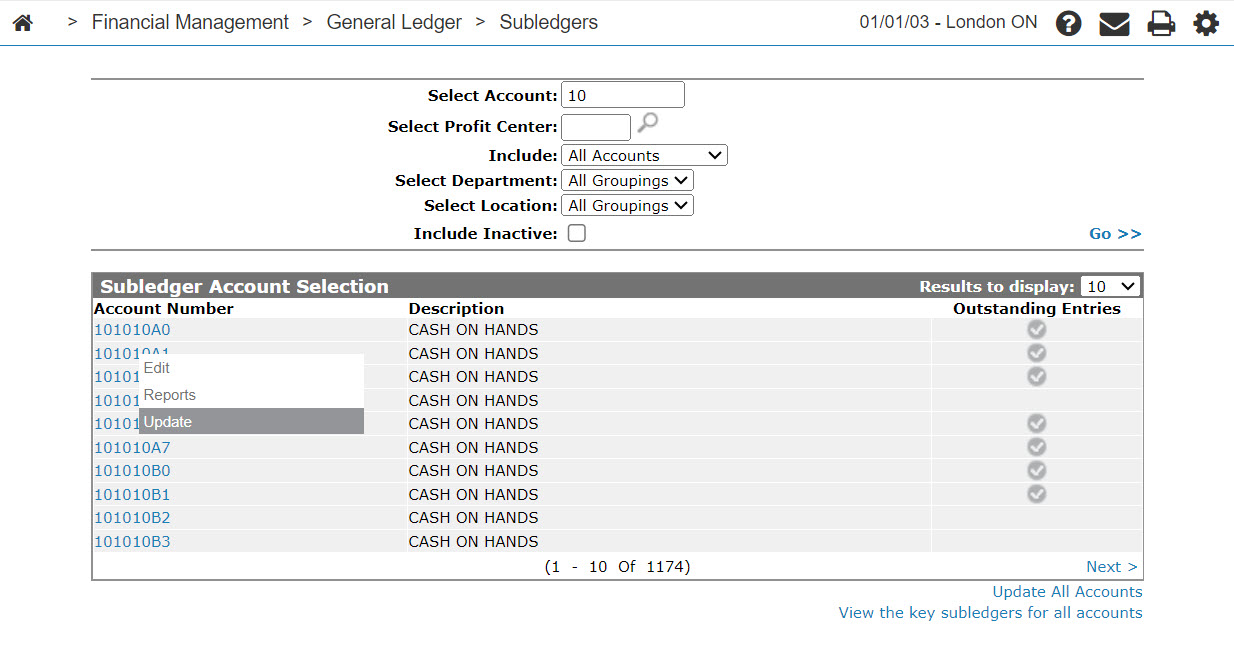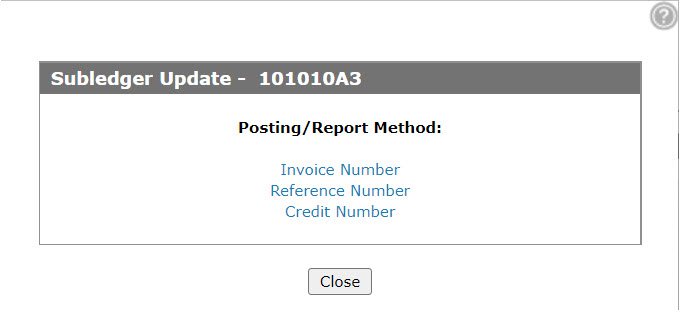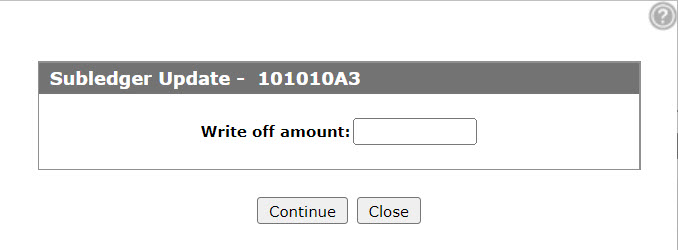Subledger Account Selection
You can use the Subledger Account Selection screen to view, edit and update subledger entries. You can use the subledger system to handle other receivable accounts or clear accounts (e.g. warranty receivables). The system records every transaction affecting the selected account into a subledger file. These entries remain on file until they are cleared. Subledger data is only accumulated for accounts coded as subledger accounts in the chart of accounts.
To open the Subledger Account Selection screen, from anywhere within IntelliDealer navigate to Financial Management > General Ledger > Subledgers.
The subledger account system is updated by:
-
Equipment Billing Run
-
Parts Billing Run
-
Work Order Billing Run
-
Rental Billing Run
-
Cash Receipts Batch Update
-
A/P Check Run
-
A/P Voucher Batch Update
-
A/P Month End
Note: Journals do not update the subledger system.
Any entry made as an adjustment in the subledger system does not affect the general ledger balances. Changes to the general ledger as a result of subledger adjustments entered on the subledger screen should be entered as a journal entry at month end. All totals required by the journal are printed on the subledger update report.
Topics in this section include:
Performing a Subledger Update
-
From anywhere within IntelliDealer navigate to Financial Management > General Ledger > Subledgers.
-
Enter your search criteria in the appropriate fields, then click Go >> to begin the search.
-
Move the cursor over the Account Number link of the desired subledger account, and select Update from the pop-up menu.
-
Select the desired Posting/Reporting Method. Options are:
-
Invoice Number—the invoice number used on each credit will be the same as the invoice number of the original claim. Credits are not posted using the Key Subledger screen.
-
Reference Number—the subledger accounts to be printed are posted using an invoicing, accounts payable vouchers number. The first 8 positions of the description on each credit will contain the corresponding reference number. Credits are not posted using the Key Subledger screen.
-
Credit Number—all subledger accounts, selected subledger accounts, or selected transactions for a subledger account can be included in the report.
Note: If you are not sure of the posting method used for the accounts being run, and you are running a subledger month end, do not continue until the correct posting method has been determined.
-
-
Enter the Write off Amount.
If credit number was the selected report type, you will not be required to enter a write-off amount.
-
Click Continue to update the selected subledger account.
Screen Description
The search fields on the Subledger Account Selection screen are:
| Field | Description |
|---|---|
| Select Account | Search for subledger accounts by entering an account number. |
| Select Profit Center | Search for subledger accounts by entering a profit center. |
| Include | Search for subledger accounts by selecting an account type from the drop down list, one of Assets, Liability, Balance Sheet, Sales, Expense & Other and Parts & Labor. |
| Select Department | Search for subledger accounts by selecting a department from the drop down list. |
| Select Location | Search for subledger accounts by selecting a location grouping from the drop down list. |
| Include Inactive | If selected, includes inactive accounts in the search results. |
The fields on the Subledger Account Selection screen are:
| Field | Description |
|---|---|
| Account Number | The subledger account number. |
| Description | A brief description about the subledger account. |
| Outstanding Entries | Show if a subledger account currently has any outstanding entries. Subledger accounts with outstanding entries will be indicated with a checkmark in the field. |
Move the cursor over an Account Number and select Edit from the pop-up menu to edit a subledger account.
Move the cursor over an Account Number and select Reports from the pop-up menu to run a subledger report.
Move the cursor over an Account Number and select Update from the pop-up menu to update a subledger.
Click the View the key subledgers for all accounts link at the bottom of the list to view the key Subledgers for all accounts.
Click the Update All Accounts link to open the Subledger Update - All Accounts screen and update all subledgers.