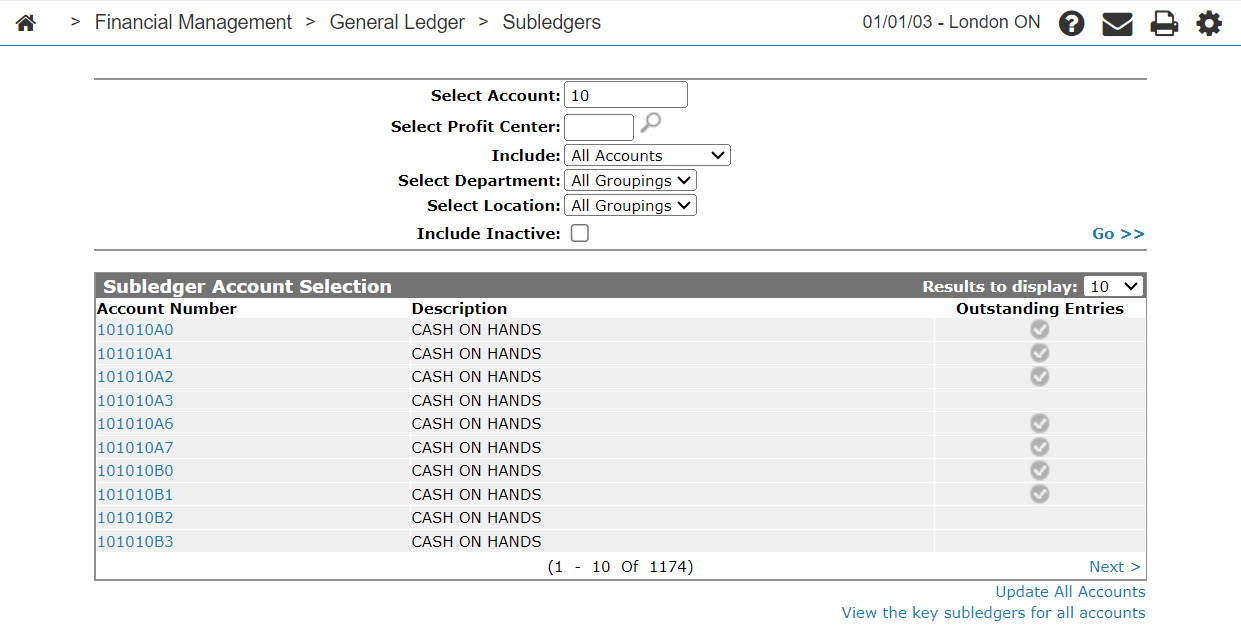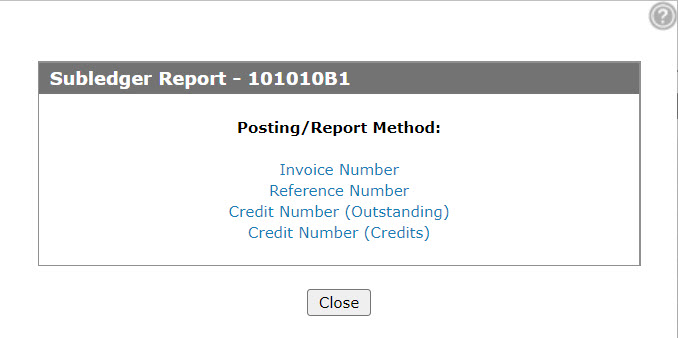Subledger Update/Subledger Update - All Accounts/Subledger Report
The Subledger Update/Subledger Update - All Accounts/Subledger Report screens are designed to assist in handling other receivable accounts and clearing or updating a subledger account (e.g. warranty receivable). The system records every transaction affecting the selected account into a subledger file. These entries remain on file until they are cleared. This option is used to:
-
Print the transactions currently outstanding for the selected subledger account(s).
-
Print the transactions that have had a credit posted against them (only if posting by credit number using the Key Cash Receipts screen).
-
Print a subledger month-end report. During the subledger month-end, transactions are purged from the subledger file according to the write off procedure described for each posting method (e.g. invoice number, reference number, credit number).
Each subledger account must use one Posting/Reporting method, but all subledger accounts do not have to use the same method (unless you are using the Update All Accounts option). For example, (if you are not updating all accounts) warranty claims could be updated by Credit Number, while notes receivable could be updated by Reference Number.
Whenever subledger reports are being run, it is very important to include only subledger accounts having the same posting methods in any one report. If one subledger account is being posted by invoice number and another account is being posted by reference number, then the two accounts should not be run on the same report. This is particularly important at month end when records are automatically purged from the file depending on the posting method.
Warning: If you are not sure of the posting method used for the accounts being run, and you are running a subledger month end, do not continue until the correct posting method is determined (e.g. invoice number, reference number, credit number).
To open the Subledger Update screen, hover over an Account Number on the Subledger Account Selection screen and select Update or Reports from the pop-up menu.
-OR-
Click the Update All Accounts link on the Subledger Account Selection screen.
Topics in this section include:
Running Subledger Reports
-
From anywhere within IntelliDealer navigate to Financial Management > General Ledger > Subledgers.
-
Enter your search criteria in the appropriate fields, then click Go >> to begin the search.
-
Move the cursor over an Account Number and select Reports from the pop-up menu.
-
Select the desired Posting/Report Method, then fill in the fields referring to the tables below.
-
Click on the Continue button to run the subledger report.
Screen Description
The Posting Methods on the Subledger Update/Subledger Update - All Accounts/Subledger Report screens are:
| Posting Method | Description |
|---|---|
| Invoice Number |
The subledger accounts to be printed are posted by invoice number. All transactions are posted using an invoicing, accounts payable voucher, or Key Cash Receipts screen. The invoice number used on each credit will be the same as the invoice number of the original claim. Credits are not posted using the Subledger screen. The number of digits that the program uses to compare the invoice number on each credit and the invoice number on each original claim is configurable in the Sub Ledger Inv# Compare Positions field on the COTAB1 table of the green screen application. |
| Reference Number | The subledger accounts to be printed are posted using an invoicing, accounts payable voucher, or Key Cash Receipts screen. The first eight positions of the description on each credit contain the corresponding reference number. Credits are not posted using the Subledger screen. |
| Credit Number (Outstanding) | Outstanding transactions are posted using the Subledger screen. All subledger accounts, selected subledger accounts or selected transactions for a subledger account can be included in the report. For example, only transactions with a certain reference number. |
| Credit Number (Credits) | The credits are posted using the Subledger screen. |
The fields on the Invoice Number, Reference Number, and Credit Number Subledger Update screens are:
| Field | Description |
|---|---|
| Cut-Off Date |
Includes subledger entries up to and including the cut off date. If no date is entered all entries are included within the report. |
| Printer | The selected printer used to print the selected subledger report. |
| or PDF | Creates a PDF file of the selected subledger report, which can be viewed via the PDF Viewer. |
This field is on the Invoice Number and Reference Number Subledger Update screens:
| Field | Description |
|---|---|
| Write Off Amount |
The maximum write off amount requested. If the total outstanding amount for all transactions having the same invoice number is less than or equal to the maximum write off amount, then all transactions having that invoice number will be deleted from the subledger. |
The reports produced are:
| SLE002 | Subledger - Outstanding (if Credit Number Outstanding option is selected). |
| Subledger - Credit (if Credit Number Credits option is selected). |
The fields on the Invoice Number, Reference Number, and Credit Number (Outstanding and Credit) Subledger Report screens are:
| Field | Description |
|---|---|
| Printer | The selected printer used to print the selected subledger reports. |
| or PDF | Create a PDF file of the selected subledger reports, which can be accessed from Quick Links. |
This field appears on the Credit Number (Outstanding and Credit) Subledger Report screen:
| Field | Description |
|---|---|
| Sort by | Select an option for sorting the reports. |
Use these buttons to complete your work on the Subledger Update and Report screens:
| Button | Function |
|---|---|
| Continue | Runs the selected report. |
| Close | Close the Subledger Update/Report screens and returns to the Subledger Account Selection screen. |