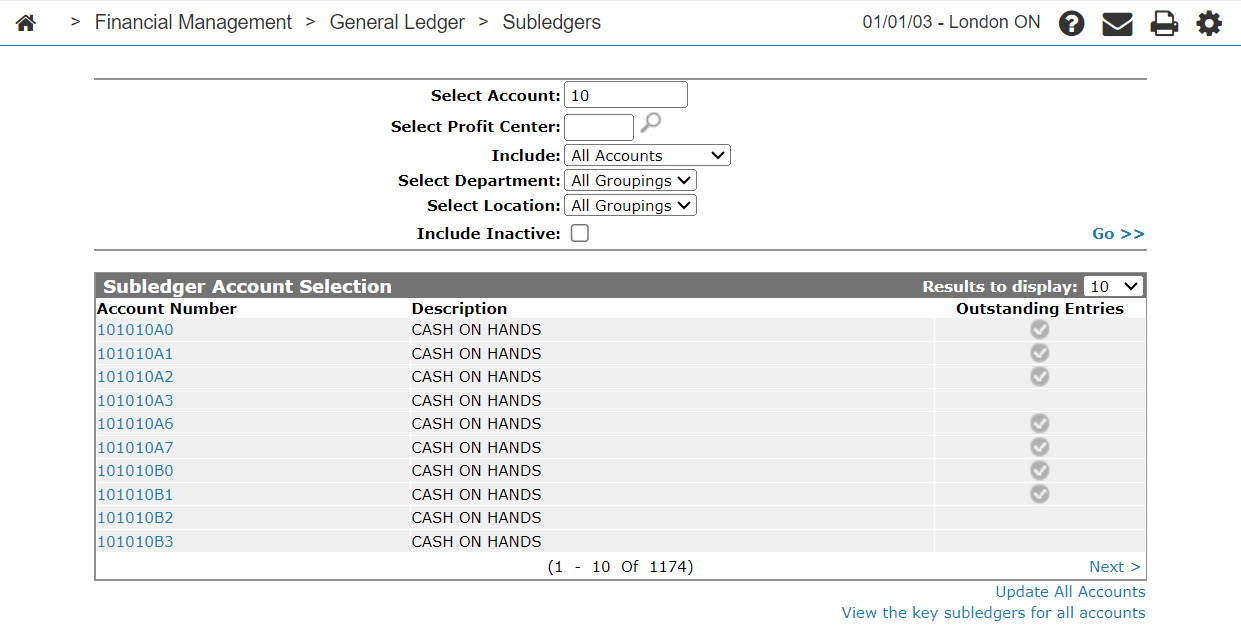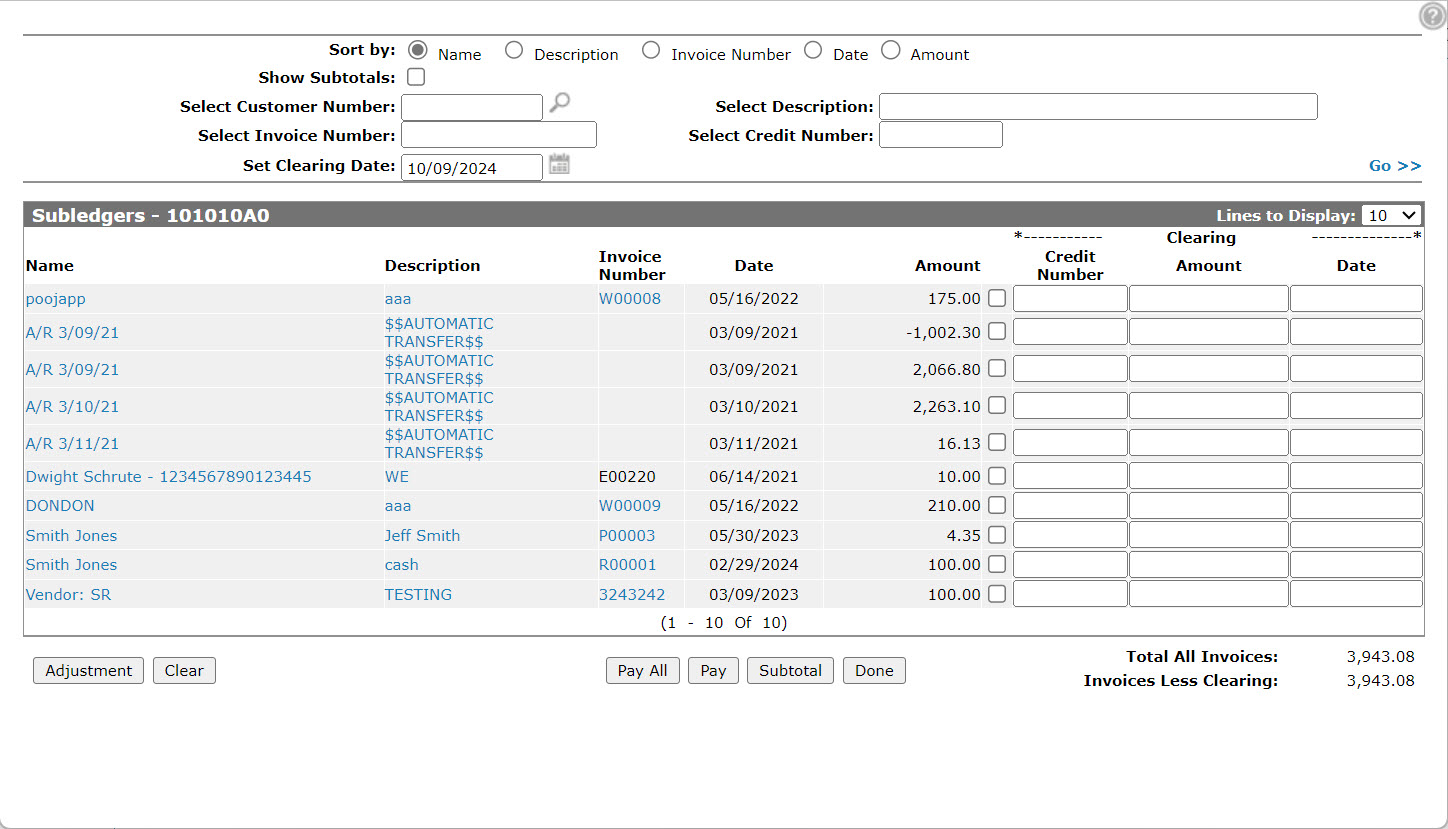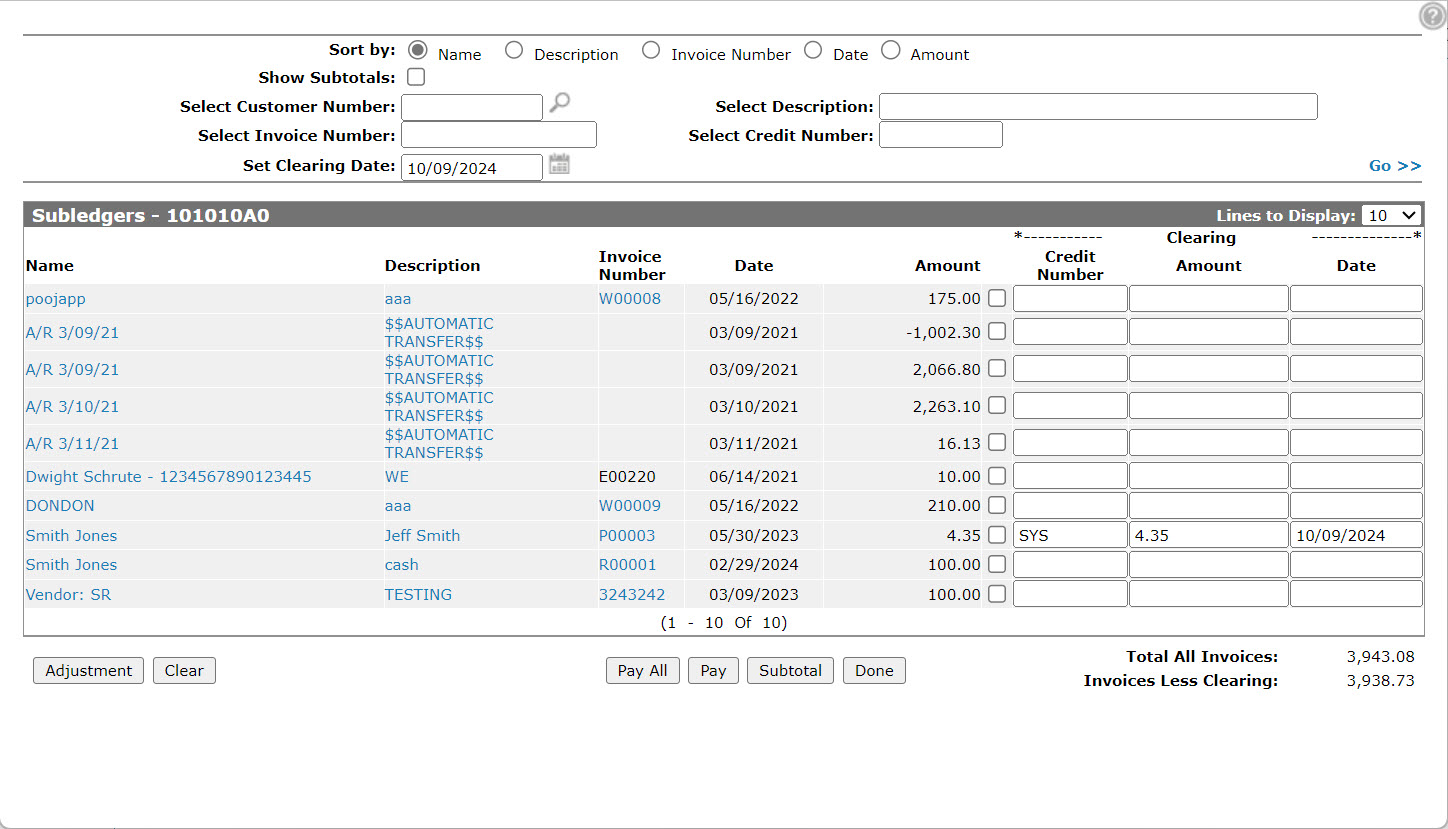Subledgers
The Subledgers screen allows you to view, search and edit entries for subledger accounts.
When a credit is received, the credit number, credit amount and credit date are entered using the Key Cash Receiptsscreen. When the subledger month end is run all original claims having a credit number are purged from the subledger file.
The Subledgers screen can be accessed from the Subledger Account Selection screen either by moving the cursor over an Account Number and selecting Edit from the pop-up menu or by clicking on the View the key subledger for all accounts link.
Topics in this section include:
Applying Payment to an Invoice in a Subledger Account
Note: No G/L account is impacted when adjusting a subledger account.
-
From anywhere within IntelliDealer navigate to Financial Management > General Ledger > Subledgers.
-
Enter your search criteria in the appropriate fields, then click Go >> to begin the search.
-
Move the cursor over an Account Number and select Edit from the pop-up menu.
-
Click the checkbox next to the Amount field from the invoice(s) you wish to apply a payment to.
-
(OPTIONAL) enter a Credit Number.
If the Credit Number field is left blank the system automatically loads SYS into the Credit Number field when the Pay or Pay All button is selected.
-
Click Pay.
The Subledgers screen refreshes, and the system automatically generates a clearing Amount and Date for the selected invoices.
-
Complete your work on the Subledgers screen, then click Done.
See also the Buttons table below.
Screen Description
The sorting options available on the Subledgers screen are:
| Sort by | |
|---|---|
| Field | Description |
| Name | Sort the search results by customer name. |
| Description | Sort the search results by description. |
| Invoice Number | Sort the search results by invoice number. |
| Date | Sort the search results by invoice date. |
| Amount | Sort the search results by invoice amount. |
The search fields on the Subledgers screen are:
| Search by | |
|---|---|
| Field | Description |
| Show Subtotals | If selected, subtotals are display based on the selected Sort by option. |
| Select Customer Number | Search for subledger entries by entering a customer number. |
| Select Invoice Number | Search for subledger entries by entering an invoice number. |
| Set Clearing Date | Defaults to today's date and is used when clearing invoices. The system will use this as the clearing date if a specific date is not entered. |
| Select Description | Allows for the creation of a record list that includes all or part of the subledger description. The subledger account description is used on the line posting to the subledger account. |
| Select Credit Number | Search for subledger entries by entering a credit number. |
The fields on the Subledgers screen are:
| Field | Description |
|---|---|
| Name | The name of the customer. |
| Description |
A brief description of the subledger account. To edit this field you must have Edit Subledger Description enabled in security switch 602 -Financial Management - General Ledger. |
| Invoice Number | The invoice number. |
| Date | The date the invoice was created. |
| Account Number | The subledger account number. |
| Amount | The amount on the invoice. |
| Credit Number | A credit or reference number given to the clearing entry. |
| Amount | Amount being paid to or deleted from the selected account. |
| Date | The date of the credit or payment. |
Access to the buttons on this screen is controlled by the Edit Subledger Details option in security switch 602 -Financial Management - General Ledger. Use these buttons to complete your work on the Subledgers screen:
| Button | Function |
|---|---|
| Adjustment | If the wrong credit amount has been posted to a claim and the G/L month end has not been run, an adjustment can be entered to correct the amount. |
| Clear | Used to remove the previously cleared (but not updated) entries. Select the desired invoice (by clicking the checkbox) and press the Clear button. |
| Pay All | Clears all invoices listed on this subledger account. The system records the clearing amount and date, and you can optionally enter credit numbers. |
| Pay |
Clears an invoice by selecting the checkbox next to the desired invoices and clicking the Pay button. The system records the clearing amount and date. You can optionally enter a credit number if desired. The Pay field is mandatory, the system auto loads "SYS" in this field if nothing is entered. |
| Subtotal | You can use an online calculator to add the outstanding invoices you believe are being cleared. Select the invoices (by clicking the checkbox) and clicking on the Subtotal button. |
| Done | Returns to the Subledger Account Selection screen. |