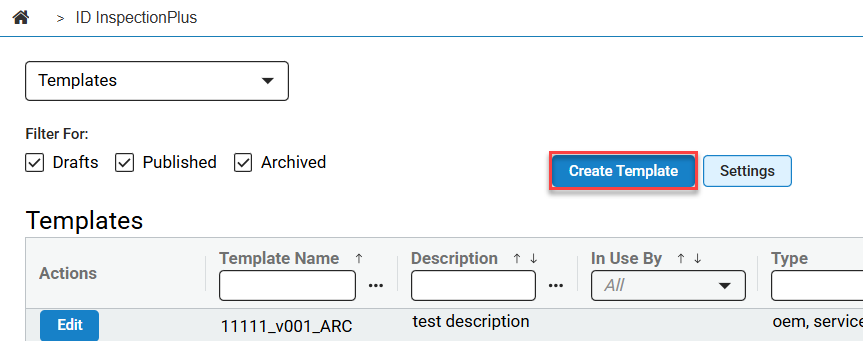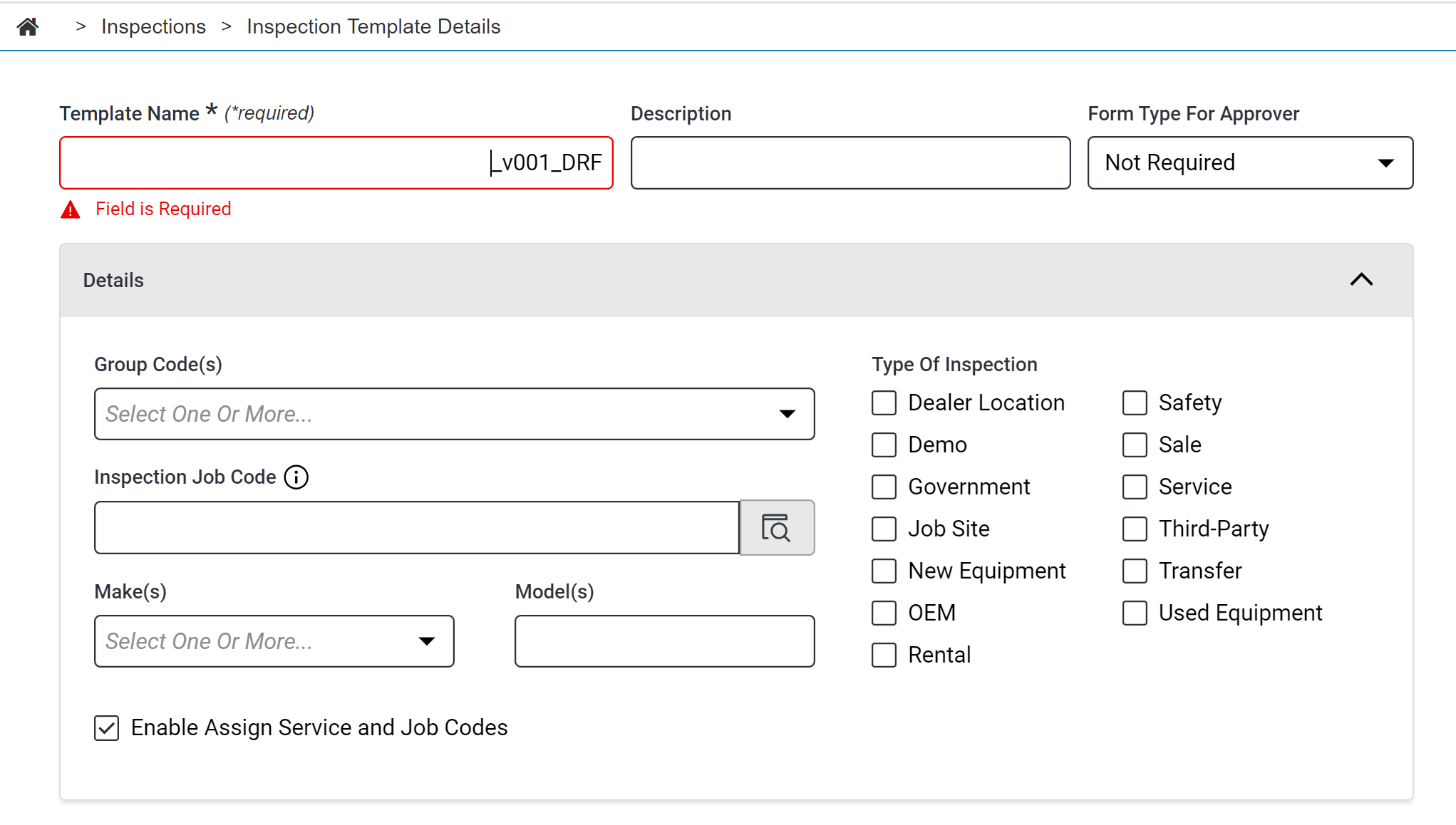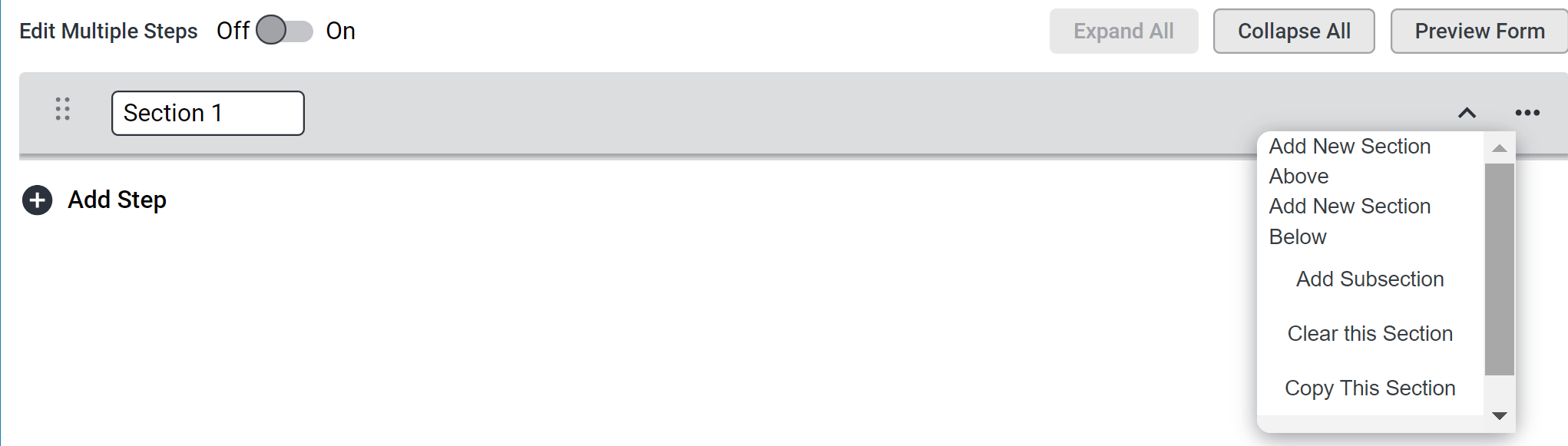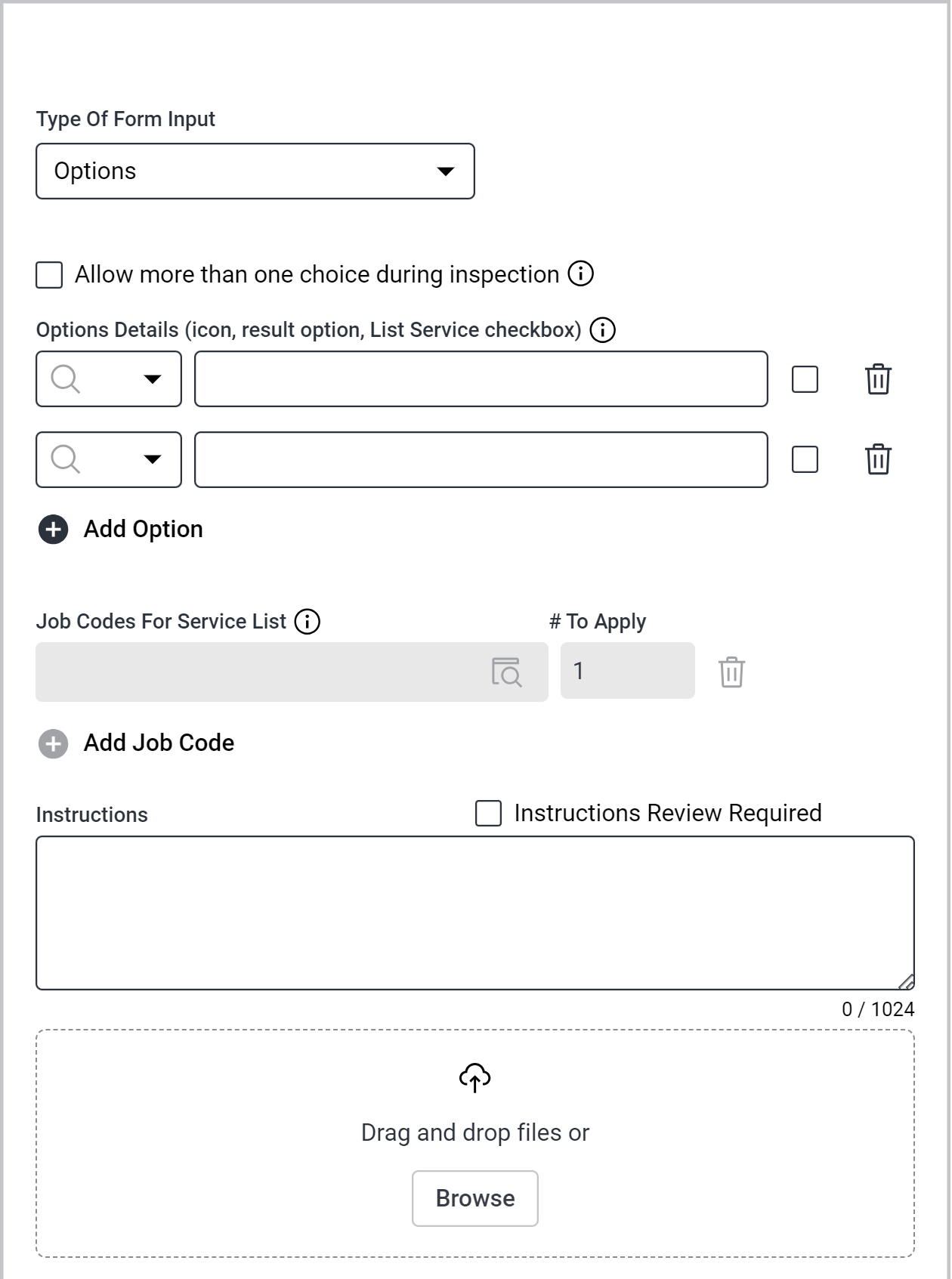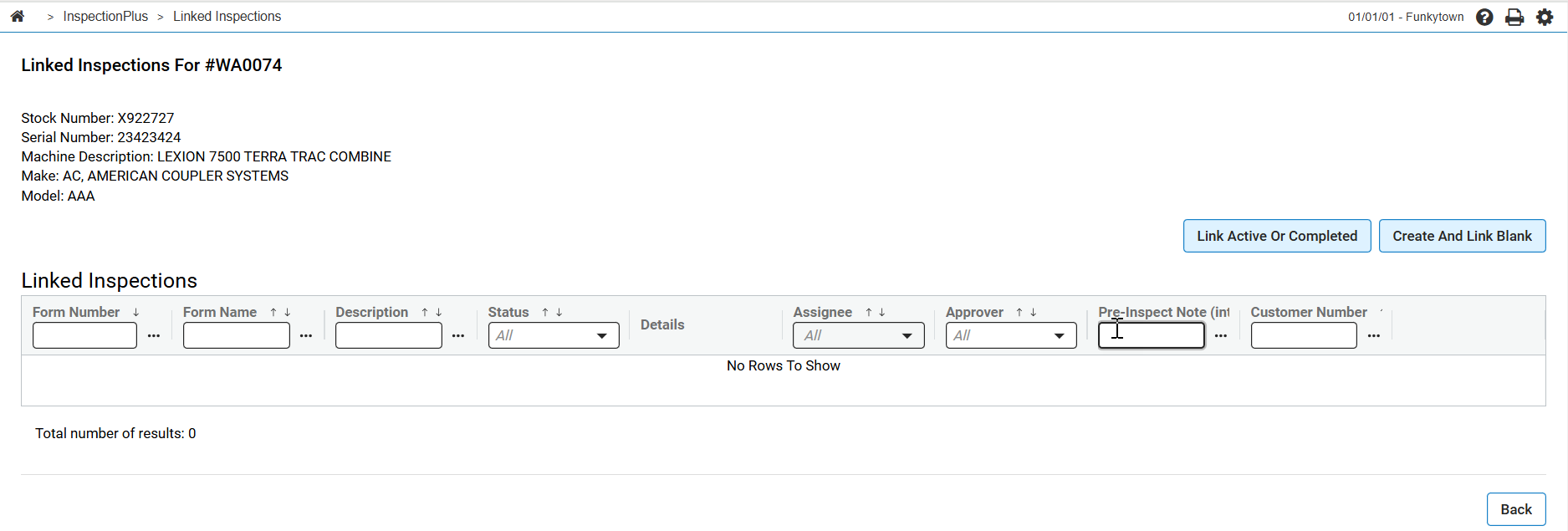Inspections Use Cases
This section is meant to provide examples of functions that are frequently used in the InspectionPlus module.
Topics in this section include:
Useful To Know
-
When InspectionPlus is activated for a dealership, all users at all locations can see InspectionPlus in the left navigation menu and also in the All Inspections screen.
Security settings determine how much information is visible within each table. See
InspectionPlus Settings
-
Templates require a unique name. No two templates can have the same name. See
InspectionPlus Templates List details
-
Template drafts can be saved any number of times. Saving the draft does not affect the version number. Publishing the template (so it is available as an inspection form) affects the version number. The version limit is 999.
-
Publishing a template lists it in the appropriate tables for all locations, and can be linked to a work order or started as an on-demand form. When an inspection is started, the system automatically pulls the latest version. After that, it cannot be updated to a newer version.
-
Previously published versions of a template are automatically archived but can still be used to start a new draft.
-
The approval workflow can be disabled from the System Settings. Disabling the approval workflow hides any fields associated with the workflow. (Configuration > Miscellaneous > Other > System Settings > System tab > InspectionPlus panel)
Approval workflow is controlled by System Switch 923 - ID InspectionPlus.
-
Specific help is available by hovering over the “i” in a circle at the end of an input’s title.
Creating a Basic Template
1. To create an Inspection Form click the Create Template button on the Templates screen.
2. Determine and enter a name and filter criteria for the template so that it can be found once it is published into a form:
The Type of Inspection checkboxes control what populates in the Type field when you view templates/forms elsewhere.
3. Add steps to the template. You can apply additional sections within that step by using the ![]() option to expand the section options.
option to expand the section options.
4. Define the step. The example shows an Options based template.
The Type of From Input dropdown determines the nature of the step. See Template Builder.
Linking an Inspection to a Work Order
Linking an inspection to a work order can now be done either through the InspectionPlus module or the legacy inspections system within IntelliDealer. There are menu options for both processes:
-
To open a list of work orders, navigate to Product Support > Service > Work Orders and click an Order Number on a work order.
-
The work order opens on the Customer tab. The options at the bottom of the window indicate whether the current work order has any inspections linked to it.
In this example, the work order has no inspection linked to it.
-
No Inspection (Legacy): Selecting this option utilizes the Legacy Inspection system within IntelliDealer. See Legacy Inspections
-
Link Inspections: Selecting this option utilizes the InspectionPlus module.
-
If the Link Inspections option is selected, a new modal opens that lists the available inspections that can be linked to the work order.
-
The two options on the Linked Inspections modal opens a list of inspections to link to the work order.
-
Link Active Or Completed: Forms appearing in this list are inspections that are either currently active or that have been completed and are ready to be linked to the current work order.
-
Create And Link Blank: Forms appearing in this list can be linked to the current work order. You can choose one or multiple forms to link to the work order at once. Once the desired forms are selected, the Create And Link Blank button links the form to the work order.
-
-
When the desired forms are linked to the work order you may also unlink forms using the Unlink button.
-
Once linked to the work order, you can return to the Linked Inspections screen by selecting the Active Inspections button from the Customer tab on the Work Order screen.
Assigning Service Roles
Within the Employee Profile, the Class determines which users can start/edit inspections linked to work orders (See Classes) for the users who access IntelliTech or MobileTech).
For users to receive Inspections related notifications, their user must be assigned to a specific role from the Administration menu under Settings and selecting a role in the Evaluation/Inspection Area dropdown. See User Profiles.