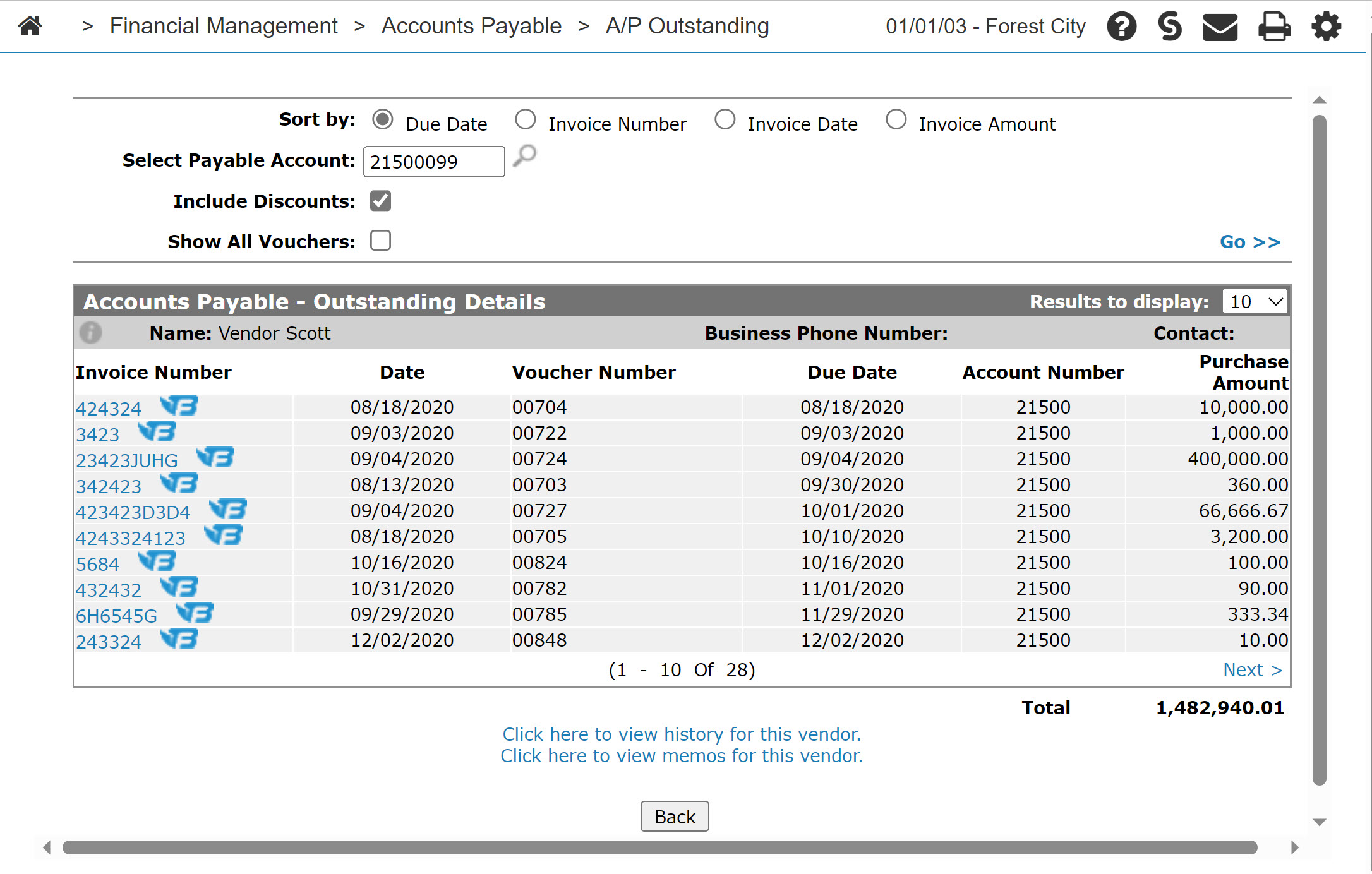Accounts Payable Outstanding Details: Vendor
The Accounts Payable - Outstanding Details screen allows you to view a vendor's accounts payable outstanding details.
To open the Accounts Payable - Outstanding Details screen, click a vendor Name on the Accounts Payable - Outstanding Details By Due Date screen.
The sorting options on the Accounts Payable - Outstanding Details screen are:
| Sort by | |
|---|---|
| Field | Description |
| Due Date | Sort the search results by due date. |
| Invoice Number | Sort the search results by invoice number. |
| Invoice Date | Sort the search results by invoice date. |
| Invoice Amount | Sort the search results by invoice amount. |
The search fields on the Accounts Payable - Outstanding Details screen are:
| Field | Description |
|---|---|
| Select Payable Account | Search for accounts payable outstanding by entering a payable account. |
| Include Discounts | If selected, includes discounts in the accounts payable outstanding search results. |
| Show All Vouchers | If selected, includes all vouchers in the accounts payable outstanding search results. |
The fields on the Accounts Payable - Outstanding Details screen are:
| Field | Description |
|---|---|
| Name | The name of the vendor. |
| Business Phone Number | The vendor's business phone number. |
| Contact | The name of the vendor's primary contact. |
| Invoice Number | The number of the invoice associated with the outstanding account. |
| Date | The date the invoice was created. |
| Voucher Number | The voucher number assigned by the system during the voucher creation process. |
| Due Date | The date payments were due on the invoice. |
| Account Number | The outstanding details are posted to the payable account number entered. |
| Purchase Amount | The purchase amount on the invoice. |
| Voucher Status | The status of the voucher, either Pending status vouchers (vouchers not yet picked up by A/P Voucher Update), Outstanding status vouchers (vouchers already picked up by A/P Voucher Update) or Historical status vouchers (paid vouchers). |
Click on an Invoice Number to open the Vouchers Information tab.
Click the FileBound![]() icon to view the selected invoice from within FileBound.
icon to view the selected invoice from within FileBound.
Note: The FileBound icon only appears if your dealership is licensed for feature number 6211 and the Display FileBound Invoice Details switch is activated (995 - User Security).
Select the Click here to view history for this vendor link to view the vendor history for the selected vendor.
Select the Click here to view memos for this vendor link to view vendor memos.
Click Close to return to the Accounts Payable - Outstanding Details By Due Date screen.