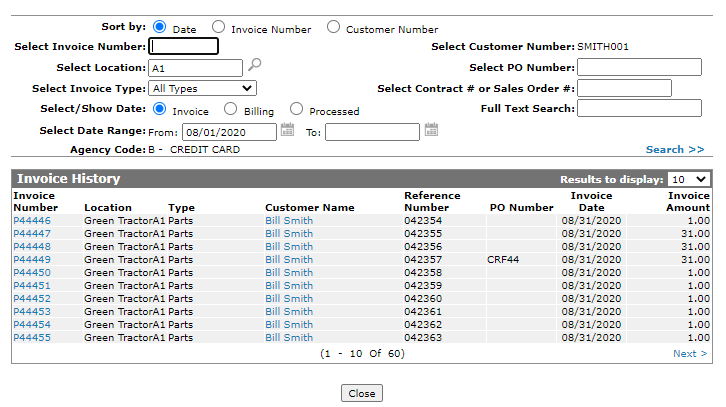Invoice History: Reversals and Refunds
Use the Invoice History screen to search for and view an invoice history. The amount and kind of invoice history displayed is determined by the retention months specified in the Retention History configuration, with a maximum retention period of 99 months.
You can access the Invoice History screen from these locations:
-
For Work Order reversals, navigate to Product Support > Service > Work Orders, then click the Reverse Work Order button. See Work Order Reversal .
-
For credit charge reversals, after creating a credit card transaction with a negative amount, click the Use Previous Invoice button or the magnifying class icon
 . See Worldpay: Performing a Return Invoice.
. See Worldpay: Performing a Return Invoice.
The search fields on the Invoice History screen are:
| Search by | |
|---|---|
| Field | Description |
| Select Invoice Number |
Pre-populated from the Work Order screen. |
| Select Location | Pre-populated from the Work Order screen. |
| Select Invoice Type | Search for history by selecting an invoice type from the drop down list. |
| Select/Show Date |
Search for history by selecting a date type:
|
| Select Date Range |
Narrow the history search by selecting a specific date range. The date range field is ignored if anything is entered in the Invoice Number, PO Number, Contract # or Sales Order # selection fields. |
| Select Customer Number | Search for history by entering a customer number. |
| Select Contract # or Sales Order # | Search for history by entering a contract or sales order number. |
| Full Text Search | Search for an invoice by entering any string of data that might be stored in the corresponding INVHD file. For example, you may enter the customer number, name, stock number, a specific PO number, or any specific data that is captured on the invoice can be searched for. |
The fields on the Invoice History screen are:
| Field | Description |
|---|---|
| Invoice Number |
The invoice number or system reference number. The invoice number field is highlighted blue if the invoice is outstanding. The first digit of an invoice indicates the system from which the invoice was generated, as specified by the General Invoice First Digit. The General Invoice First Digit are configured by branch and can include special characters, any number from 0-9 and any letter from A-Z, except for Q, L and R which are reserved for sales order invoice values. |
| Location | The location where the invoice was processed. |
| Type | The invoice type. |
| Customer Name | The customer's name. |
| Reference Number | The invoice reference number. |
| PO Number | The purchase order number. |
| Invoice Date | The date the transaction was invoiced. |
| Invoice Amount | The total charge for all billable items on the invoice. |
Click on an Invoice Number to preview it. From the preview, these buttons are available:
-
Reverse—launches the Work Order Reversal screen.
-
Print—Prints the selected invoice history.
-
Email—E-mails the selected invoice history.
This button only appears if a customer number is entered in the Customer Number field.
-
Close—Closes the Invoice preview.
Click on a Customer Name to open the Customer Profile screen.
Click Close to close this window and return to the Work Order screen.