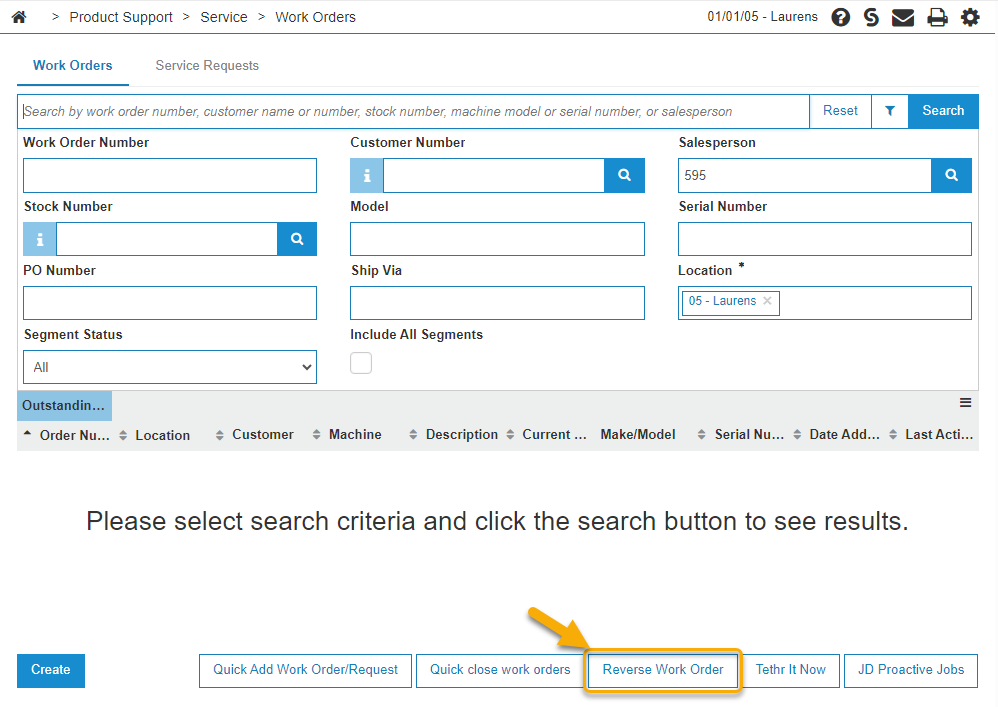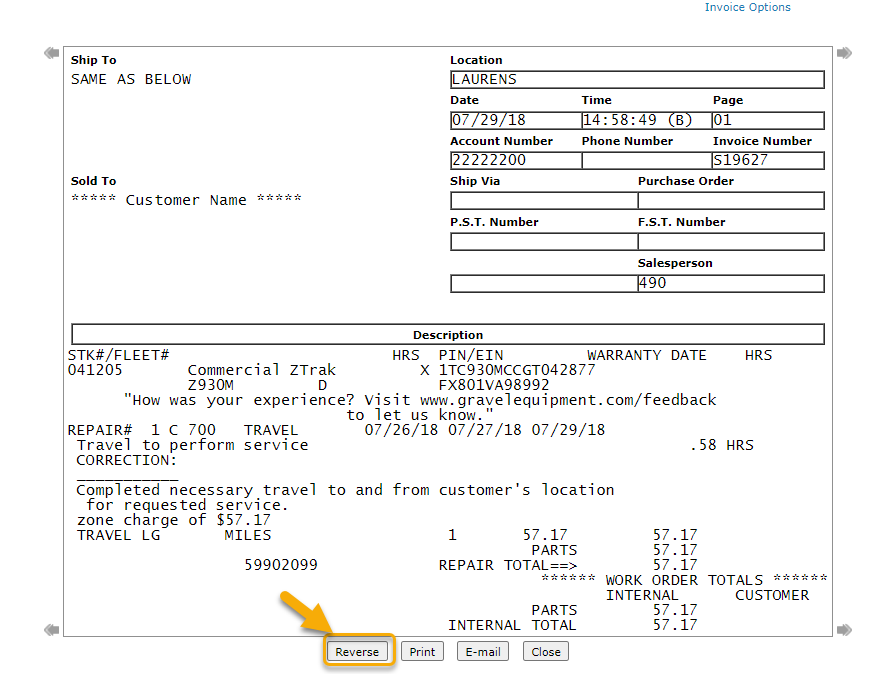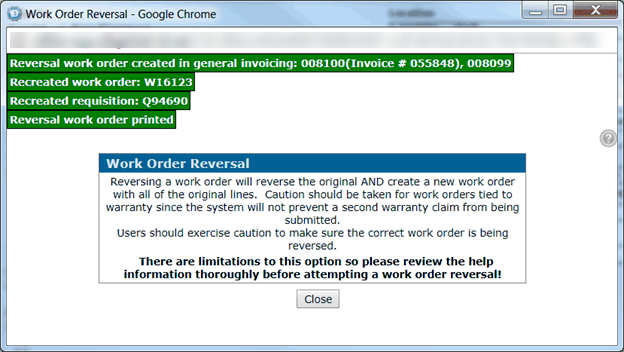Work Order Reversal
You can reverse a work order to return it to an open state where it can be modified so you can address issues that were identified after the work order was closed and billed. This is an involved process and should not be used except under exceptional circumstances.
When printing a Reversed Work Order the general billing information looks similar to how information appears on a normal Work Order.
Work order reversal uses the Real-time Billing System to process the transactions regardless of whether the system is active in general invoicing security. As such, the associated reports are sent to the Data Portal.
Note: The INVHE file has two transaction identifiers (TIDs), one TID is for the work order that was reversed and the other for the one it was reversed to.
Topics in this section include:
Prerequisites
The conditional requirements for a Work Order Reversal are:
-
Only work orders closed within the retention Work Order Invoice History period can be reversed. The default is 180 days. See Retention History.
-
If an internal work order is posted to the inventory account of a machine which has been sold, the work order cannot be reversed.
-
All parts and labor for a work order being reversed must be processed by a billing run.
-
A work order can only be reversed once.
Tip: Before you begin the reversal, check in invoice history that the work order hasn't already been manually reversed. The system does not track manual reversals.
-
Work orders charged to third-party integration accounts (such as Versapay or Worldpay) cannot be reversed.
If you delete or deactivate an aspect of the work order listed below, then you might not be able to reverse the work order.
- Customer Number
- Tax 1/2/3/4
- Discount
- Stock Number
- Parts
- Cash Codes on the Parts/Labor
- Technicians
- Customer Account
- Warranty Account
- Internal Account
- Labor Sale Account
OEM Integration Notes
Any Work Order that has had parts information transmitted to an OEM using this interface is not reversible at this time. If any of these features are enabled, the conditions listed are checked to determine if a reversal is possible:
-
Feature PFW.1012: CNH Global Availability (AMAX)
Any part belonging to a vendor configured in Configuration > Interfaces > CNH > AMAX, Branches tab. -
Feature PFW.6259: Volvo MMI Parts Management
Any part belonging to a vendor configured in Financial Management > Accounts Payable > Vendor Profile, Dealer tab (Vendor for description 'MMI')
Any Work Order that has had Work Order job information transmitted to an OEM is not reversible at this time.
Work Order Make must correspond to the Make on the Equipment Profile. If any of these features are enabled, the Make is checked to determine if a reversal is possible:
-
Feature PFW.6217: Vermeer iWarranty & Standard Job Codes on 4.0 (these work orders can be reversed as of PPU 148 on 5.0) Configuration > Interfaces > Vermeer > iWarranty Standards and Job Codes, Make tab.
-
Feature PFW.6215: DitchWitch W/O Dnld for CSI on 4.0 (these work orders can be reversed as of PPU 148 on 5.0)
Configuration / Interfaces / Ditch Witch / Service Order
Performing a Work Order Reversal
-
From anywhere in IntelliDealer navigate to Product Support > Service > Work Orders.
-
Click the Reverse Work Order button.
The Invoice History screen opens.
-
Use the search functionality to search for and open the invoice to reverse.
-
Click the Reverse button, located at the bottom of the invoice.
The Work Order Reversal screen opens.
-
Read the message, then click Continue, or click Close to cancel.
When the reversal completes you will receive a message on the left top corner informing you that the reversal was successful and the reversed work order has been created in General invoicing. The invoice number and the recreated Work Order Number with the new Requisition Number is shown.
The reversed Work Order does not show up on the General Invoicing screen. Instead, it is printed to the printer you have specified when reversing the Work Order.
Security: 810 - Work Orders, Access Work Order Reversal
Revision: 2025.08