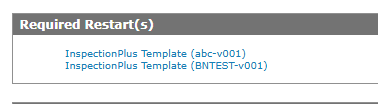Home Screen
The Home screen is the first screen you see upon logging into IntelliDealer. You can return to the Home screen by clicking the Home icon ![]() from anywhere within IntelliDealer.
from anywhere within IntelliDealer.
This section includes these topics:
Dashboard
The Home screen displays a Dashboard containing welcome messages, dealership news articles, Executive Summary views, and any required restart messages generated by the system. Depending on your user profile setting and/or system values, a Previous Sign On field appears under the Welcome message text, displaying the last log in date and time for your user profile.
The Dashboard provides these links:
-
Customize Page—to customize the Home screen.
-
Update your profile—to access the My Profile screen and adjust your user profile, default settings, and change your password.
-
If the Submitted Job Messages table is present:
-
Remove all completed job messages—to remove all completed job messages in the Submitted Job Messages table.
-
Cancel Run—to cancel the selected job, if there is a Pending job.
-
-
News section containing a list of links to news articles.
Executive Summary Views
Note: Executive Summary views require you to purchase and install the Management Central application.
You can create a custom Executive summary to show all relevant customer information at a glance. See Setting up an Executive Summary.
Today's Revenue Meter or YTD Area Sales Meter executive summary views may cause a warning message, depending on the version of Java installed on your terminal. To dismiss the message, click Run.
Interactive Financial Reports executive summary view may allow you to drill down into each value displayed, if so configured. See Interactive Financial Reports.
Required Restarts
The Required Restarts under Administration > Settings > Utilities, lists activity that may require a restart, including:
-
Open invoices such as parts tickets, or equipment invoices. Invoices that are listed here during the day could indicate that a user has the invoice open (in use), however, invoices listed here after business hours can potentially cause halts during the database run and may require a restart.
-
Submitted runs from IntelliDealer.
-
Object locks.
-
InspectionPlus templates with the template name and version number in parenthesis.
Invoices that are listed here during the day could indicate that a user has the invoice open (in use). Recommended best practice is to log off at the end of the work day, to ensure that all open activity is closed. If however, some items remain listed in the Required Restart(s) table, you should open each one to complete and close it. Otherwise, when the database reorganization occurs over night, it may encounter a halt, which could cause the system to be unusable in the morning.
InspectionPlus templates created without an inspection name (left blank) display their template ID.
Access to the Required Restarts table is controlled by the 994 'Access Required Restarts' switch.
If you are getting a lot of required restarts, make sure you are closing windows and pop-ups using the Close button and NOT the X button at the top right of the window.
Security: 994 Web Admin, Access Required Restarts
Revision: 2025.11