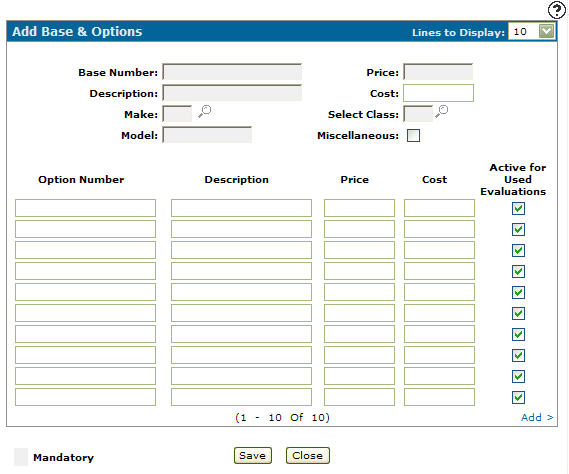Add Base & Options
Use the Add Base & Options screen to add a base or option code to the selected unit.
To open the Add Base & Options screen, click the Need to create a new base number? Click here to add link on the Base & Options screen.
The fields on the Add Base & Options screen are:
| Field | Description |
|---|---|
| Base Number |
The base code of the unit. Can be up to 20 characters. The base code is used for searching for equipment throughout the equipment application. If a miscellaneous base code is used with new equipment, then you must enter a description and the price. For used equipment, the price can be overridden. Miscellaneous base codes are set up on the Base & Options screen. They are defined with a question mark (?) at the end of the description, which allows the description to be entered for each unit. |
| Description |
A brief description of the base code. Can be up to 50 characters. |
| Make | The manufacturer of the unit. |
| Model | The model number on the unit. |
| Miscellaneous | Indicates that you are adding a miscellaneous base code. |
| Price | The retail price of the unit. Negative base code prices are not allowed. For new equipment, the price on the base code is automatically loaded. |
| Cost | The cost of the unit. |
| Select Class |
The unit's class. The class is based on the class code where the unit was manufactured. Class codes are set up on the Classes screen. |
| Group | The unit's group code. |
| Active for Build | If selected, allows the base code to be used when building a unit using the Build Unit link on the Details tab of an equipment quote. |
| Option Number | The option number code of the unit. Can be up to 20 characters. For new equipment, the description on the option code is automatically loaded. |
| Description | A brief description of the option code. Can be up to 50 characters. |
| Price | The retail price of the option. Negative prices are allowed. |
| Cost | The cost of the options attached to the base code. |
| Active for Used Evaluation |
Whether the base code is active for used evaluation inspections. If this field is selected, when the base code is used in an evaluation the system pulls a list of options (unit features) from the base code onto the Features tab. |
Use these buttons to complete your work on the Add Base & Options screen:
| Button | Function |
|---|---|
| Save | Saves changes made to the Add Base & Options screen and returns to the Base & Option screen. |
| Close | Closes the Add Base & Options screen without saving and returns to the Base & Options screen. |