IntelliDealer Version: 7.2 +
Description: Doing inventory counts there is now security to have your on hand quantities displayed on your count sheets
Solution: security 827 - Parts Inventory - Print on hand quantity on count sheets
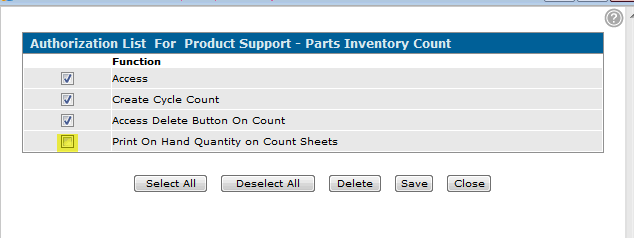
Inventory Count
Data Source: PARTCNT
To open the Inventory Count screen, hover over a Count Number on the Inventory Count tab and select Edit from the pop-up menu.
The Inventory Count screen allows you to record the number of parts in stock for your inventory count.
The following search fields appear on the Inventory Count screen:
| Field | Description |
|---|---|
| Jump to Page | Allows you to jump to a specific page of the inventory count. |
| Start Bin | Allows you to jump to a bin number listed in this inventory count. |
| Start Part | Allows you to jump to a part number listed in this inventory count. |
The following fields appear on the Inventory Count screen:
| Field | Description |
|---|---|
| Bin | The number of the bin where the part is physically located within the corresponding branch location. |
| Part Number | The number of the part being counted on the corresponding inventory count. |
| Count | The number of parts you have counted per bin. |
| Description | A brief description of the part. |
| Vendor | The vendor supplying the part. |
| Remove | Allows you to remove a part number from the inventory count list. |
Click on a Part Number to open the Parts Profile screen.
Click on a Vendor name to open the Vendor Profile screen.
Click on the Yes link under the Remove field to remove a part from the inventory count.
Click on the Need to create a new part? Click here to add link to add a part to the inventory count.
Select the Click here to print count, variance or inventory value report link to print a count, variance or inventory value report.
The following buttons allow you to complete your work on the Inventory Count screen:
| Button | Function |
|---|---|
| Save | Saves changes made on the Inventory Count screen. |
| Delete |
Deletes the selected inventory count. Note: Access to this button is controlled from the Authorization List for Product Support - Parts Inventory Count screen in Administration. |
| Close | Closes the Inventory Count screen without saving and returns to the Inventory Count tab. |