1. Create a special Customer for the parts department to sell the parts for the kit and receipt in the kit when it’s been created (Example: PARTS001). Make sure the terms on the customer is set to TRANSFER. This tells the billing system that all parts sold to this customer should by default be taken out of inventory and no sale should be recorded.
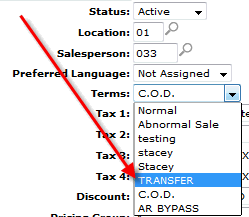
2. Added the special customer in CMBR4 in the ‘Kit Customer Number’
Own Server - WRKPFWVAL from the command line > Type in CMBR4 above the Table Name and hit enter > put a 2 beside the Branch that you are trying to update
ASP/Hosted Solution - 14. System Configuration > 1. Modify Tables > Type in CMBR4 above the Table Name and hit enter > put a 2 beside the Branch that you are trying to update, press Enter. Type the customer number created in step 1 on the Kit Customer Number line. Press enter to save. Press the F3 key to back out of the table. To confirm that the entry is correct, type 5 on the branch you changed.
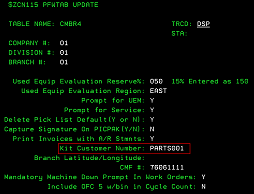
3. Create a Part # for the Kits. The cost on the part should be the cost of the all parts required to make the kit. That way when you sell the Parts to the parts department to make the kit and receive in the number of kits made, the invoice will net to zero.
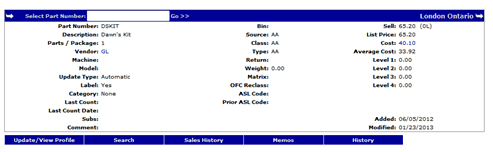
4. Go to the Part Profile for the Kit and add the components of the kit
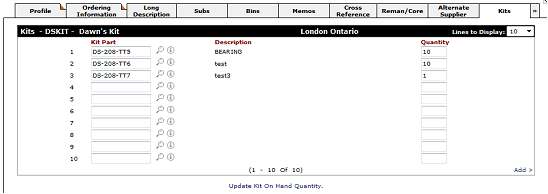
5. Click on ‘Update Kit On Hand Quantity’
6. Enter the Quantity of Kits the Parts Make up
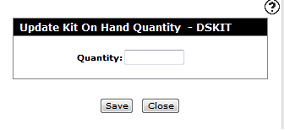
7. Hit SAVE and it will take you back to the KITS Tab on the profile and you will see a red box that tells you how many kits have been created and the sales order that was created for it.

Here is what the sales order looks like:
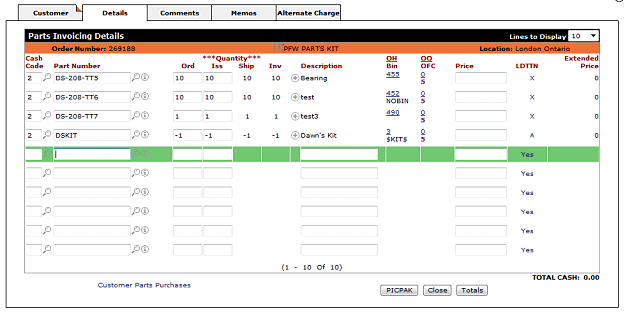
Once the Parts Billing Run has ran then your Inventory will increase
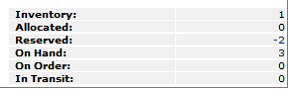
(On the above screen shot I have 2 sales orders out there for the kit creation and one that I already ran thru a billing run)
Note: As of Insight PPU 305 when creating a kit, the inventory entries hit the clearing account that’s configured in SPECACCT. Prior to that PPU, the entries would post to the respective cost of sale account on the part(s) and dealers had to manually clear entries that were in different cost of sale accounts.
Kits
Data Source: PARTKIT
To open the Kits tab, click the Update/View Profile link on the Parts Profile screen.
The Kits tab allows you to specify the parts you want to include when creating a parts kit. Kits are groups of parts that are used to complete a specific service job or function.
The following fields appear on the Kits tab:
| Field | Description |
|---|---|
| Kit Part | The part number that will be included in the kit. |
| Description |
A brief description of the kit part (e.g. the common name of the part). Note: No Master will appear in this field when the kit part is not loaded on the parts profile. An Add Part link will appear in parenthesis next to the No Master description allowing the user to add the part to the parts profile. |
| Quantity |
The quantity of the parts required for the kit. |
Click the Information  icon to open the associated Part Profile.
icon to open the associated Part Profile.
To order and compile the kit using the Update Kit On Hand Quantity screen, click the Update Kit On Hand Quantity link.
Note: The Update Kit On Hand Quantity link will only appear after you have specified the parts you want to include in the kit.
The following buttons allow you to complete your work on the Kits tab:
| Button | Function |
|---|---|
| Save | Saves changes made on the Kits tab. |
| Close | Closes the Kits tab without saving and returns to the Parts Profile screen. |