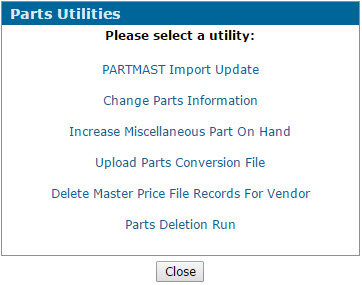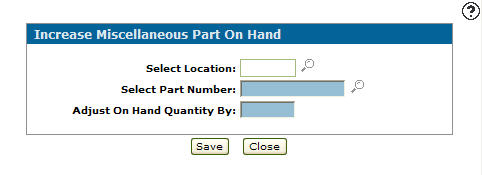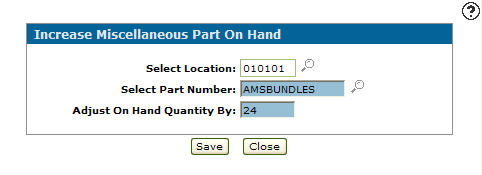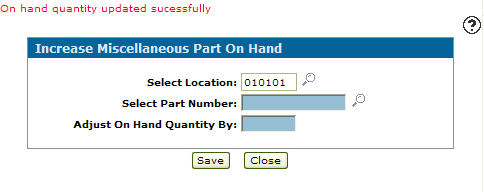Increase Miscellaneous Part On Hand
To open the Increase Miscellaneous Part On Hand screen, click the Increase Miscellaneous Part On Hand link on the Parts Utilities screen.
The Increase Miscellaneous Part On Hand screen allows you to adjust a miscellaneous part's on hand quantity. A miscellaneous part is a part with a vendor equal to GL.
Topics in this section include:
Increasing a Miscellaneous Part's On Hand Quantity
Prerequisites: You must have created a part profile for the miscellaneous part. See Adding a Miscellaneous Part.
-
From anywhere in IntelliDealer, navigate to Product Support > Parts > Utilities.
-
Click the Increase Miscellaneous Part On Hand link.
-
Fill in the fields referring to the Screen Description below.
-
Click Save , to update the selected part number.
Screen Description
The fields on the Increase Miscellaneous Part On Hand screen are:
| Field | Description |
|---|---|
| Select Location | The location of the part you wish to adjust. |
| Select Part Number | The part number you are adjusting. |
| Adjust On Hand Quantity | The amount of parts added to the selected part's on hand quantity. |
Use these buttons to complete your work on the Increase Miscellaneous Part On Hand screen:
| Button | Function |
|---|---|
| Save | Applies the adjustment to the on hand quantity for the selected part number. |
| Close | Closes the Increase Miscellaneous Part On Hand screen without applying an adjustment and returns to the Product Support Quick Links screen. |
Security: 833 - Parts Utilities
Revision: 2025.05