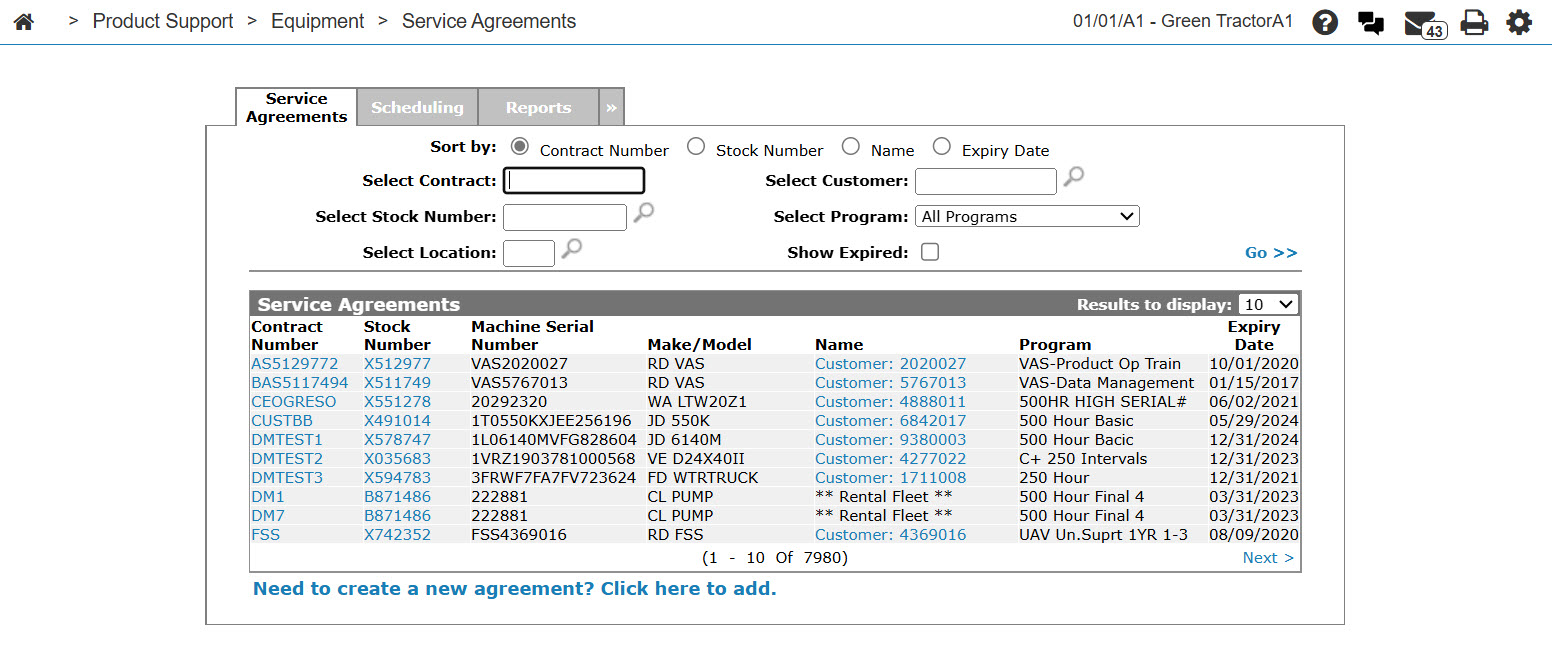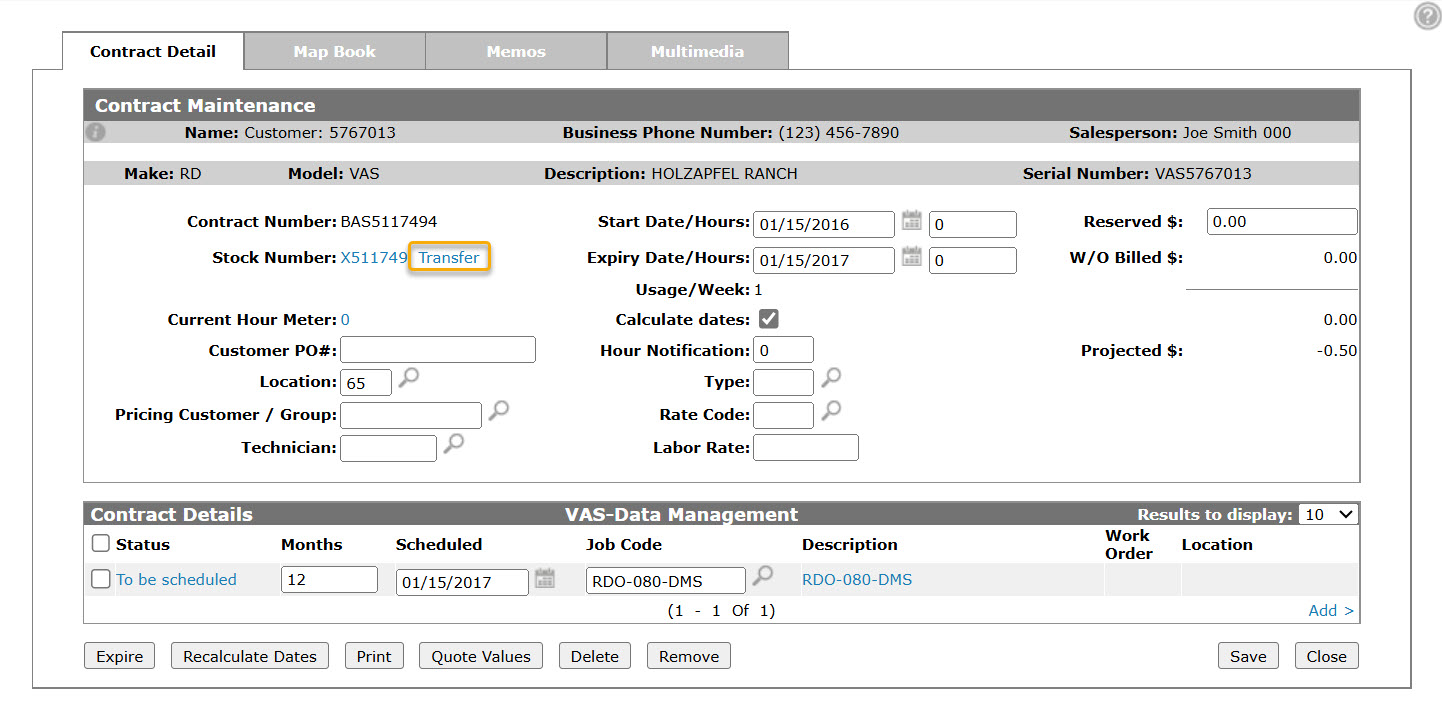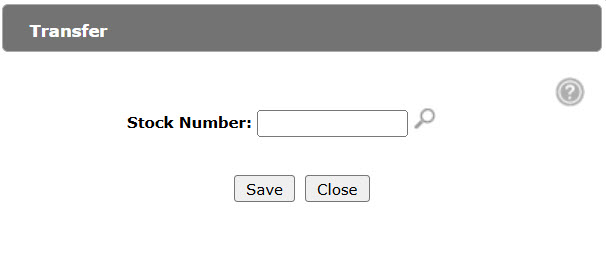Transfer Stock Number
Use the Transfer Stock Number screen to select a stock number that you want a service agreement to be transferred to. To successfully transfer the service agreement to a new stock number, it must have the same Make, Model, and Serial Number as the existing stock number on the service agreement.
Tip: Heavy equipment units do not have unique serial numbers, unlike cars or trucks. Serial numbers can be the same between OEMs or even within one OEM's catalog.
However, within IntelliDealer stock numbers are unique. Each time a unit is brought into inventory, IntelliDealer assigns a new stock number to the unit. If the customer uses the unit as a trade-in and dealership reacquires the unit as inventory, IntelliDealer keeps the old stock number for historical data and assigns it a new stock number.
The Transfer Stock Number screen can be accessed from the Contract Details tab by clicking the Transfer link next to the Stock Number field.
The Transfer link only appears on the Contract Details tab if:
-
the Transfer A Contract To A New Stock Number security switch is turned on in the Authorization List for Product Support - SAM screen
-
the existing stock number on the service agreement has been marked as a traded unit
-
there are no scheduled or expired contracts for the existing stock number on the service agreement.
Topics in this section are:
Transferring a Service Agreement to a Different Stock Number
-
Navigate to Product Support then select one of the Equipment, Service, or Rental lists and click the Service Agreements link.
-
To search for a specific service agreement, fill out the appropriate fields and click Go >>.
The Service Agreements tab refreshes, listing the generated search results.
-
Click on a Contract Number.
-
If the conditions are met, and there is a Transfer link next to the Stock Number field, click on it.
-
Enter the stock number you want the service agreement to be transferred to, -or- click the Search
 icon to open the Equipment Listing screen in a new browser window and search for the appropriate stock number.
icon to open the Equipment Listing screen in a new browser window and search for the appropriate stock number. -
Click Save on the Transfer Stock Number screen.
The Contract Details tab refreshes with the new stock number in the Stock Number field.
Screen Description
The fields on the Transfer Stock Number screen are:
| Field | Description |
|---|---|
| Stock Number | Enter or search for the stock number you want the service agreement to be transferred to. |
Use these buttons to complete your work on the Transfer Stock Number screen:
| Button | Description |
|---|---|
| Save | Saves the newly selected stock number to the service agreement, replacing the old stock number. |
| Close | Closes the Transfer Stock Number screen without saving changes and returns to the Contract Details tab. |
Security: 805 - Product Support, SAM
Revision: 2025.05