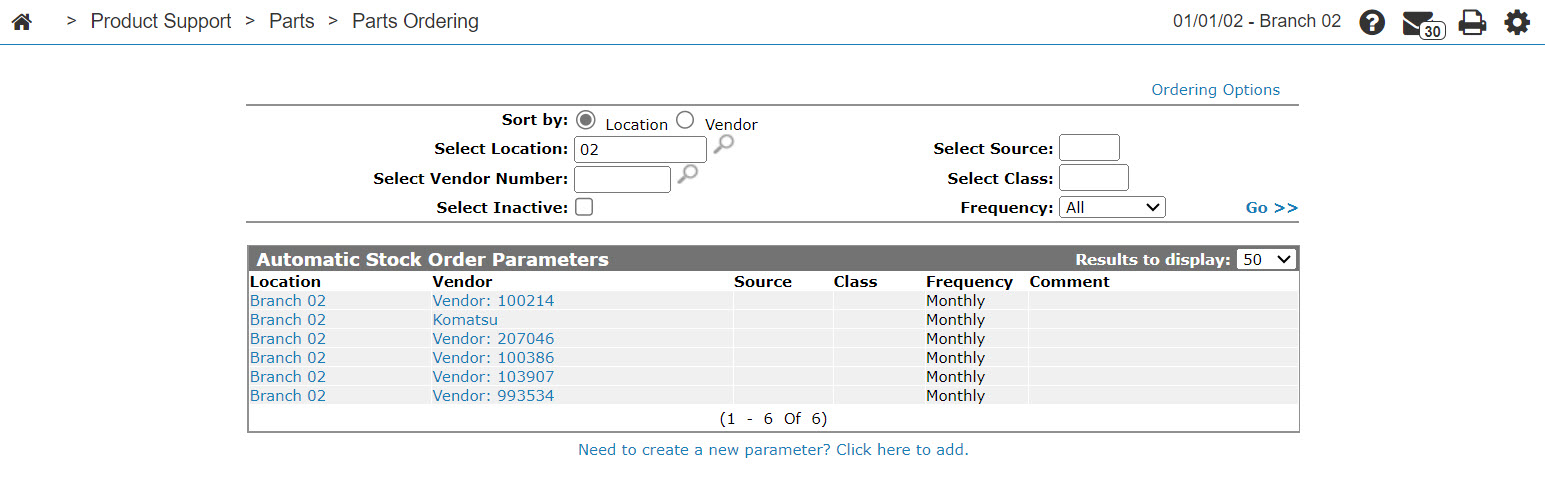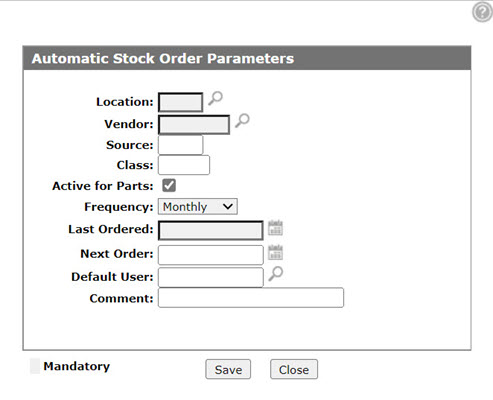Automatic Stock Order Parameters
Use the Automatic Stock Order Parameters screen to maintain or create new ordering parameters. IntelliDealer uses these parameters to automatically generate orders during database reorganize. If this screen is being used to maintain parameters on an existing automatic stock order, only the frequency, next order date, comment and printer fields can be changed.
To open the Automatic Stock Order Parameters screen, click a Location or the Need to create a new parameter? Click here to add link on the Automatic Stock Order Parameters screen.
Topics in this section are:
Setting up Automatic Stock Order Parameters
-
From anywhere in IntelliDealer, navigate to the Product Support > Parts > Parts Ordering.
The Parts Ordering screen appears.
-
Hover over the Ordering Options link and select Automatic Stock Order from the drop down menu.
-
Click the Need to create a new parameter? Click here to add link.
-
Fill in the fields referring to the table below.
-
Click Save.
Screen Description
The fields on the Automatic Stock Order Parameters screen are:
| Field | Description |
|---|---|
| Location | The location receiving the order. |
| Vendor | The vendor number for the supplier of the part. |
| Source | The source of supply for the part. Usually the source is used to break down the parts into different categories within each vendor, such as by factory. |
| Class | This field is used to categorize parts. This field can be used with group file maintenance to put "don't order" codes, dates, pricing %, etc. on a class of parts, or to print a stock status for only a certain class of parts, etc. |
| Active for Parts | Indicates that the part status is active on the Vendor Profile screen. |
| Frequency |
How often this automatic stock order is sent. Options are: monthly, weekly, bi-weekly and daily. |
| Last Ordered |
The date the stock order was last ordered. The date entered in the Last Ordered field is used to calculate the order frequency starting point, based on the frequency selected in the Frequency drop down list. |
| Next Order | The date of the next scheduled order. If left blank, the system automatically calculates this date, based on the last ordered date and the frequency. |
| Default User |
When this field is defined, the orders that are generated by the automatic stock order creation process assign this user to the Created By User field on the stock order. The Created By User field is a search option on the Parts Ordering listing screen. |
| Comment | Enter a comment regarding the order. |
Use these buttons to complete your work on the Automatic Stock Order Parameters screen:
| Button | Function |
|---|---|
| Save | Saves changes made to the Automatic Stock Order Parameters screen. |
| Delete | Deletes the selected stock order parameter. |
| Close | Closes the Automatic Stock Order Parameters screen without saving and returns to the Automatic Stock Order Parameters screen. |