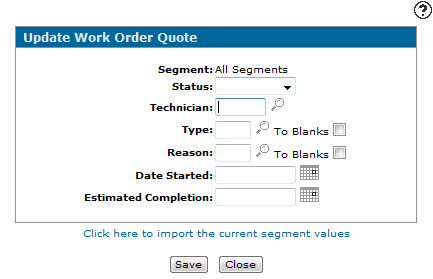Update Work Order Quote
Use the Update Work Order Quote screen to apply a mass change to all segments on the selected work order quote. Only fields that you have entered a value for are changed on the quote segments. All other fields retain their original values.
To open the Update Work Order Quote screen, click the Quote Options link on the Details tab and select Mass Change from the drop down list.
Topics in this section are:
Applying Mass Changes to a Work Order Quote
-
From any open work order quote, click the Details tab.
The Details tab appears.
-
Click the Quote Options link and select Mass Change from the drop down list.
-
Enter the values you want to change on every segment of the quote using the available fields.
-OR-
Click the Click here to import the current segment values link to import the current segment values. -
Click Save.
The values selected on the Update Work Order Quote screen are applied to each segment of the quote.
Screen Description
The following fields appear on the Update Work Order Quote screen:
| Field | Description |
|---|---|
| Segment | The segments of the quote that the mass change will apply to. By default, All Segments will be updated by the change. |
| Status | The work order status you want to apply to every segment of the quote, which represents the type of work that will be performed; either Customer, Internal or Warranty. |
| Technician | The technician ID you want to assign to every segment of the quote. |
| Type |
The type code you want to apply to every segment of the quote, which represents the type of service to be performed. If To Blanks is selected, it will clear the current type codes assigned to each segment. Note: Valid type codes are listed and configured on the Types screen. |
| Reason |
The reason code you want to apply to every segment of the quote, which represents the reason for the repair. If To Blanks is selected, it will clear the current reason codes assigned to each segment. Note: Valid repair codes are listed and configured on the Reasons screen. |
| Date Started | The start date you want to apply to every segment of the quote. |
| Estimated Completion | The estimated completion date you want to apply to every segment of the quote. |
To apply the values of the segment that you are currently on, click the Click here to import the current segment values link.
The following buttons allow you to complete your work on the Update Work Order Quote screen:
| Button | Function |
|---|---|
| Save | Applies the selected values to every segment on the quote. |
| Close | Closes the Update Work Order Quote screen without applying any changes to the quote. |
Security Switch: 810 - Product Support - Work Orders
Revision: 2025.10