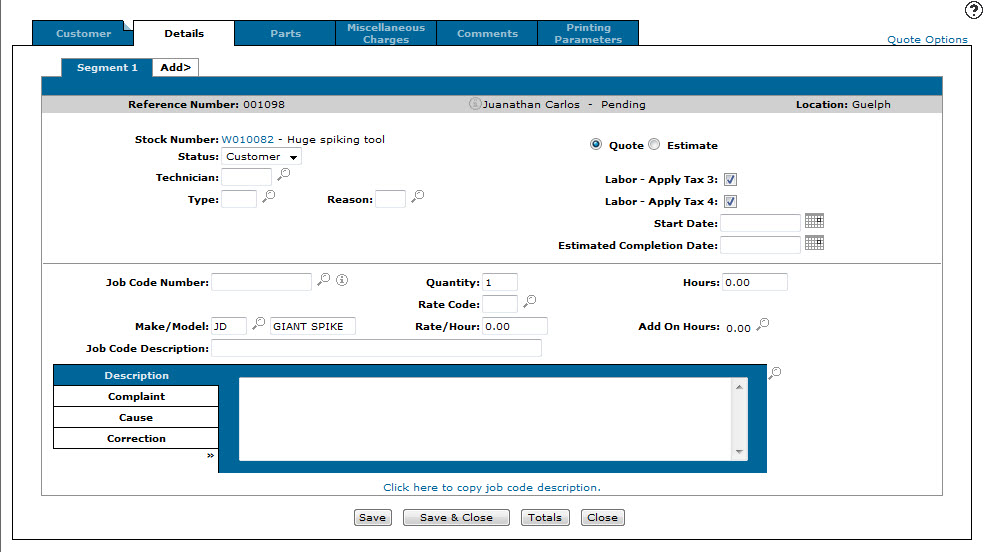Work Order Quoting: Details
Use the Details tab to create a new service work order quote or estimate. A quote is an exact, fixed price for a specific amount of work and an estimate is an informed guess or approximation of a project's cost, based on limited information. Estimates may change, but quotes do not.
When the quote or estimate is accepted, its values are propagated to the work order into the Work Order/Estimate tab.
To open the Details tab, click the Details tab from the Customer - Quote Header tab, or click a Job Code in the Quote Segment section.
The information fields on the Details tab are:
| Field | Description |
|---|---|
| Reference Number | The quote or estimate's reference number. |
| Customer Name |
The name of the customer. If the quote or estimate is created for a miscellaneous customer, the name specified in the Ship To field on the Customer - Quote Header tab appears. |
| Location | The location that the quote or estimate was created for. |
The fields on the Details tab are:
| Field | Description |
|---|---|
| Stock Number |
The stock number and description of the unit. If ? appears in this field, no stock number was entered on the Customer - Quote Header tab. |
| Status |
The status of the segment, which represents the type of work being performed; either Customer, Internal, or Warranty. |
| Technician |
The id of the technician assigned to the work order segment. You can enter a generic technician number (CUST, WARR, INTER, etc.) instead of assigning a technician. |
| Type |
The type code for the segment, which represents the type of service to be performed. Valid type codes are listed and configured on the Types screen. This field may be mandatory if Validate Work Order Types and Reasons is enabled. |
| Reason |
The reason code for the segment, which represents the reason for the repair. Valid repair codes are listed and configured on the Reasons screen. This field may be mandatory if Validate Work Order Types and Reasons is enabled. |
| Quote | If selected, the work order is a quote. Holds the work order to the specified amount quoted. |
| Estimate | If selected, the work order is an estimate. Allows you to estimate the amount of the work order, not holding the it to the specified amount. |
| Start Date |
The day work on the work order is scheduled to start. The start date must be the current date or any date after the current date and cannot be greater than the date entered in the Estimated Completion Date field. |
| Estimated Completion Date |
The estimated day the work order will be completed. This field is mandatory if the Mandatory Est Compltn Hrs/ Date switch is activated in the CMBR3 table of the green screen application. |
| Job Code Number |
The job code number, which imports the basic description and required hours for the segment. Once a job code has been entered, only Add On Hours associated with the job code may be added to the segment. In the absence of a Job Code Number, NA (Not Applicable) can be used. You can import multiple job code numbers to the same work order segment. |
| Make/Model |
The manufacturer of the unit. The model number on the unit. These fields may already be populated based on the stock number selected for the quote on the Customer - Quote Header tab. |
| Quantity | The number of times the work is to be performed. If left blank the field defaults to 1. |
| Rate Code |
The rate code for the segment, which can determine the default labor rate/hour. Valid rate codes are listed and configured on the Rates screen. If the rate code used has an hours multiplier and a job code has been entered, the add on hours display will include the hours multiplier in the total. If no job code is entered, the multiplier does not apply. If a valid job code and labor quantity also has been entered, the add on hours is multiplied by that quantity. For more information about default labor rates, see the About Default Labor Rates topic. |
| Rate/Hour |
The default labor rate per hour for this segment if no rate per hour is entered when posting hours. |
| Hours | The amount of labor hours estimated for the service to be completed. |
| Add on Hours | Any additional hours that need to be added on to the work order. |
| Job Code Description |
(Optional) A brief description of the job code, as it appears on the Job Code Details screen. If you entered NA in the Job Code Number field, use this field to enter a brief description of the work to be performed. |
| Description |
A description of the work to be performed for the segment. If multiple job codes are imported, each job code description, job code, job code hours, and total amount of hours for all imported job codes appear in the Description field. |
| Complaint | A description of a complaint related to the work order, if applicable. |
| Cause | A description of what caused the original complaint. |
| Correction | A description of how the complaint was corrected. |
Click the Quote Options link and select Mass Change to apply a mass change to all segments on the quote using the Update Work Order Quote screen.
Click the Quote Options link and select Mass Copy to copy the selected segment details in to a new set of segments using the Copy Segments screen.
Click the Stock Number to open the Equipment Profile of the selected unit.
Click the Click here to copy job code description link to copy the selected job code's description into the Job Code Description field.
Use these buttons to complete your work on the Details tab:
| Button | Function |
|---|---|
| Save | Saves the quote or estimate. |
| Save & Close | Saves the quote or estimate and returns to the Work Order Quoting screen. |
| Totals | Displays the totals for the various categories on the segment and allows you to override them. |
| Close | Closes the Default tab and returns to the Customer - Quote Header tab. |