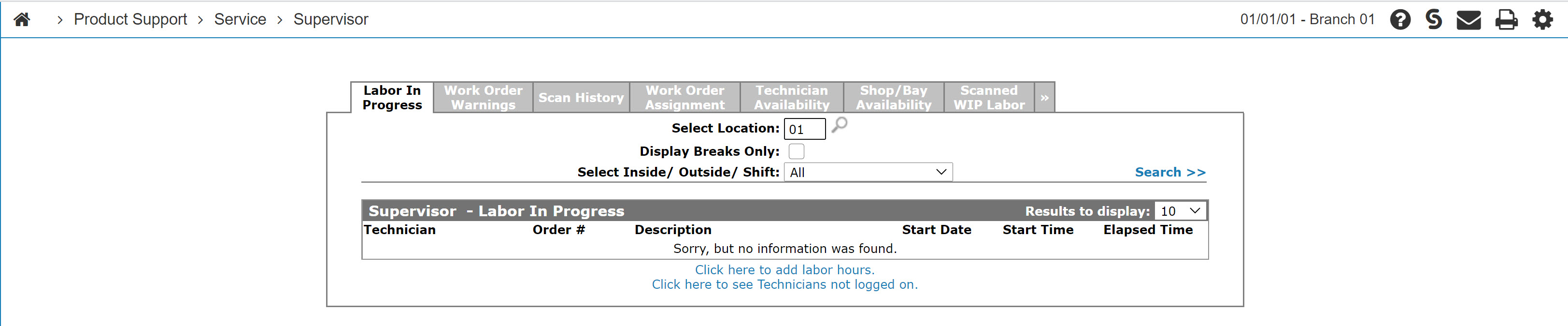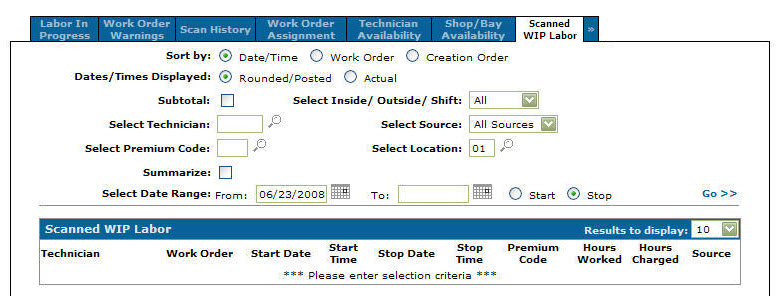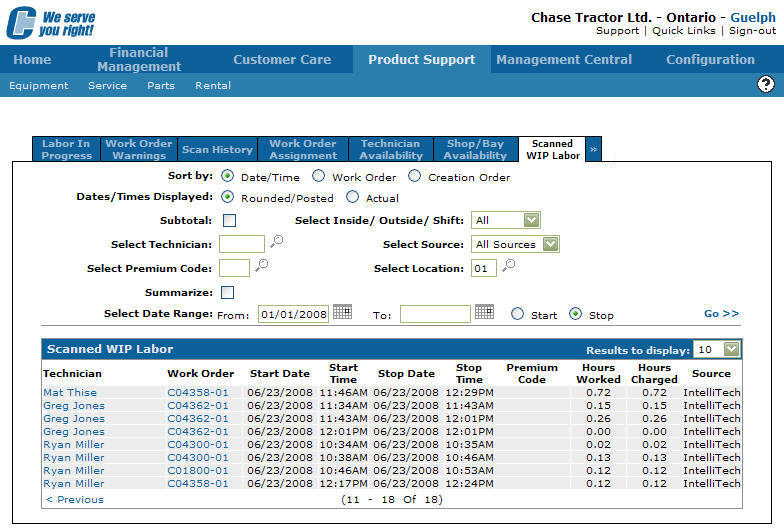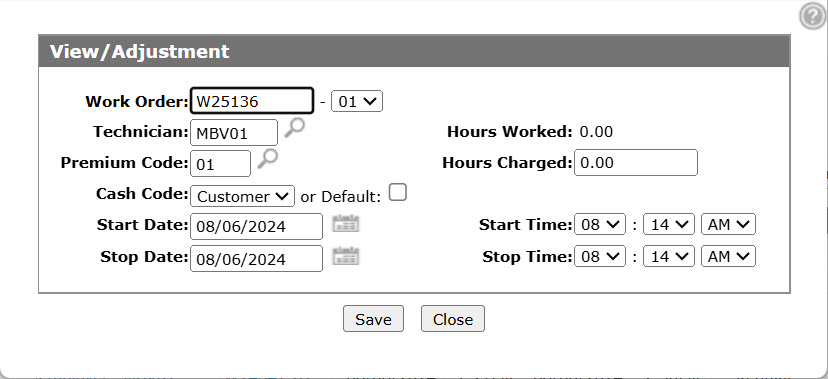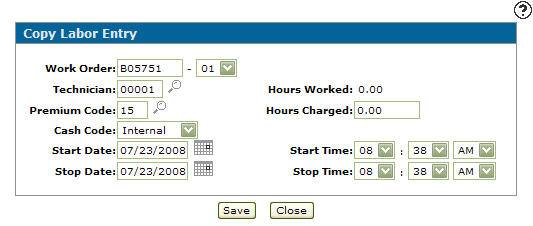Copy Labor Entry - View/Adjustment
Use the Copy Labor Entry - View/Adjustment screen to view and adjust a work order and copy a labor entry.
If the segment being posted to has been closed, parts and labor cannot be charged to the work order. Any other status allows parts and labor to be charged to the segment on the work order (even if other segments on the same work order are already closed). To prevent changes to signed-off work orders, ensure the Allow Charges to Signed Off Work Orders checkbox is disabled on the System Settings - Location tab.
The Copy Labor Entry - View/Adjustment screen can be accessed from the Scanned WIP Labor tab by moving the cursor over a Technician name and selecting Copy or View/Adjustment from the pop-up menu.
Topics in this section are:
Viewing or Editing an Existing Labor Entry from the Supervisor Menu
-
From anywhere in IntelliDealer, navigate to Product Support > Service > Supervisor.
-
Click the Scanned WIP Labor tab.
-
To locate the desired history, enter the search criteria and click Go>>.
-
Move the cursor over a technician's name and select View/Edit from the pop-up menu.
-
Modify the labor entry by editing or adding information to any of the field that appears on the View/Adjustment screen.
Copying a Labor Entry From the Supervisor Menu
-
From anywhere in IntelliDealer, navigate to Product Support > Service > Supervisor.
-
Search for and locate the desired technician.
-
Move the cursor over a technician's name and select Copy from the pop-up menu.
-
Modify the labor entry by editing or adding information to any of the field that appears on the Copy Labor Entry screen.
-
To create a copy of the selected Labor entry, click Save.
The Scanned WIP Labor tab appears with the copied labor entry listed.
Screen Description
The fields on the Copy Labor Entry - View/Adjustment screen are:
| Field | Description |
|---|---|
| Work Order |
The labor is posted to the work order number loaded in this field. |
| Segment | The work order segment number. |
| Technician |
The number of the technician assigned to the work order. Click on the Certification Lookup |
| Premium Code | The premium code used to calculate the total labor charged to the work order. |
| Cash Code | The cash code for the labor hours transaction. Select either from the drop down list (Customer, Warranty or Internal) or the Default checkbox. |
| Hours Worked | The amount of labor hours on the work order segment. |
| Hours Charged | The amount of labor hours charged on the work order segment. |
| Start Date | The date labor started on the work order segment. |
| Stop Date | The date labor stopped on the work order segment. |
| Start Time | The time labor on the work order segment started. |
| Stop Time | The time labor on the work order segment stopped. |
Use these buttons to complete your work on the Copy Labor Entry - View/Adjustment screen:
| Button | Function |
|---|---|
| Save | Saves changes made on the Copy Labor Entry -View/Adjustment screen. |
| Close | Closes the Copy Labor Entry - View/Adjustment screen without saving and returns to the Scanned WIP Labor tab. |
Security: 811 - Service Supervisor
Revision: 2025.07