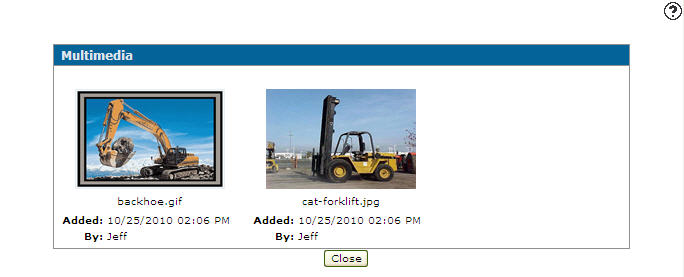Traffic - Multimedia Tab
Use the Multimedia tab to attach multimedia files to the selected traffic ticket.
To open the Multimedia screen, click a Receipt Number on the Traffic Management screen, then click the Multimedia tab.
The Information fields on the Multimedia tab are:
| Information | |
|---|---|
| Field | Description |
| Receipt Number | The receipt number of the traffic ticket. |
| Direction | Describes whether the equipment listed on the traffic ticket is movingOutbound or Inbound. |
| Created By | The creator of the traffic ticket. |
These fields appear on the Multimedia tab:
| Field | Description |
|---|---|
| Added | The date and time the multimedia link was added. |
| By | The user who added the multimedia link. |
Click a thumbnail to process the multimedia file.
If the multimedia file is larger than 1MB, a Click to display link appears in place of a thumbnail. Click the link to view the associated image.
Click the Name of the link under the thumbnail to open the Edit Link screen and edit the multimedia link.
Click the Click here to add a link from the IntelliDealer server link to add a new multimedia link from the system server.
Click the Add an external link link to add an external multimedia link using the Add Link screen.
Click Close to complete your work on the Multimedia tab.