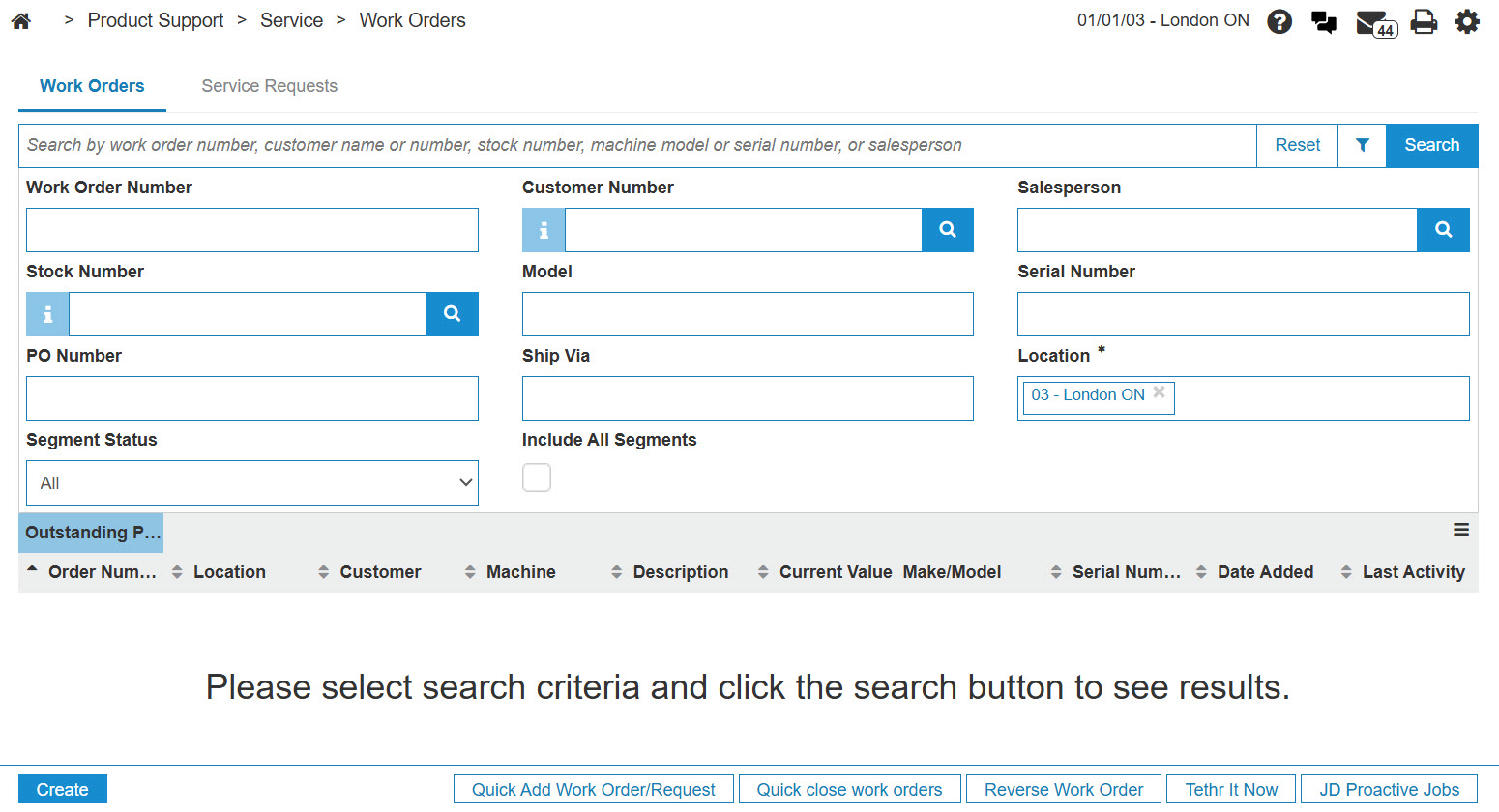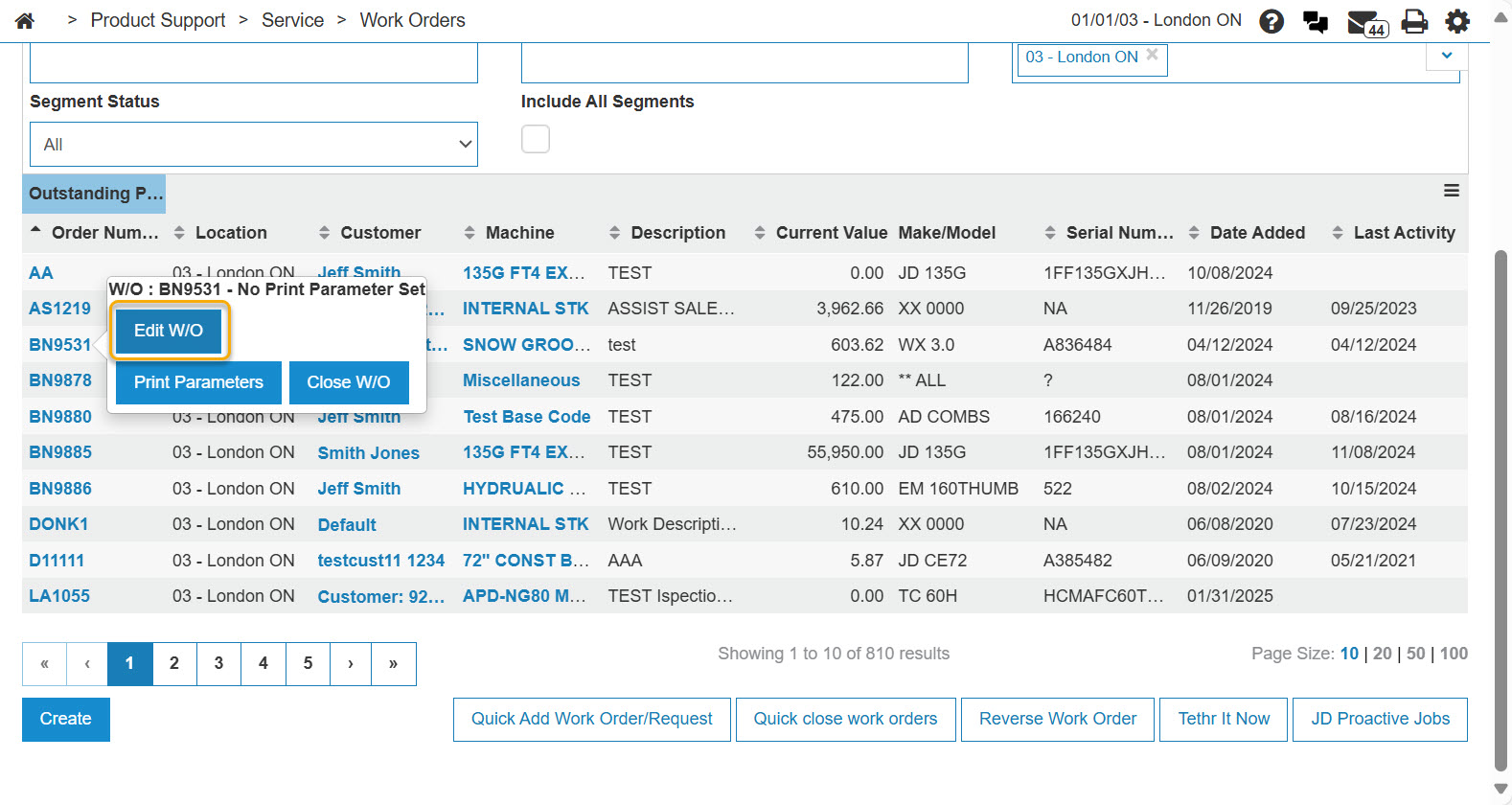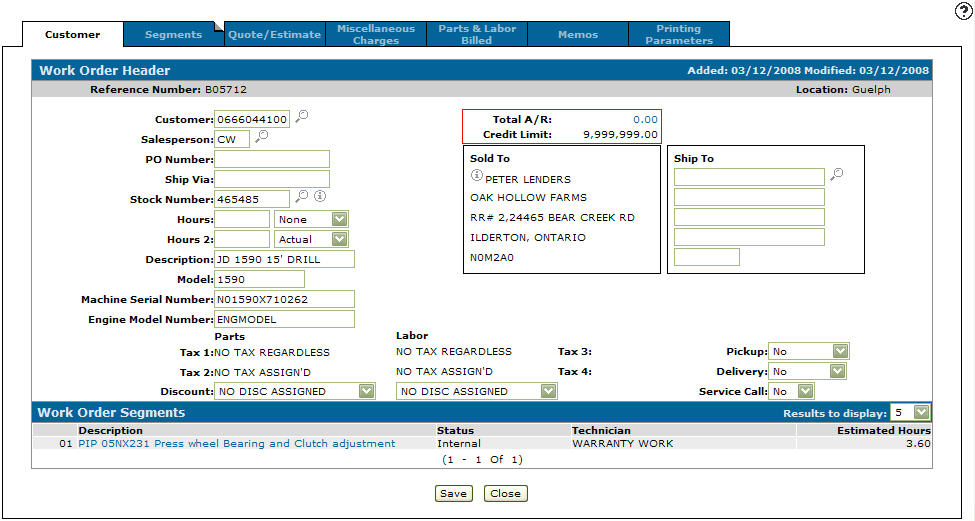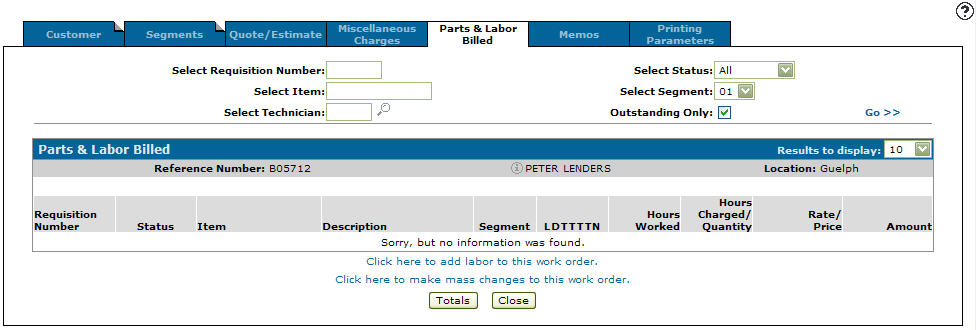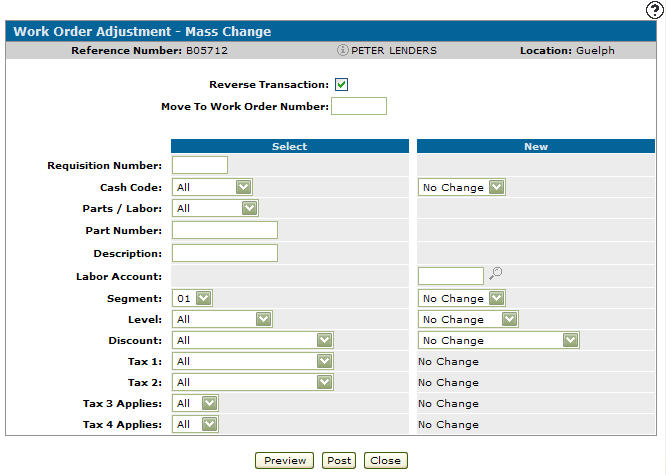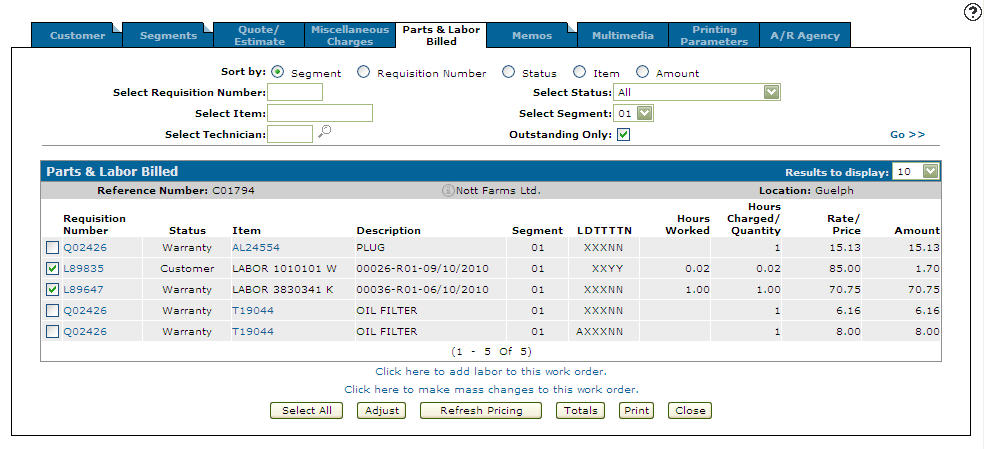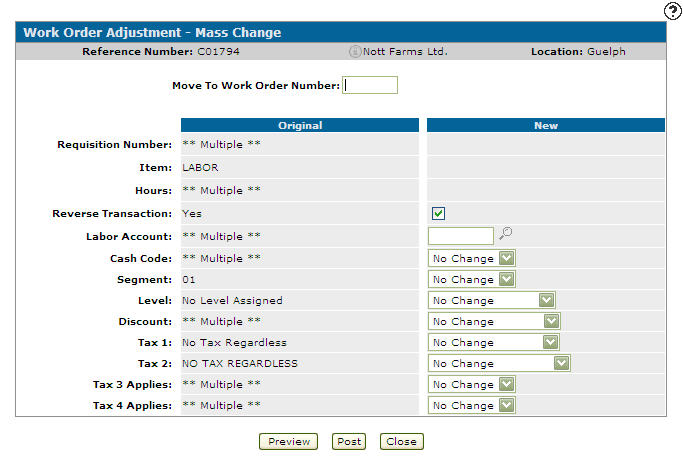Work Order Adjustment - Mass Change
Use the Work Order Adjustment - Mass Change screen to make corrections to parts requisitions or labor transactions that have already been posted to a work order. Work order adjustments in IntelliDealer are referred to as mass changes.
Note: By default, the maximum number of transactions on a work order is 7500. If a work order requires additional adjustments, contact VitalEdge support at 1-855-876-2586 to receive a password that will allow you to exceed the limit.
If you are moving a requisition number to a new work order, or to a new segment on the same work order, the Labor Account associated to the requisition number is determined using this logic:
-
The Labor Account selected on the New side is used for the selected requisition.
-
If the Labor Account field is left blank on the New side, the system assigns the Labor Account on the work order specified in the Move To Work Order Number field or the specified in Segment, if moving the requisition to a new segment.
-
If the Labor Account field is left blank on the New side and a Labor Account has not been specified in the new work order or the segment, the system assigns the Labor Account on the original work order/segment.
Topics in this section are:
Adjusting a Work Order
-
From anywhere in IntelliDealer, navigate to Product Support > Service > Work Orders.
-
Enter your search criteria in the appropriate fields, then click Go >>.
Work orders matching your search criteria are returned in the outstanding Work Orders list.
-
Move the cursor over the Order Number and select Edit from the pop-up menu.
-
Click the Parts & Labor Billed tab.
-
Select the Click here to make mass changes to this work order link.
The Reverse Transaction checkbox is automatically checked, generating a reversal for the existing transactions and generating a correcting adjustment transaction.
-
To post the adjusted transaction to a new work order, enter the new work order number in the Move to Work Order Number field.
-
In the Select column, identify which parts and labor transactions will be adjusted.
-
In the New column, select or enter the new values for each part or labor transaction you want adjusted.
-
You may now update your work order in many possible ways:
To: Do this: View the final product before posting the adjustments to ensure that no errors have been made within the adjustment.
Click the Preview button.
Post the changes to the existing work order (or new work order).
Click the Post button.
Leave this screen without saving any changes.
Click the Close button.
Adjusting Multiple Transactions
-
From the Parts & Labor Billed tab, select the Checkbox next to the transactions you wish to adjust.
-
Click the Adjust button.
The Original column displays the original values on the transactions selected for adjustment. If the values on all the selected transactions are the same, the value (or a brief description) appears. If the values on one or more transactions are different the value shows as ** Multiple **.
-
To post the adjusted transaction to a new work order, enter the new work order number in the Move to Work Order Number field.
-
In the Original column, identify which parts and labor transactions will be adjusted.
-
In the New column, select or enter the new values for each part or labor transaction you want adjusted.
-
You may now update your work order in one of these ways:
To: Do this: View the final product before posting the adjustments to ensure that no errors have been made within the adjustment.
Click the Preview button.
Post the changes to the existing work order (or new work order).
Click the Post button.
Leave this screen without saving any changes.
Click the Close button.
Screen Description
To open the Work Order Adjustment - Mass Change screen, click the Click here to make mass changes to this work order link on the Parts & Labor Billed tab
-OR-
Select the checkboxes next to the Requisition numbers you want to change, then click Adjust.
The information fields on the Work Order Adjustment - Mass Change screen are:
| Information | |
|---|---|
| Field | Description |
| Reference Number |
The reference number of the work order receiving the mass change adjustments. When previewing, the segment number for which the adjustments apply is displayed next to the reference number. For example, Reference Number "345668-02" refers to an adjustment being made to segment 2 of reference number 345668. |
| Customer | The name of the customer on the work order. |

|
Click the link to open the customer's Profile in a new window. |
| Location | The location where the work order was originally created. |
The fields on the Work Order Adjustment - Mass Changescreen are:
| Field | Description |
|---|---|
| Reverse Transaction | If selected, IntelliDealer generates a reversal for the existing transactions made in error, and also generates a correcting adjustment transaction. |
| Move To Work Order Number |
Enter the work order number to which the adjustment transaction should be posted. If you do not see this field, check the user's security settings for Allow Move to Work Order for Labor on Mass Change. Tip: If you only want to move the selected requisition to another segment on the same work order, leave this field blank and select a new Segment in the field below. |
Use the Select column to select the aspects of the work order to change.
The Original column displays the original values on the transactions selected for adjustment. If the values on all the selected transactions are the same, the value (or a brief description) appears. If the values on one or more transactions are different, the value shows as ** Multiple **.
In the Select and New columns of the Work Order Adjustment Mass Change screen, the fields are:
| Field | Description |
|---|---|
| Requisition Number |
The requisition number posted to the selected work order. When previewing, the segment number to which the selected adjustment applies is displayed next to number in this field. For example, Requisition Number "Q02454-01" indicates that the selected adjustment applies to the first segment (01) on the order. |
| Cash Code |
The name of the cash code associated with the selected work order, one of:
|
| Parts/Labor | Whether the work order type is parts only or labor only. |
| Part Number | The number of the part you wish to modify. |
| Description | Enter a description. |
| Labor Account | The associated labor account. The base account number that was set up and maintained in the configuration general ledger account profit center. |
| Segment | The work order segment the adjustment will affect. |
| Level | The selling price for pricing level 1, 2, 3 and 4. Pricing levels usually refer to such things as wholesale price, fleet price, jobber price etc. |
| Discount | The discount value that will apply to the selected work order. |
| Tax 1 | The Tax 1 code entered here will be used as the default Tax 1 code when parts or labor are charged to the work order. |
| Tax 2 | The Tax 2 code entered here will be used as the default Tax 2 code when parts or labor are charged to the work order. |
| Tax 3 Applies | The Tax 3 code entered here will be used as the default Tax 3 code when parts or labor are charged to the work order. |
| Tax 4 Applies | The Tax 4 code entered here will be used as the default Tax 4 code when parts or labor are charged to the work order. |
Use these buttons to complete your work on the Work Order Adjustment - Mass Change screen:
| Button | Function |
|---|---|
| Preview |
Allows you to view the changes before posting the adjustments, to prevent errors from being made that would have to be readjusted. The Work Order Adjustment Mass Change Preview screen allows you to preview a mass change, suggested by the Automatic Work Order Adjustment system, before posting the adjustments. After previewing, click Post to post the changes, or Close to exit without posting. |
| Post |
The system posts the changes to the work order. |
| Close | Closes the Work Order Adjustment - Mass Change screen and returns to the Parts & Labor Billed tab without making any changes. |
Security Switch: 810 - Product Support - Work Orders
Revision: 2025.06