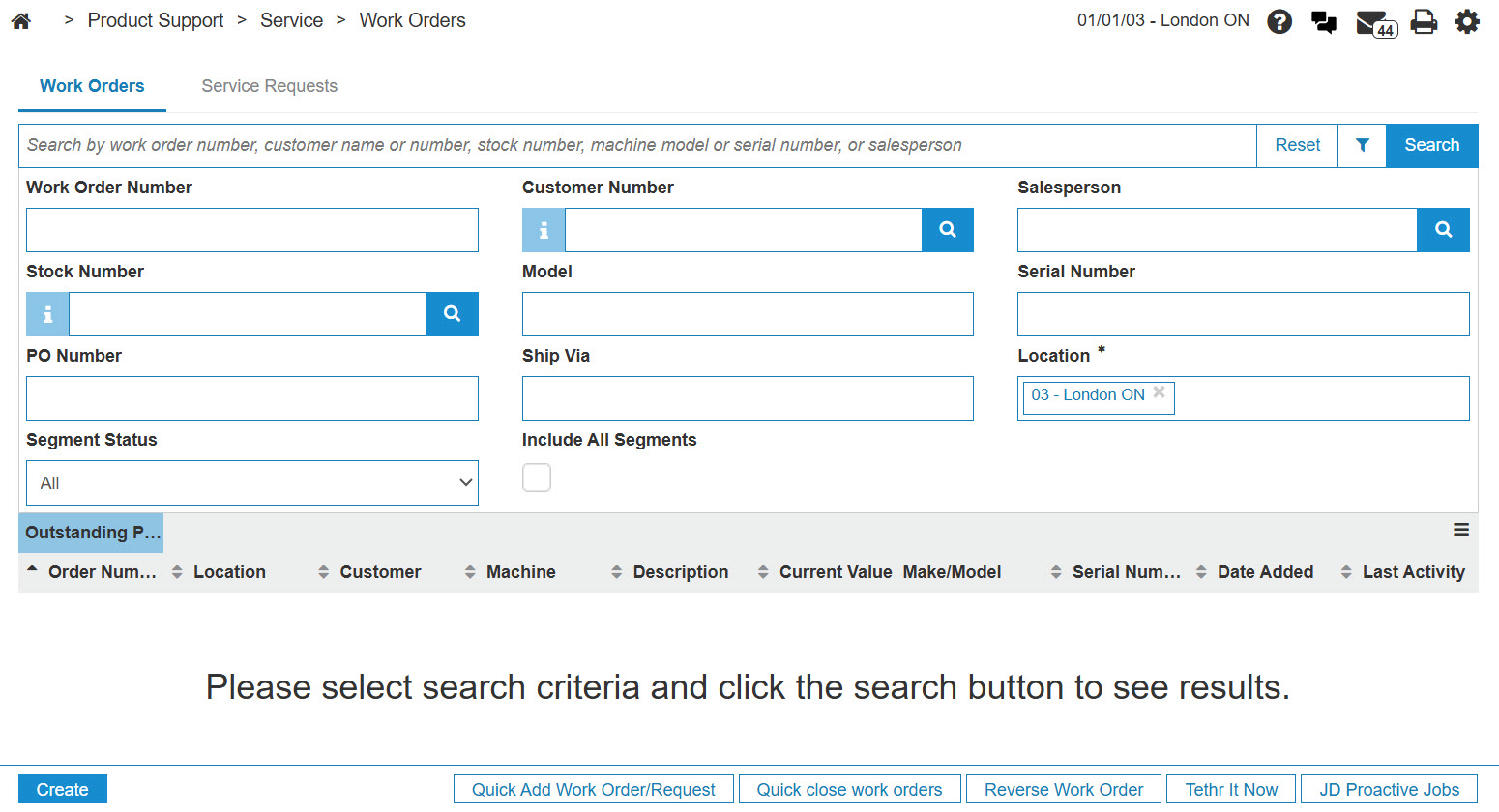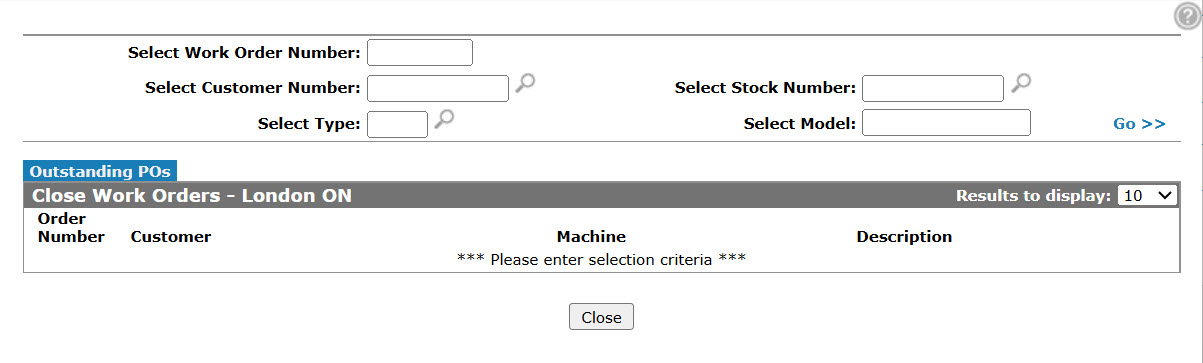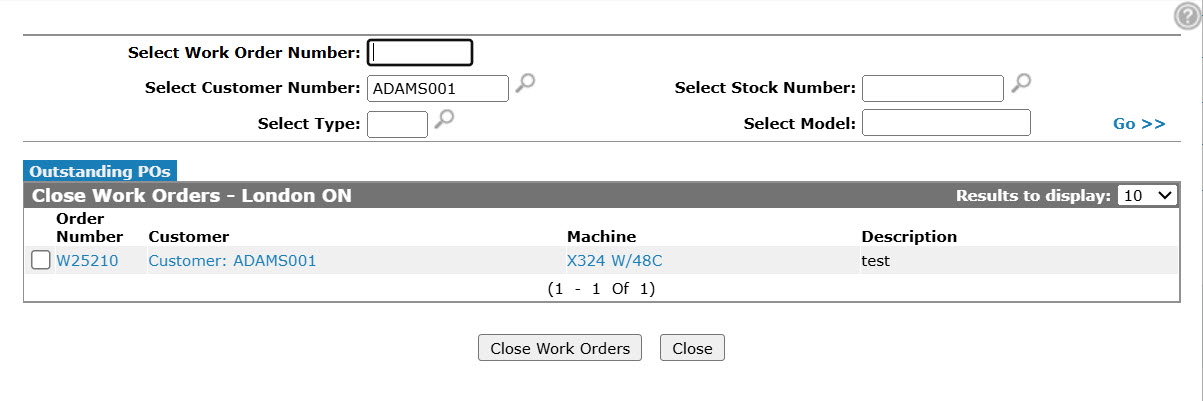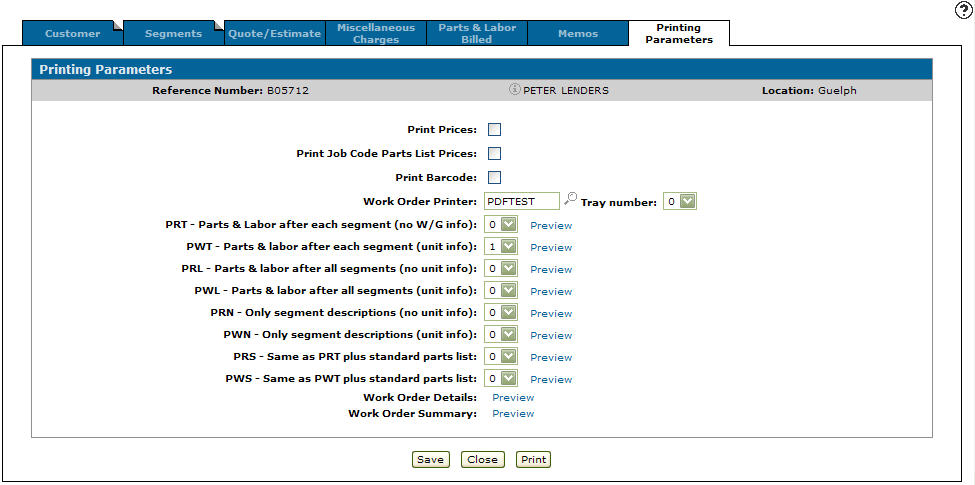Close Work Orders
Use the Close Work Orders screen to quickly close a work order without editing the work order and change the status once the work has been completed.
The Close Work Orders screen can be accessed from the Open Work Orders screen by clicking on the Quick Close Work Order link.
Note: If there are any miscellaneous charges on the selected work order(s) with Minimum Charge amounts that have not been fully billed to the order (as specified on the Miscellaneous Charges tab of each order), the system issues a warning when attempting to close the order.
Topics in this section are:
Quick Closing a Work Order
-
From anywhere in IntelliDealer, navigate to Product Support > Service > Work Orders.
-
Click the Quick close work orders link.
-
Enter your search criteria in the appropriate fields, then click Go >>.
-
Select the checkbox next to each work order you want to quick close and click Close Work Orders.
The Confirmation screen appears.
-
If you wish to create a new monthly work order, enter a Work Order Number, then click Yes.
-
Set the printing parameters for the work order.
-
Complete the process in one of these ways:
To: Do This: Save the information without closing the screen. Click the Save button. Print the work order. Click the Print button. To leave this screen without saving any changes. Click the Close button.
Screen Description
The search fields on the Close Work Order screen are:
| Field | Description |
|---|---|
| Select Work Order Number | Search for a work order by entering a work order number. |
| Select Customer Number | Search for a work order by entering a customer number. |
| Select Type | Search for a work order by entering a type. |
| Select Stock Number | Search for a work order by entering a stock number. |
| Select Model | Search for a work order by entering a model number. |
The fields on the Close Work Order screen are:
| Field | Description |
|---|---|
| Order Number | The number of the work order to be closed. |
| Customer | The customer number on the work order. |
| Machine | The machine on the work order. |
| Description | A brief description of the work order history. |
Move the cursor over an Order Number and select these options from the popup menu:
-
Edit—to edit the selected work order.
-
Print—to set print parameters before printing the selected work order.
-
Close—to close the selected work order.
Use these buttons to complete your work on the Close Work Order screen:
| Button | Function |
|---|---|
| Close Work Orders | Closes the selected work order(s) and opens the Printing Parameters screen on the work order allowing you to configure and print the work order. |
| Close | Closes the Close Work Orders screen and returns to the Open Work Orders screen. |