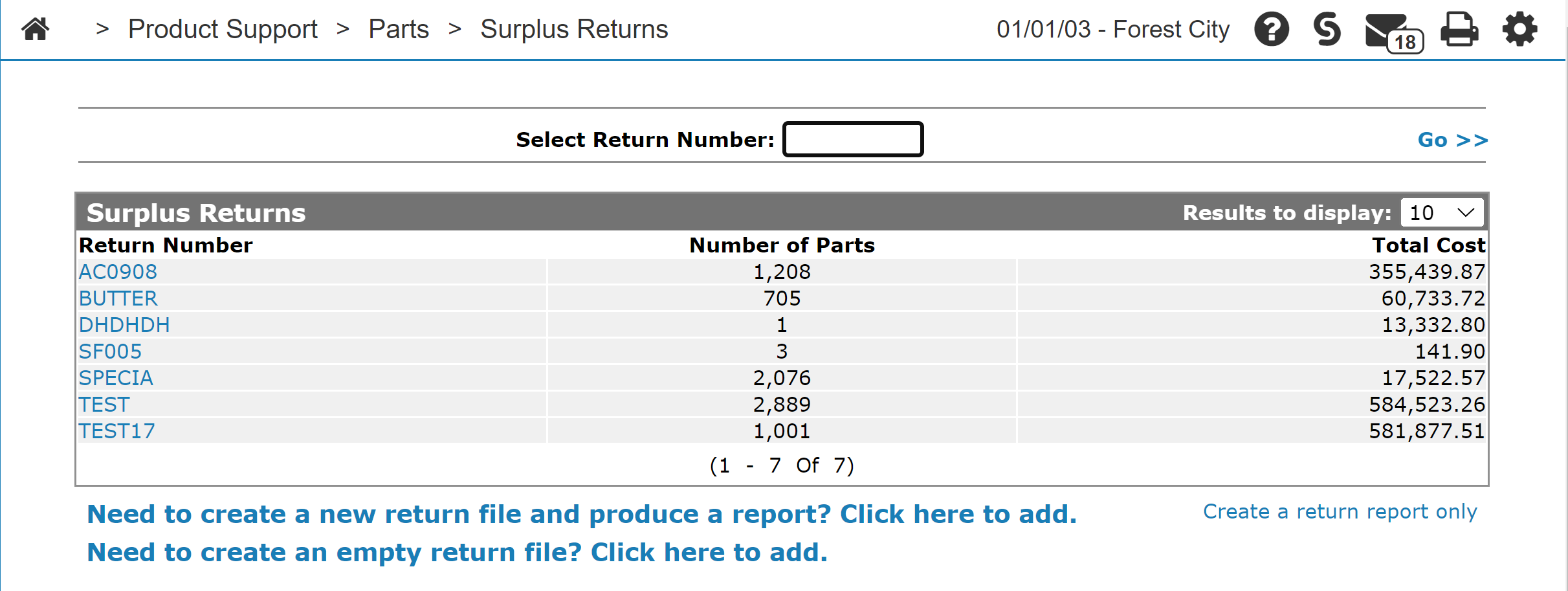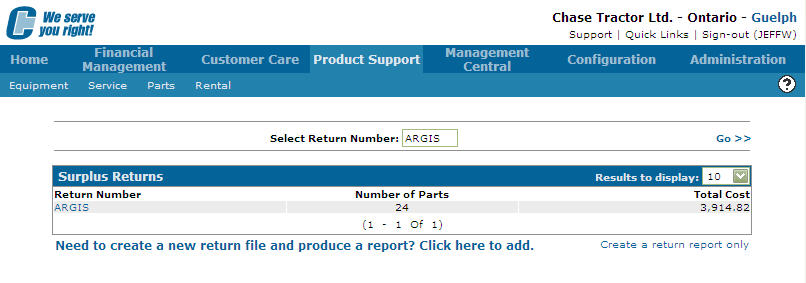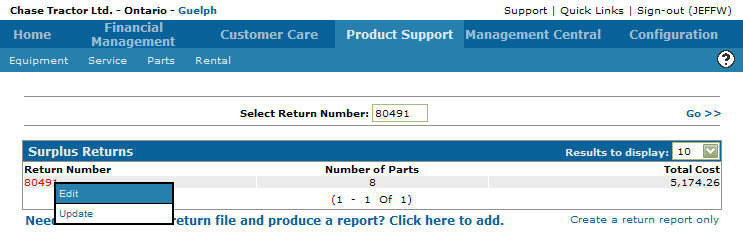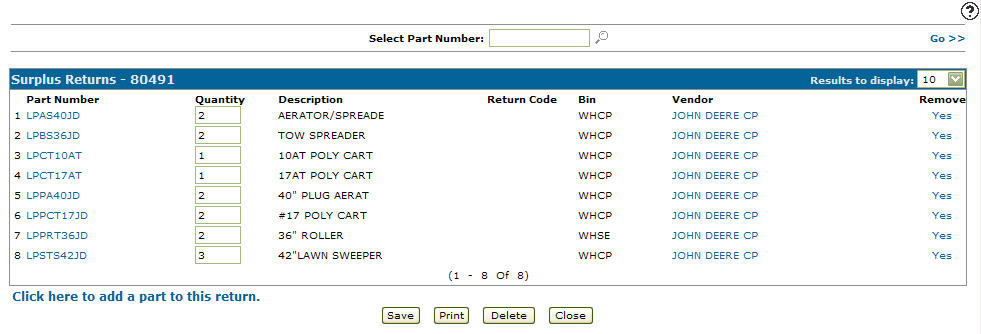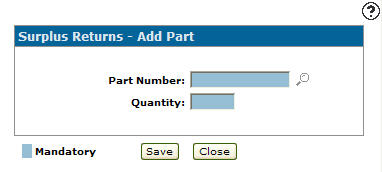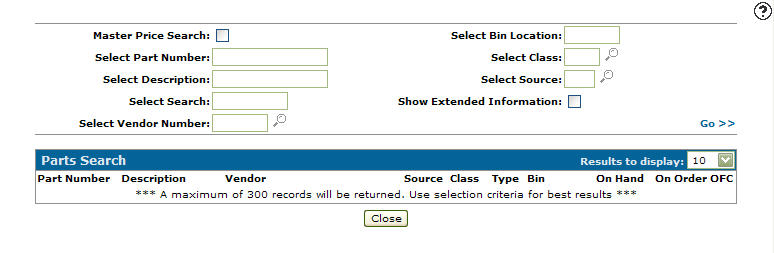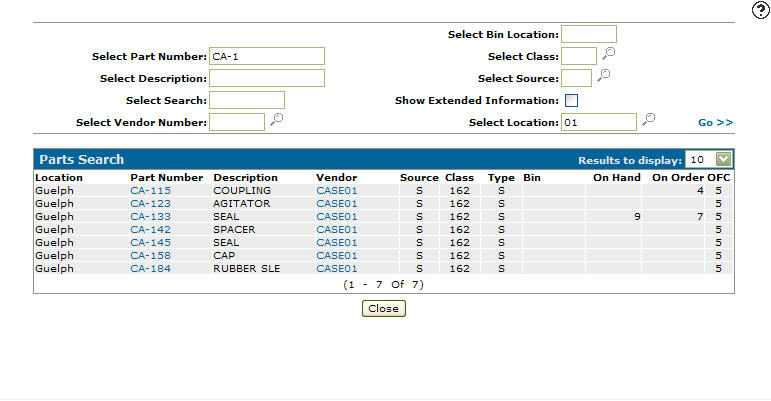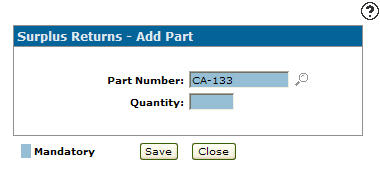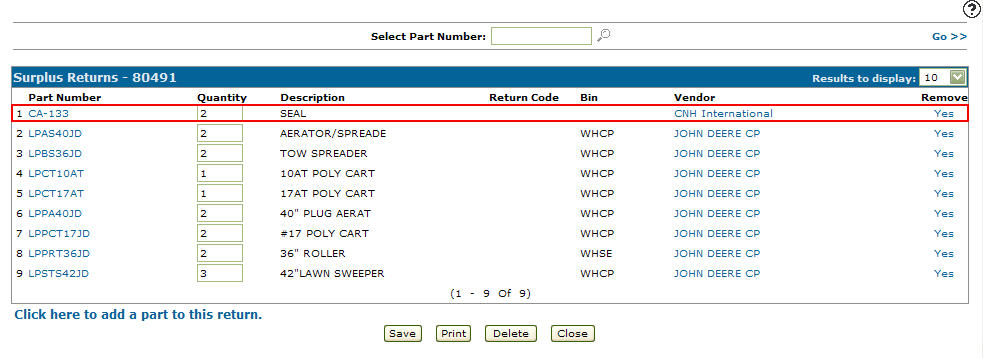Adding Parts to a Surplus Return
-
From any IntelliDealer screen, click on the Product Support tab.
The Product Support Quick Links screen will appear.Product Support Quick Links screen
-
From the Parts List, click the Surplus Returns link.
The Surplus Returns screen will appear.Surplus Returns screen
-
On the Surplus Returns screen, fill out the appropriate fields and click the Go >> link.
The Surplus Returns screen will refresh listing the generated search results.Surplus Returns screen
-
Move the cursor over a Return Number and select Edit from the pop-up menu.
Surplus Returns screen
-
The Surplus Returns screen will appear.
Surplus Returns screen
-
On the Surplus Returns screen, select the Click here to add a part to this return link.
The Surplus Returns - Add Part screen will appear.Surplus Returns - Add Part screen
-
On the Surplus Returns - Add Part screen, enter a Part Number.
- or -
Click on the Search icon.
The Parts Search screen will appear.Parts Search screen
-
On the Parts Search screen fill out the appropriate fields and click the Go >> link.
The Parts Search screen will refresh listing the generated search results.Parts Search screen
-
Click on a Part Number.
The Surplus Returns - Add Parts screen will appear listing the selected part number in the Part Number field.Surplus Returns - Add Part screen
-
Enter the Quantity of part.
-
Click the Save button.
The Surplus Returns screen will appear listing the added part number.Surplus Returns screen