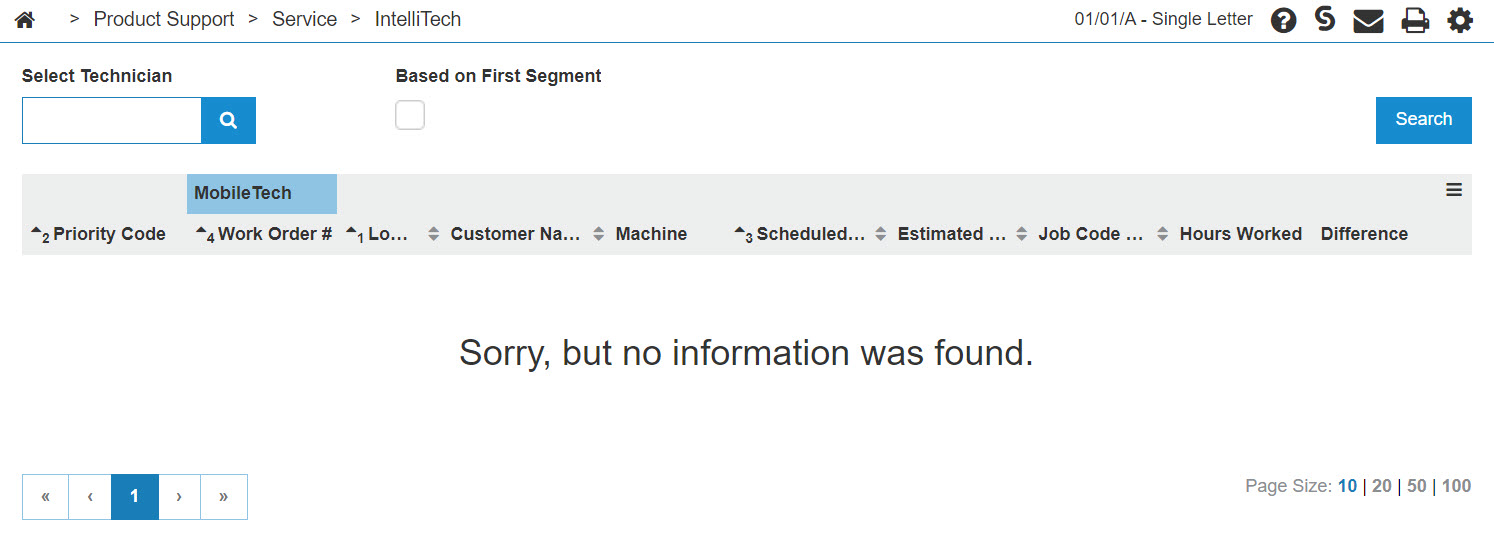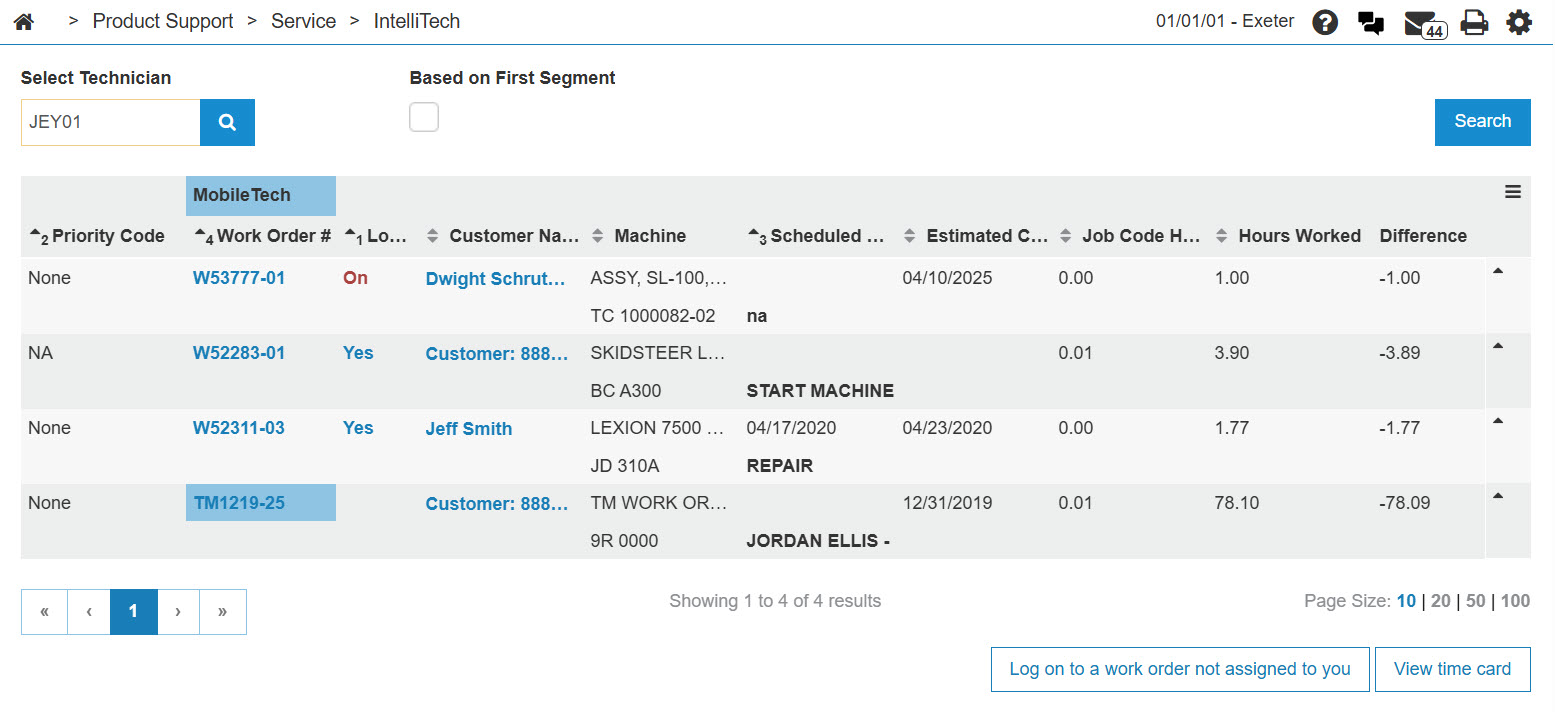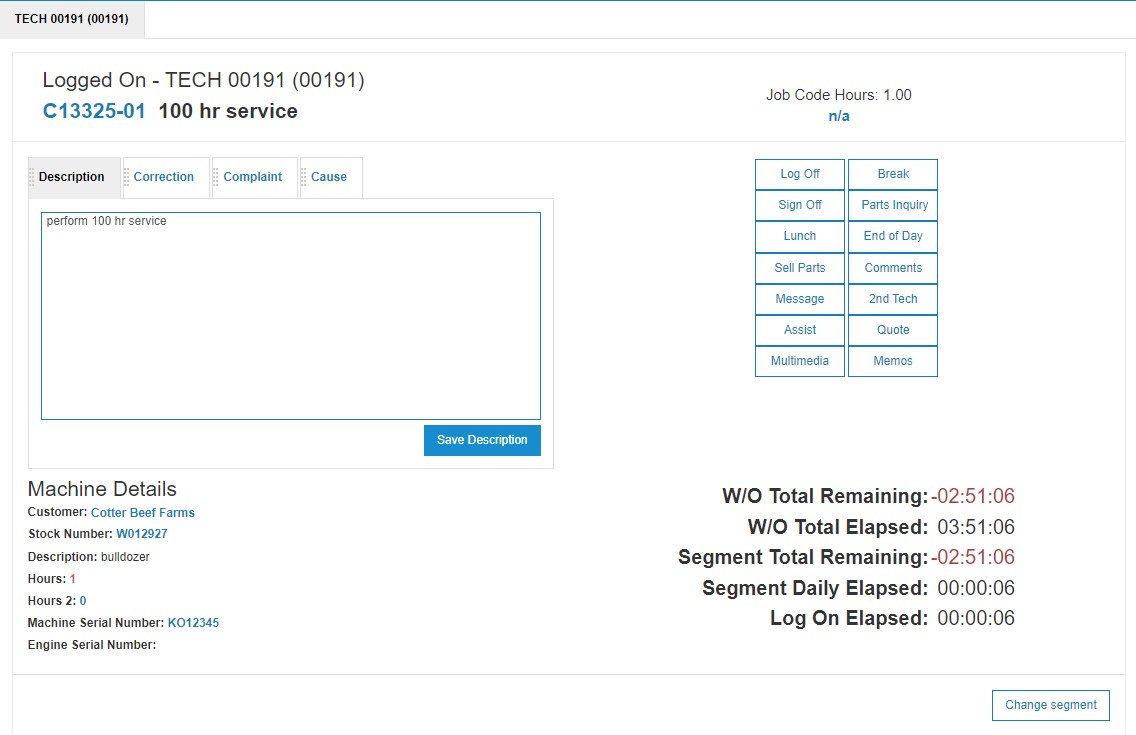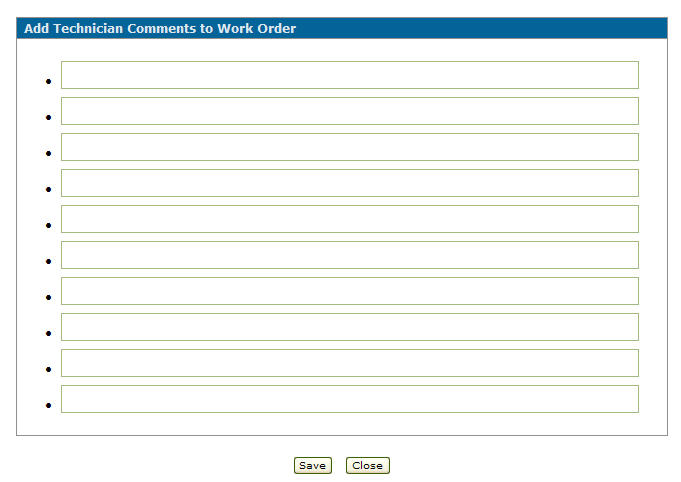Note: The security switch Access Comments in section 812 must be turned on in order for a technician to be authorized to add a comment to a work order while working in IntelliTech.
-
From any IntelliDealer screen, click on the Product Support tab.
The Product Support Quick Links screen will appear.Product Support Quick Links screen
-
From the Service List, click the IntelliTech link.
The Scheduled Work Orders screen will appear.Scheduled Work Orders screen
-
On the Scheduled Work Orders screen, click the GO>> link to generate the technician search.
Updated Scheduled Work Orders screen
-
Click on the Yes link on the Log On field.
The Logged on screen will appear.Logged on screen
-
On the Logged on screen, click on the Comments button.
The Add Technician Comments to Work Order screen will appear.Add Technician Comments to a Work Order screen
-
Click on a field and type in any addition comments about the work order.
To: Do This: Save changes made to the Add Technician Comments to Work Order screen. Click on the Save button. Close the Add Technician Comments to Work Order screen. Click on the Close button.